How to I change the default grey color of an entity? I found where you can shade the header and shade every other row but no where to change the color from grey.
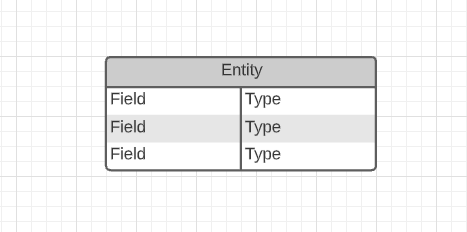
How to I change the default grey color of an entity? I found where you can shade the header and shade every other row but no where to change the color from grey.
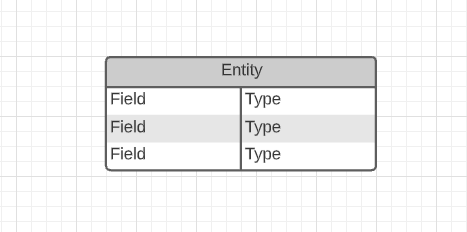
Best answer by Ashley C
I can see what you mean. If you adjust the opacity slider lower does it help?
Another thing that may help is customizing the color by selecting the color wheel (see screenshot). Within this menu you can get really granular with your color and even input a hex code if you have a specific color you'd like to use.
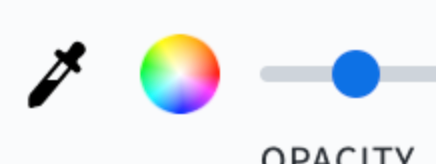
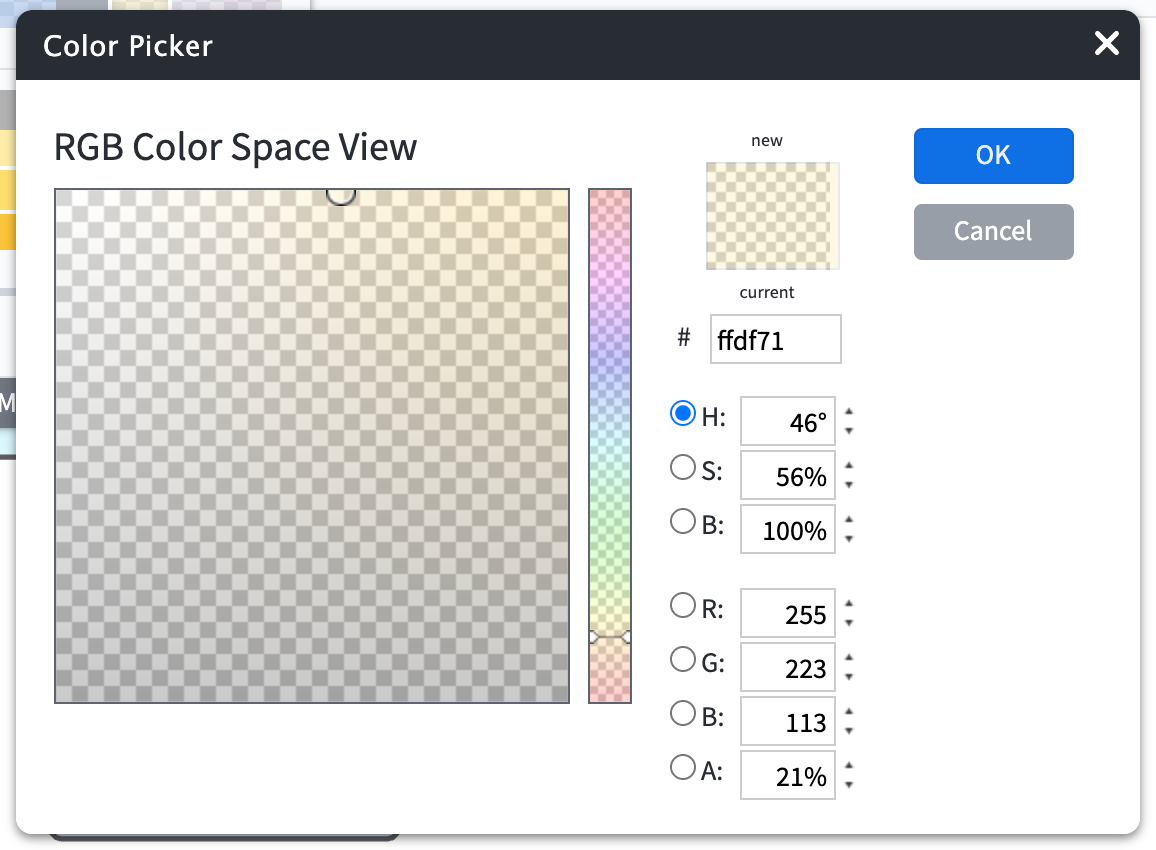
A Lucid account is required to interact with the Community, and your participation is subject to the Supplemental Lucid Community Terms. You may not participate in the Community if you are under age 18. You will be redirected to the Lucid app to log in.
A Lucid account is required to interact with the Community, and your participation is subject to the Supplemental Lucid Community Terms. You may not participate in the Community if you are under age 18. You will be redirected to the Lucid app to log in.
Enter your E-mail address. We'll send you an e-mail with instructions to reset your password.