How do I add notes to shapes?
Page 1 / 1
If you want to add notes to a shape you can right-click and select 'Add Note'. Comments are designed for collaboration, while these notes are meant for published viewing. They're always visible on the doc—even in presentation mode.
- Right-click any shape on the canvas.
- Select 'Add Note' from the context menu.
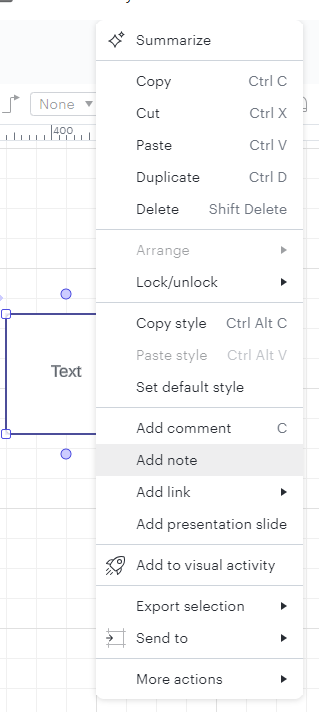
- Type information into the textbox. You can use the text options menu to format and style it.
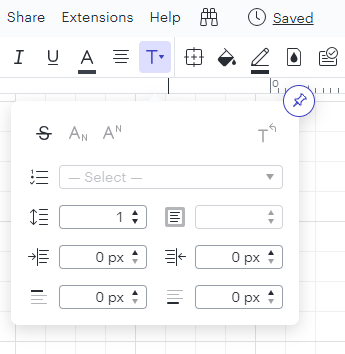
- Click anywhere on the canvas to close the note.
- To delete a note right-click on the same shape and select 'Delete Note'.
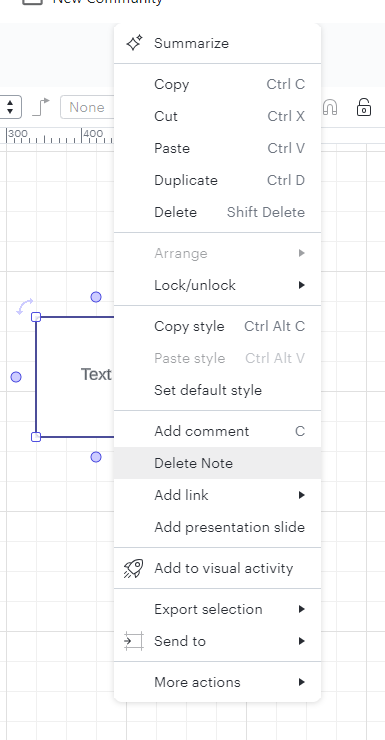
- By default notes show in the editor as well as in presentation mode and published webpages. They do not show in PDFs. To hide notes while you're in the editor go to View > Show Notes and click to uncheck.
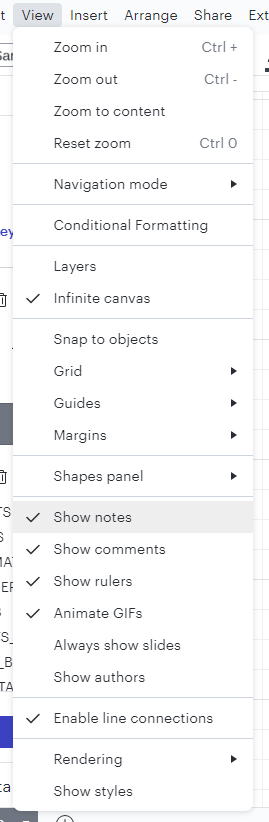
Reply
Create an account in the community
A Lucid account is required to interact with the community. You will be redirected to the Lucid app to create an account.
Log in to the community
A Lucid account is required to interact with the community. You will be redirected to the Lucid app to log in.
Log in with Lucid
or
Enter your E-mail address. We'll send you an e-mail with instructions to reset your password.