Hi Pierre
You can add fonts by following the steps below:
Add fonts to the "available font" list
- Select an element with text by single-clicking on it.
- Click on the font drop-down menu on the Properties Bar above the canvas.
- Click "Manage fonts..." at the bottom of the menu.
- Toggle 'On' desired fonts.
- Hit ‘Save Changes’. They will now be available from the font drop-down menu.
Upload font files to font list (.ttf .ttf or .otf)
- Hit ‘Upload Font’ in the bottom left corner and choose the font file from your computer.
- Or drag and drop one or more font files onto the font list.
- Click ‘Upload’.
Note: Fonts used in your diagrams are automatically shared with your collaborators. Collaborators do not need to upload a custom font to view your files. However custom fonts will not be automatically shared if files are transferred.
I created a document with a font I had uploaded and saved it as a template.
However another user creating a document from that template doesn't have those fonts and can't see the text.
What would you advise to correct this?
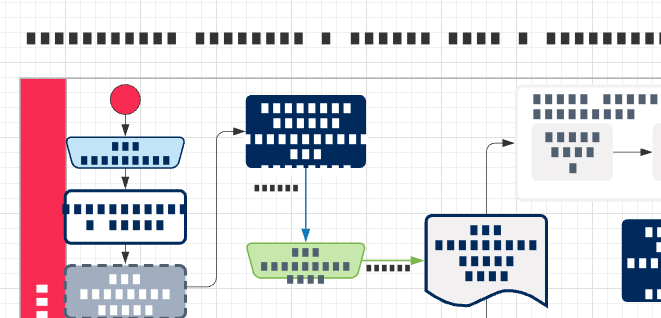
Hi David
Thanks for posting on the community. I’m sorry for the trouble you are having with custom fonts and am happy to help.
Just to make sure that we are on the same page please review our Add and style text article from the Lucidchart Help Center and let me know if you have any questions about the intended functionality or set up of custom fonts.
There are a couple of issues that we consistently come up against with custom fonts do you mind reading through and seeing if any of these could be the cause of what you are experiencing?
- You can import TTC TTF or OTF files as custom fonts and any other font file type will not be supported.
- If you have uploaded a custom font into a document it should work for anyone who you share the document with. However if someone makes a copy or another version of the document and do not also have the custom font uploaded into their account the text will no longer appear correctly. This also applies to versions of the document that have been made into templates.
- Please try the steps again in a Chrome Incognito browsing session. This often improves performance by clearing your cache and cookies and disabling your extensions.
- WebGL might be causing an issue with the graphics card on your computer. Can you try toggling WebGL off? This can be done by going to View > Use WebGL and un-selecting this option.
- Please try reimporting the custon font into your new document.
Please feel free to let me know if you have any additional questions or concerns.
Hi Clara thanks for your response.
Just to be clear the 2nd point about copying docs and templates.
Are you saying that I cannot create a corporate template for my organisation using our corporate fonts (that need to be uploaded)?
FWIW I am using Enterprise edition.
Hi David
Thanks for getting back! If you are using your corporate fonts set on your Enterprise account all users on the account will have access to those custom fonts and should not see the black boxes. On the other hand if the custom font is not set on your Enterprise account users that copy those documents will not be able to see the text.
To learn more take a look at the Brand fonts section of our Lucid admin panel: Security setting article here.
Please get back if you have any questions!
Thanks Clara Team Assets was the part I was missing.
Reply
Create an account in the community
A Lucid account is required to interact with the community. You will be redirected to the Lucid app to create an account.
Log in to the community
A Lucid account is required to interact with the community. You will be redirected to the Lucid app to log in.
Login with SSO
Log in with LucidEnter your E-mail address. We'll send you an e-mail with instructions to reset your password.