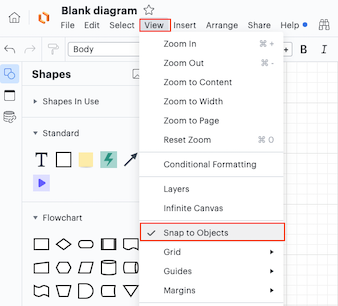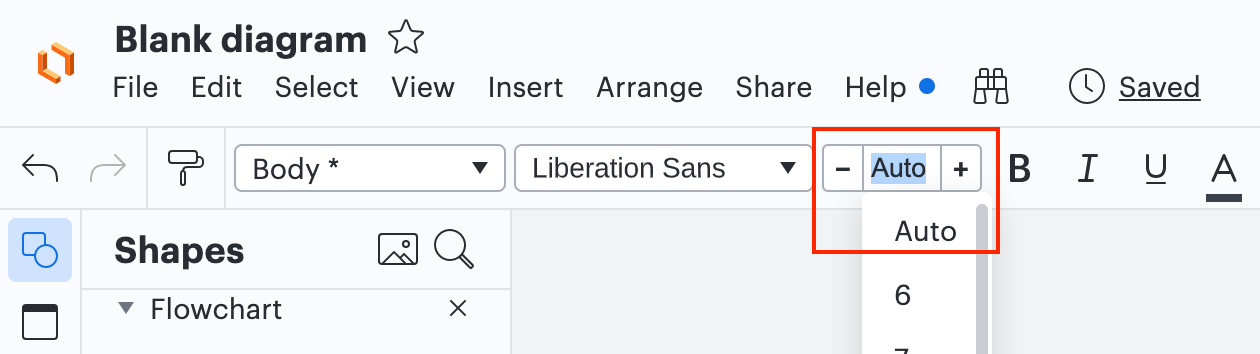Hi @spencer f thanks for posting in the community! That's a great question there is the option to disable 'Snap to Objects' which may help prevent your objects snapping to other objects in your document.
This option can be found in View > Snap to Objects. However please note that the measurement guides that appear will also be disabled if this option is not on.
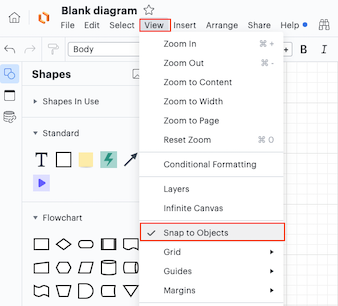
For more information I recommend taking a look at our Organize and Arrange objects article from the Help Center.
I hope this helps. Please feel free to let me know if you have any questions!
This is also of interest to me. It's been one of my longest-running pet peeves in spite of my overall love for Lucidchart.
It's also partially related to/conflated with a different issue which is that there is not a configuration option for how to (or whether to) wrapping or crop text in the borders of an object; the object tends to change size to accommodate text changes even if you created it with a specific size in mind. This results in minor changes to sizes of objects as edits are made and the aforementioned snapping to objects conundrum when they're of varying dimensions.
I found that even with the snap to objects turned off I still see resizing and moving snapping behavior where the snapping point seems to be right next to the grid line but not on it. For example snapping to 1.003" or 0.997" at times making it tough to land right on 1.000". I opened a case about this many moons ago but I didn't get any luck in figuring out the root cause.
Hi @victor a thanks for continuing this thread and sharing your thoughts on this! If you would like to see more granular configuration options for text formatting or how objects behave in the editor I encourage you to share you thoughts and ideas in our feature request form. Ideas submitted to this form are passed on to the product development team for their consideration.
Regarding the change in object size to accomodate text changes setting the text size to "Auto" may help improve the experience - this option will allow text to resize and fit to the object size.
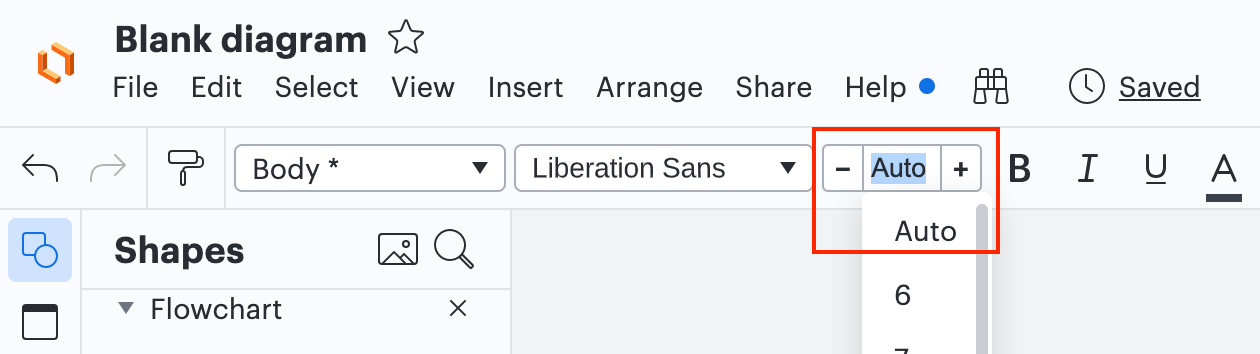
Thanks for your request and I apologize for any inconvenience this causes you. Please feel free to let us know if you have any questions about this!