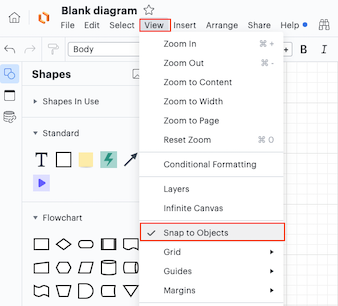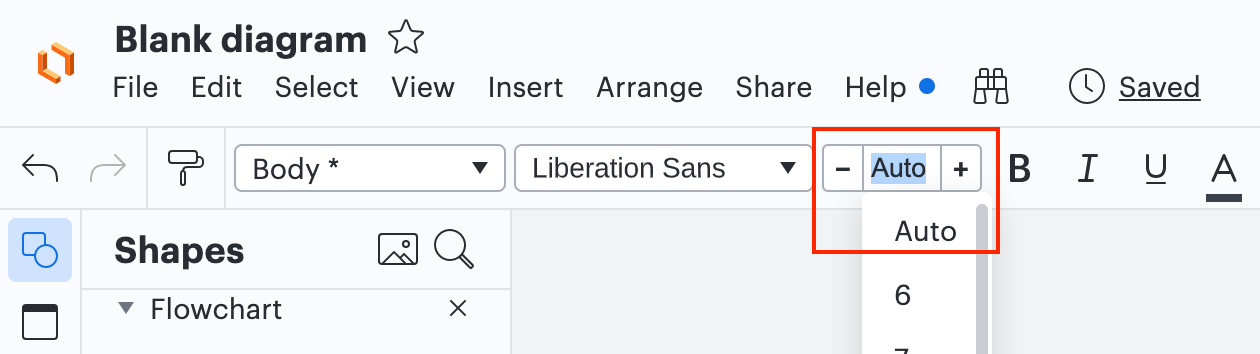I am using the snap to grid functionality and I would like to force even stricter grid snapping.
For example when I first start a blank diagram snapping objects to the grid is excellent. However as the document grows new shapes are allowed to snap to not exact grid lines (for example they can snap to align with text or intershape lines). This leads my document to become a bit less organized and precise.
Is there a mode to temporarily enable strict grid snapping as I am placing shapes?