When we finish with a mapping product, we export to PDF to print. However, any images that are setup with a Shadow lose that shadow in the export. Everything else in PDF looks fine.
Anyone have a fix?
When we finish with a mapping product, we export to PDF to print. However, any images that are setup with a Shadow lose that shadow in the export. Everything else in PDF looks fine.
Anyone have a fix?
Hey
Thank you for your help and patience!
Hey
Thank you for your help and patience!
Hi! Absolutely!


Hey
Hope this helps!
Hey
Hope this helps!
Hi Philip,
Thank you for the response but I’m not following. The test I sent you was a test where I exported a crop to the image. Our content often doesn’t take up the entire page, and our content includes a lot more than just images (such as detailed process maps).
In my test, I had a blank canvass, I put on a general image, added a shadow, then exported to PDF. You’re saying I should put the image to another tab and that would fix the problem?
Hey
Hey
I did not crop it, I just inserted the image. Most of the images we use are not cropped, but some are. It seems to cut out the shadow whether it is cropped or not.
Hey
Let me know if you are having a similar experience -- here are my examples to show what I’m seeing:
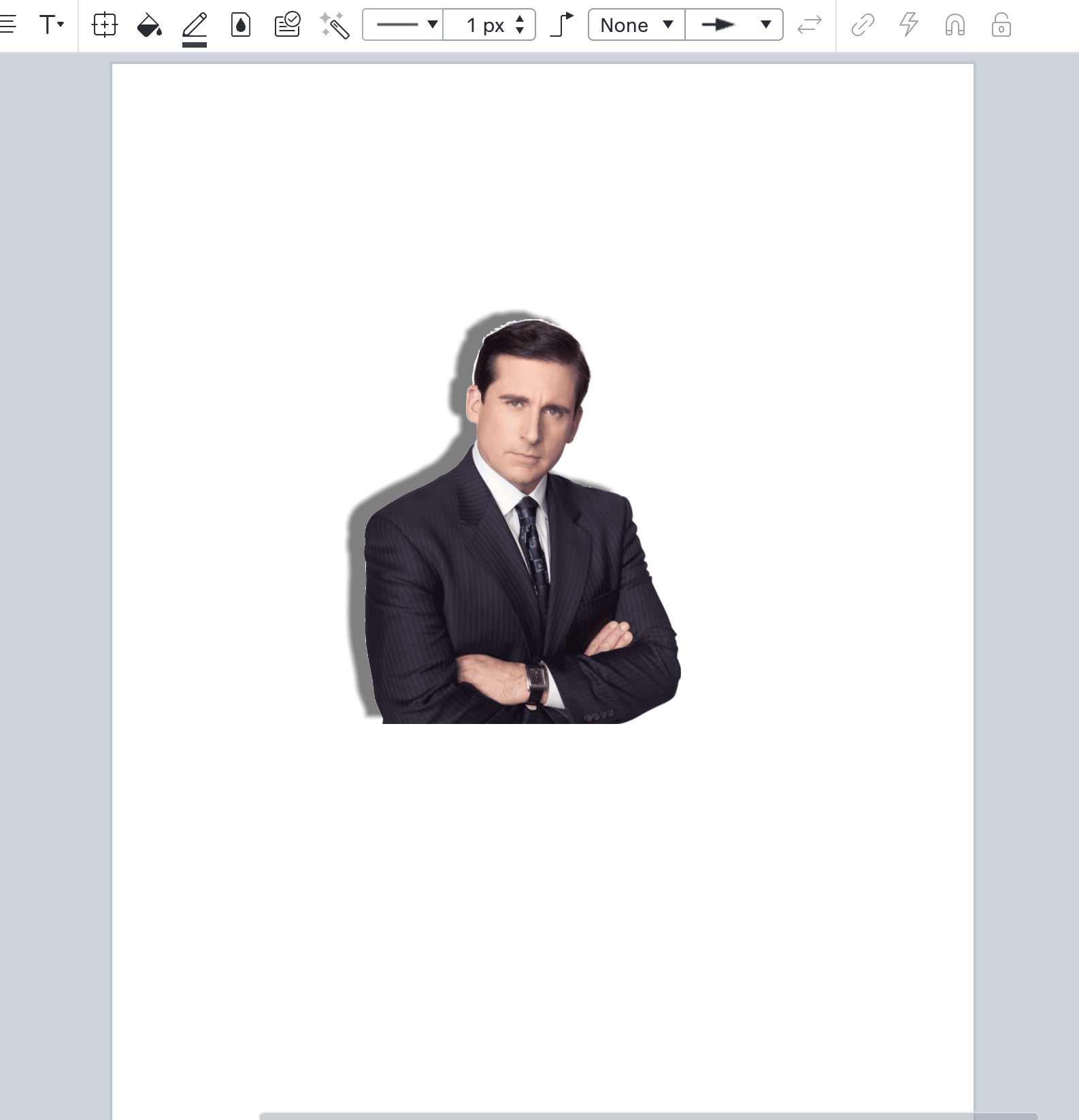
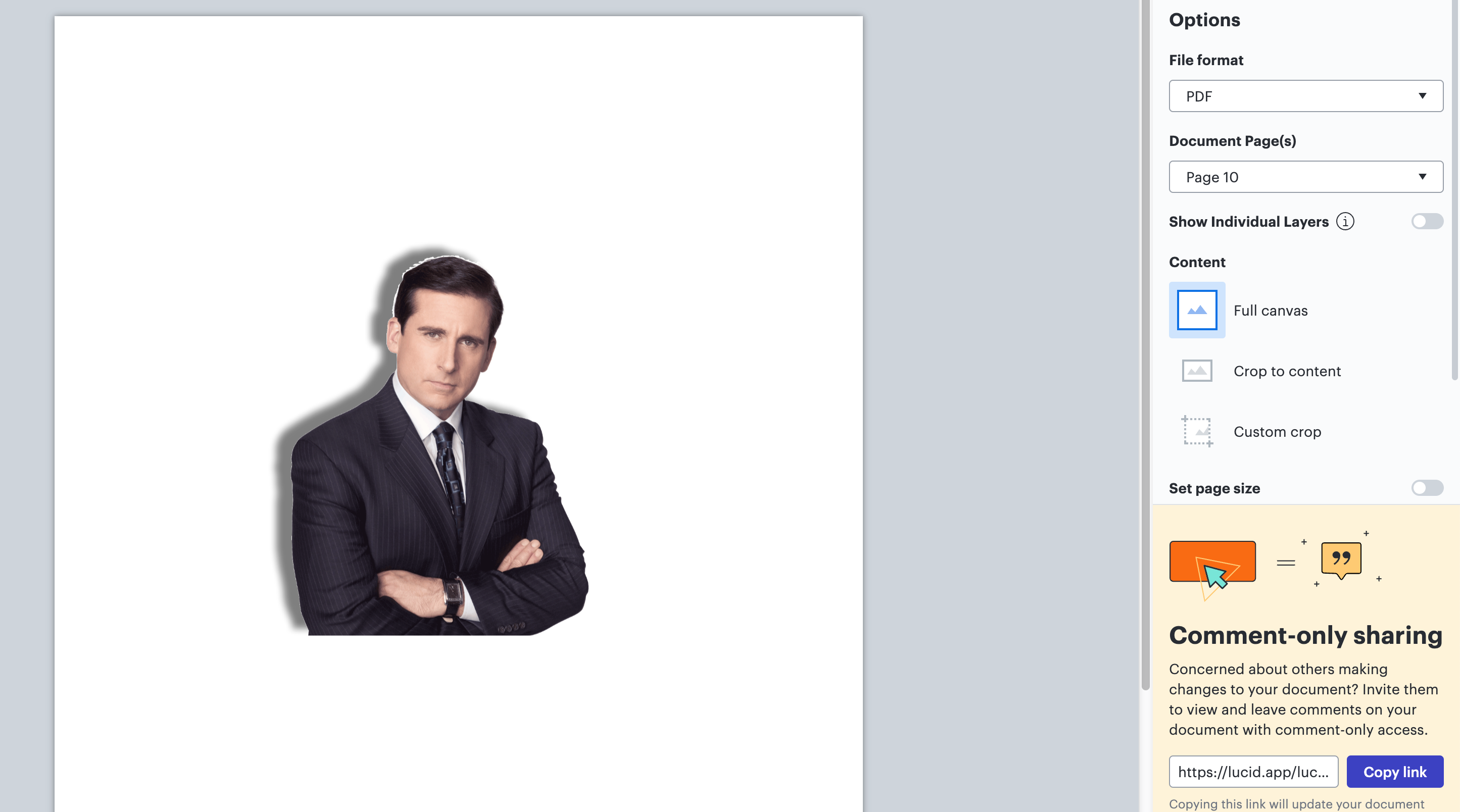
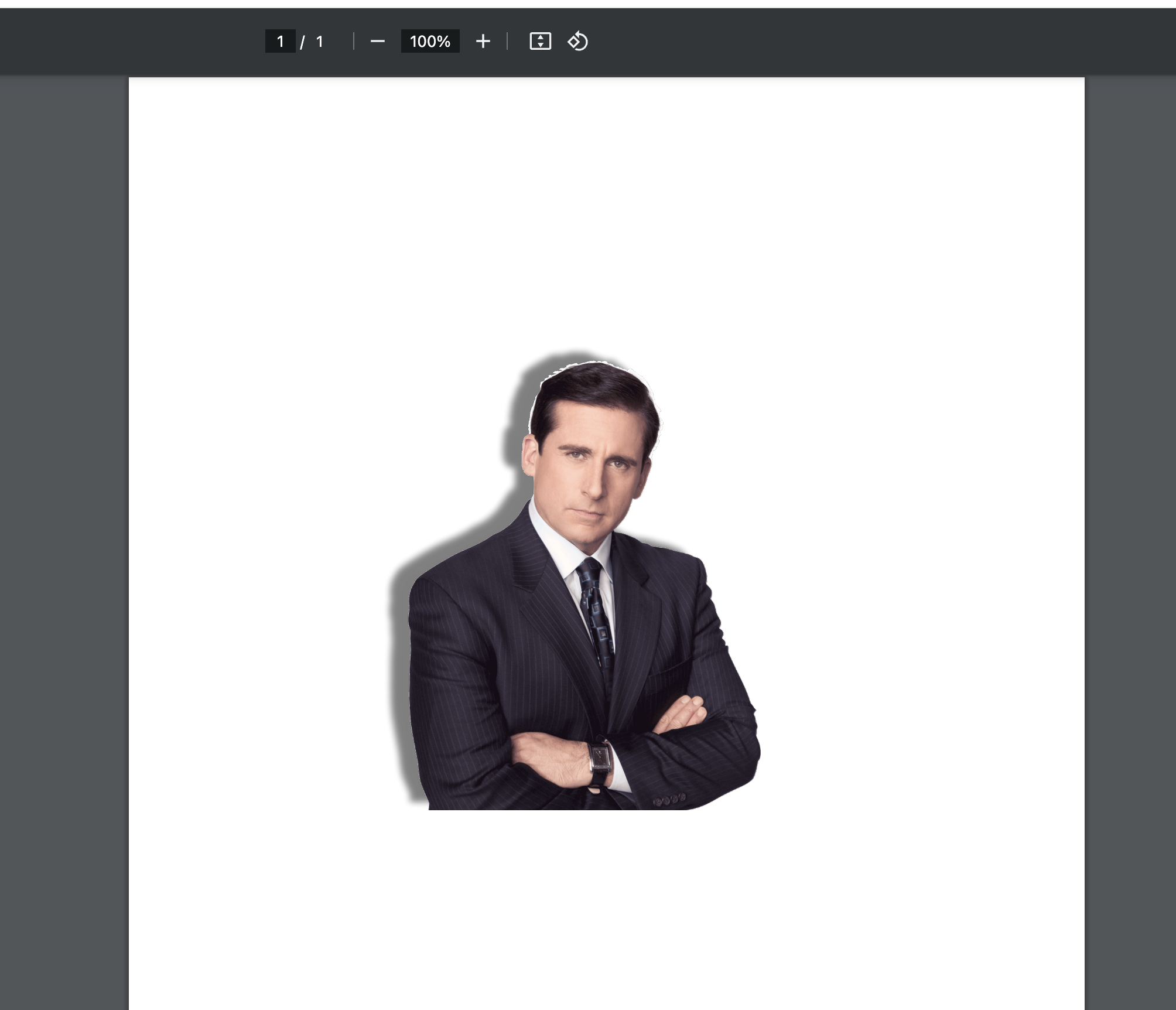
Hey
Let me know if you are having a similar experience -- here are my examples to show what I’m seeing:
Hello! My apologies for not fully understanding your inquiry, my fault completely. Thank you for your on-going help and attention!
We do “Crop to Content”, which is very necessary for printing reasons (we print our posters on site and it removes/reduces the need to cut (which in turn reduces errors).
**Edit**
I tested it and exported without cropping and it still removes the shadows. Also, it’s worth noting that the shadows did show when we exported to PDF on our content back in January.
Hey
Thank you for all the help and patience so far!
I have the same problem. When I export to PDF all the shadows are removed. I’m exporting an ERD, drawn in Lucidchart using Lucidchart symbols. It doesn’t matter if I crop or not.
Exporting to PNG works fine.
Hi
Thank you for the reply! This is currently a bug in our system. It has been reported to our development team. Please follow along on the thread below for updates.
A Lucid account is required to interact with the community. You will be redirected to the Lucid app to create an account.
A Lucid account is required to interact with the community. You will be redirected to the Lucid app to log in.
Enter your E-mail address. We'll send you an e-mail with instructions to reset your password.