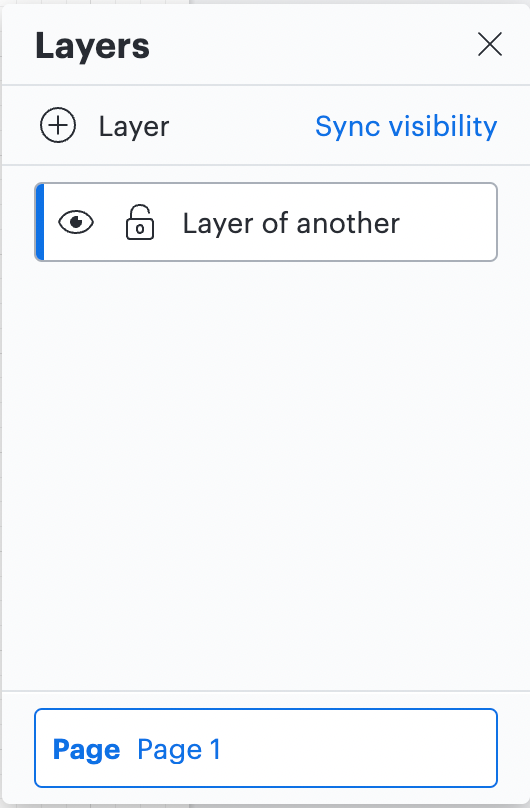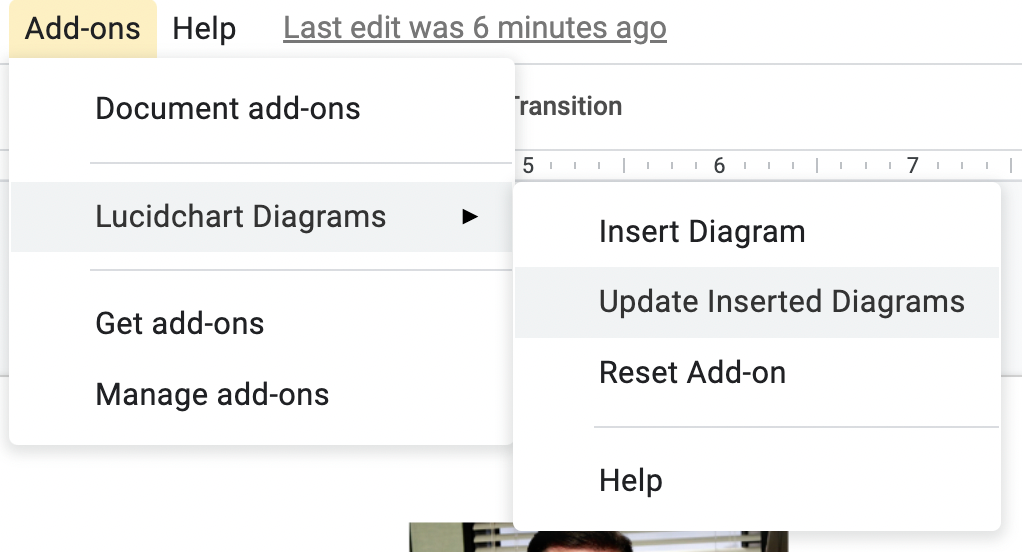Hi Marc
Thank you for posting in the Lucid Community! In order to ensure layers are visible/invisible you will want to navigate to the layers menu at the bottom right of the diagram screen. From there you can click on the eye of the layer you wish to be visible/invisible and then click "Sync Visibility."
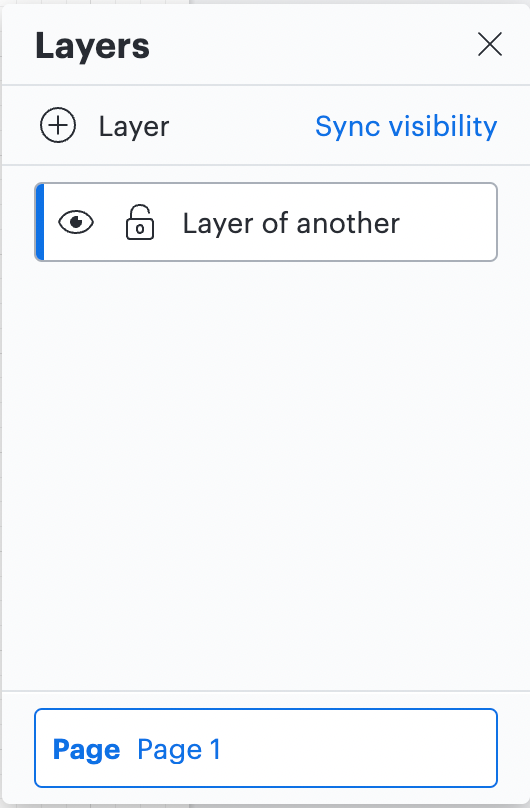
From there you will want to navigate back to Google Slides and click on "Update Inserted Lucidchart." This will sync the diagram and should give you the view you would like to have.
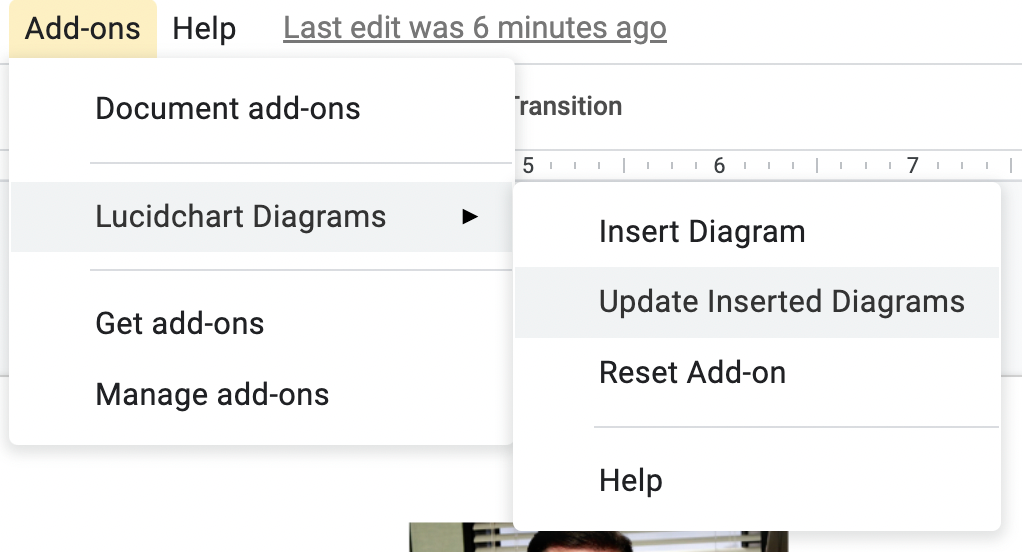
Hope this helps--if not feel free to respond here or if you would us to take a closer look email your question to support@lucidchart.com. Cheers!
Thanks @phillip w. Your solution works. In addition to what you wrote I also figured out how to show a different layer on each slide in my Google Slides.
- I go into Lucid turn the layer on that I want to show
- insert the chart onto the google slide.
- go into lucid change to the other layer that I want to show.
- insert the chart onto the google slide.
Now I have two slides each showing a different layer and when I update the chart using Add-ons>Lucidchart Diagrams>Update Inserted Diagrams my layer selections remain and the chart is updated.
Hey Marc
Thank you for adding that solution to the Community! We always love to hear creative ways users are able to utilize Lucidchart!