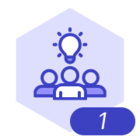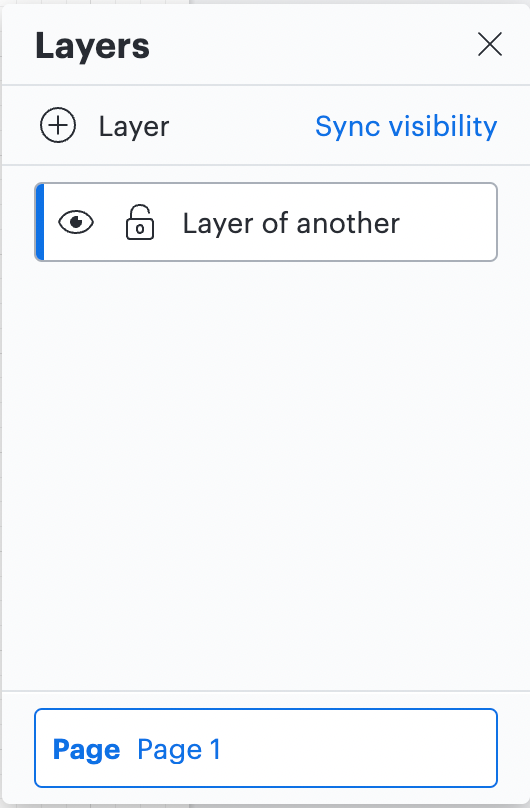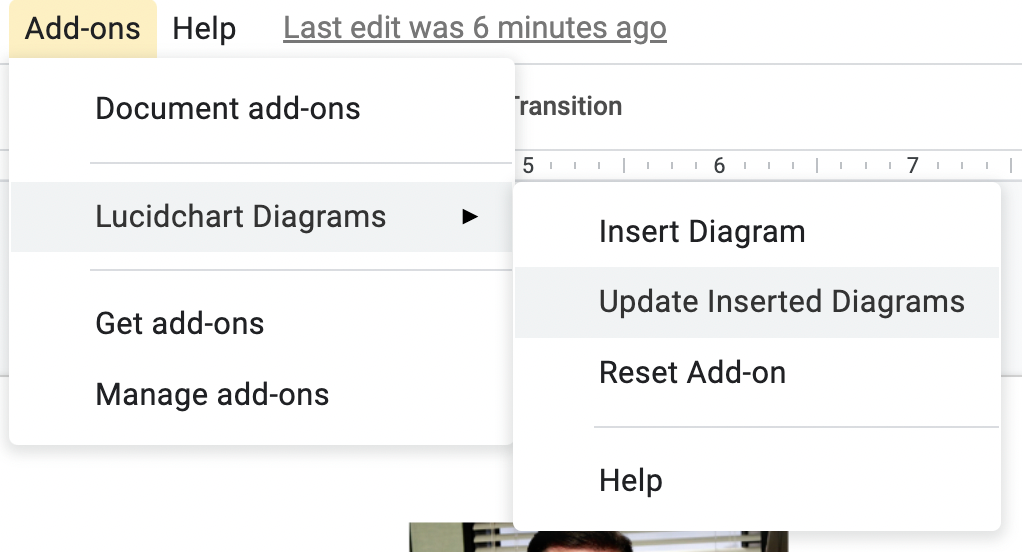Hi
I'm able to integrate Google Slides with LucidCharts and Import a chart from a LucidChart tab.
However the chart has several layers and when I insert this chart into a Google slide it shows all the layers. How do I insert the chart but show only the desired layer?
Thanks
Marc