Dear Lucid Team,
I would like to be able to free up space on my account, and in the admin panel, it shows that 11% of my space has been used on images. I would like to know how I can review those images to free up that space.
Kind regards,
Dear Lucid Team,
I would like to be able to free up space on my account, and in the admin panel, it shows that 11% of my space has been used on images. I would like to know how I can review those images to free up that space.
Kind regards,
Best answer by Ria S
Hello
To review and delete images to free up space, you can follow these steps:
I hope this helps!
Take care and have a great day.
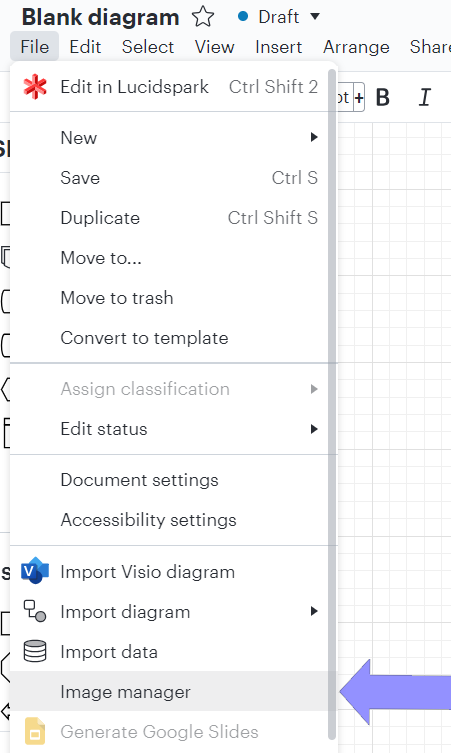
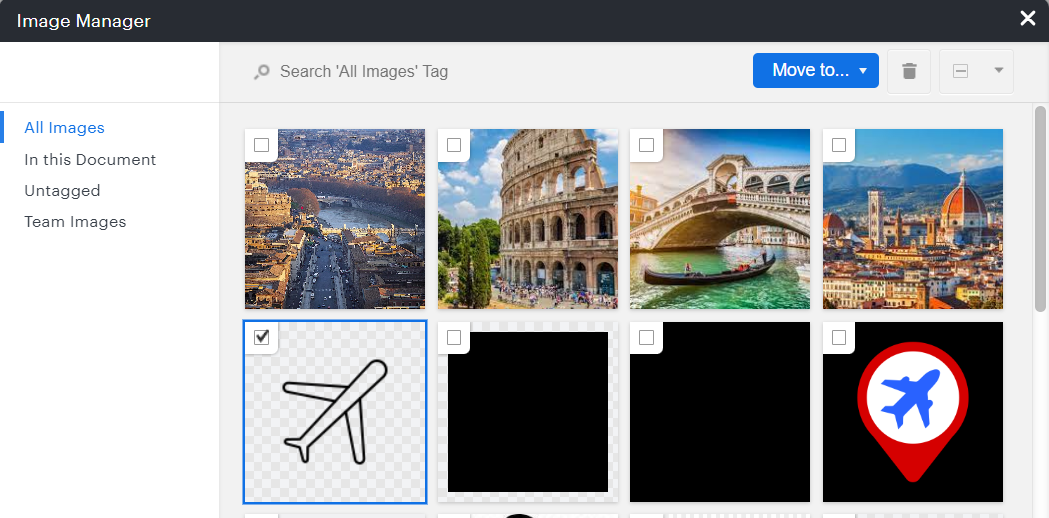
A Lucid or airfocus account is required to interact with the Community, and your participation is subject to the Supplemental Lucid Community Terms. You may not participate in the Community if you are under 18. You will be redirected to the Lucid or airfocus app to log in.
A Lucid or airfocus account is required to interact with the Community, and your participation is subject to the Supplemental Lucid Community Terms. You may not participate in the Community if you are under 18. You will be redirected to the Lucid or airfocus app to log in.
Enter your E-mail address. We'll send you an e-mail with instructions to reset your password.