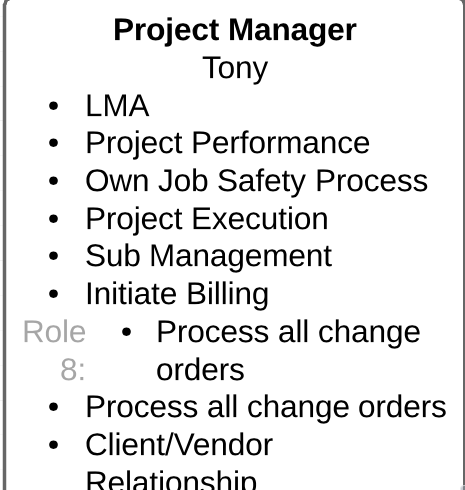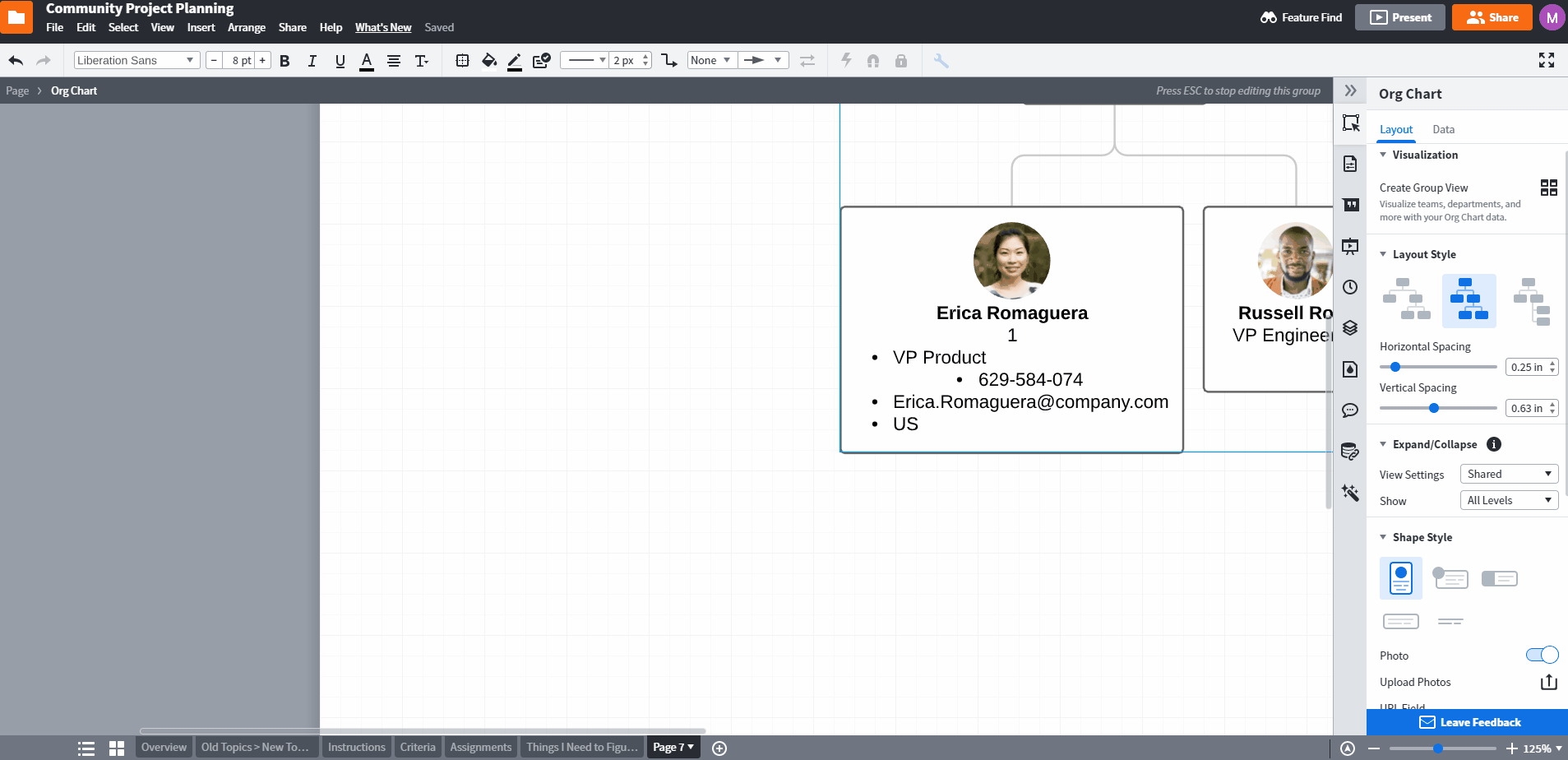This is probably a basic question. I have an organizational chart with the blank roles listed on the right pop out box. Click the box for a new role it appears and you type in the description. One role (#8) is indented in further than all the other roles and I do not know how to get the bullet to line up with the other bullets. This function does not appear in the Text Options. Is there another way to change this specific role or better yet change the global formatting for Role #8? I have attached an image for further clarification..