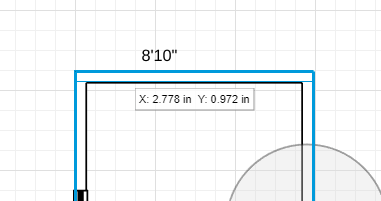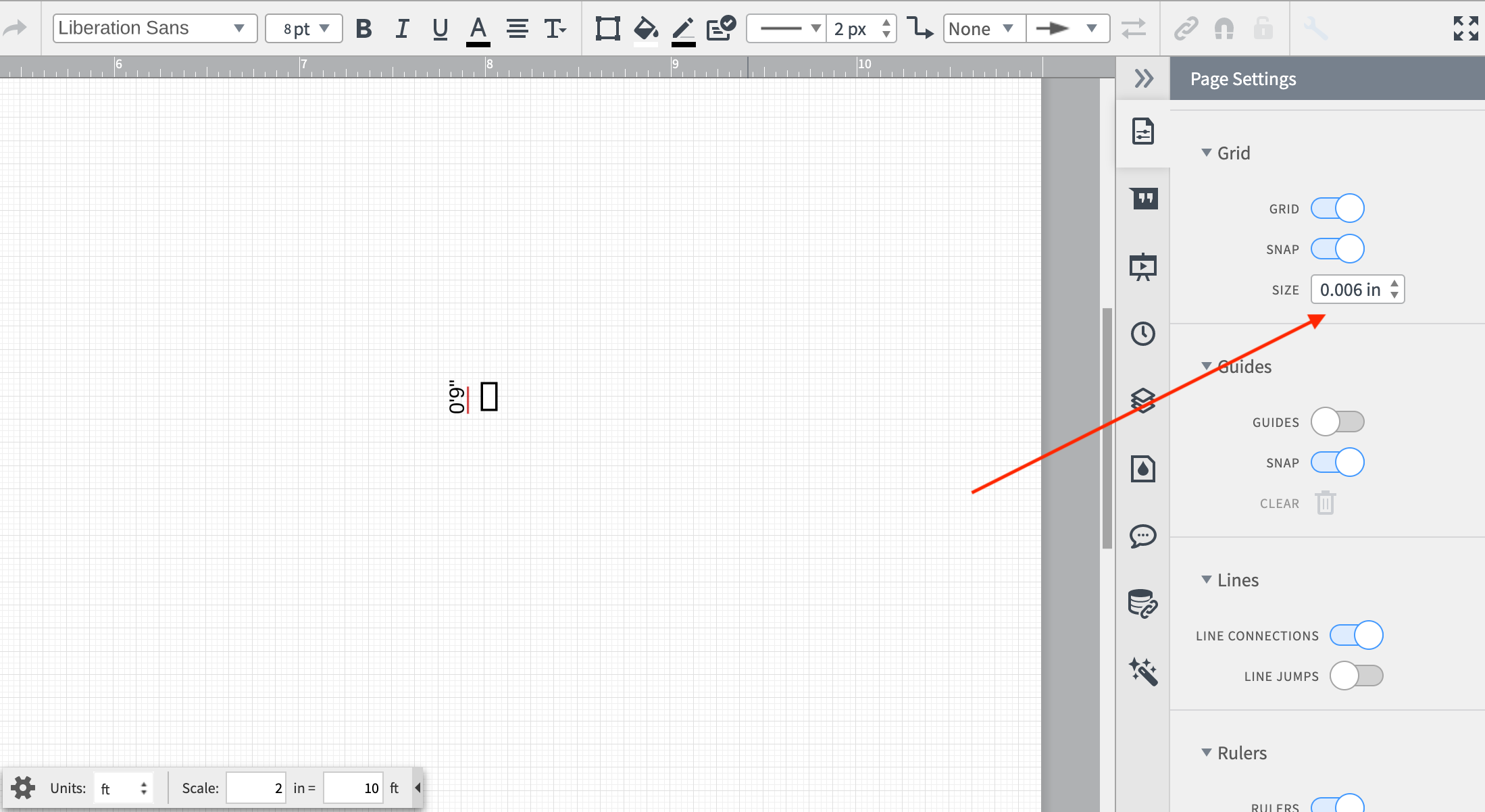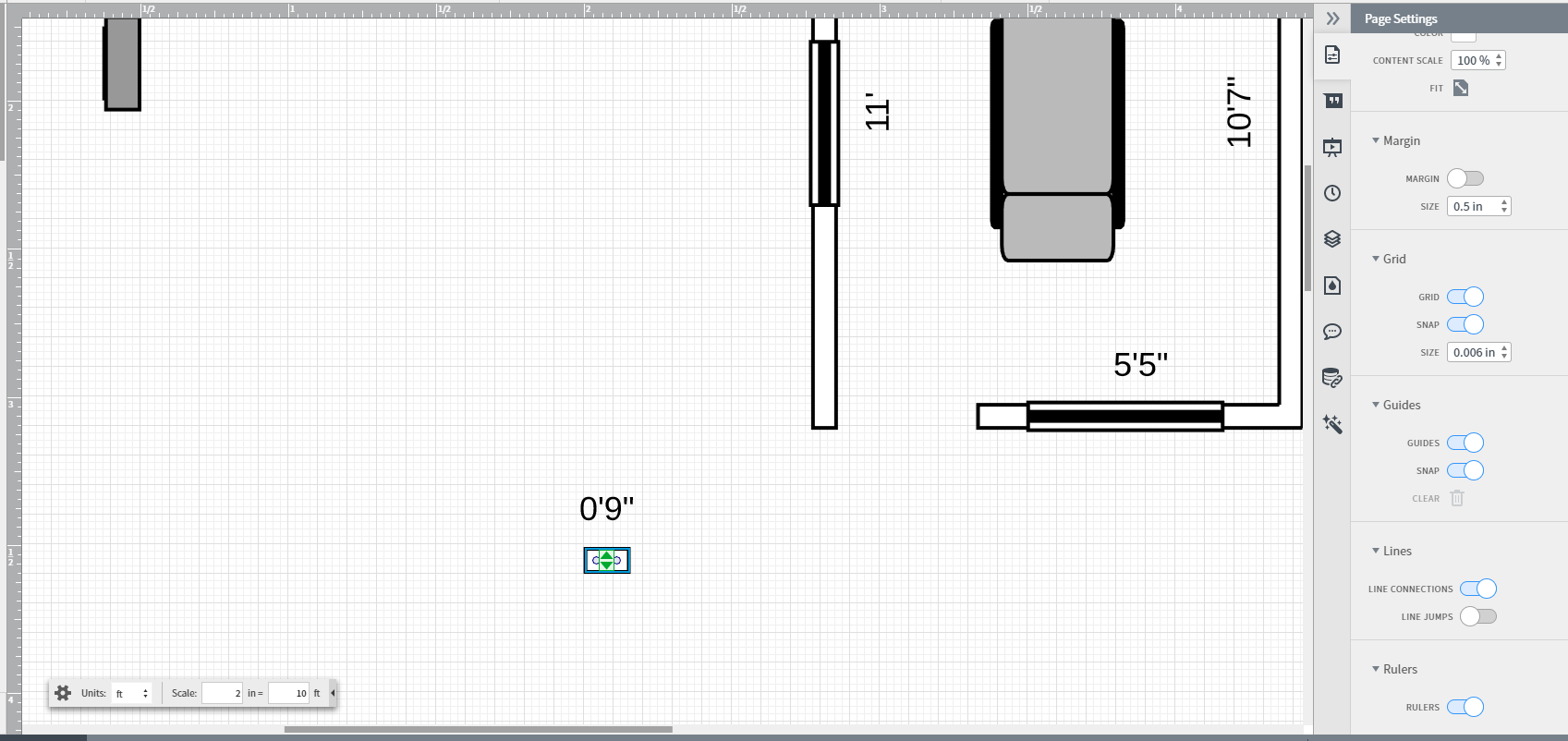When I drag wall over and adjust it it shows 8'10". When I click on said wall the pop up box shows 2.778". Why? I can't get any real life measurements to work because there's different sizes depending on where I click.
I also have a problem getting a wall below 1' 2". Every time I make the wall smaller than 1' 2" the wall disappears altogether.