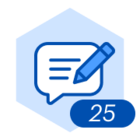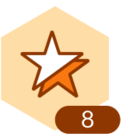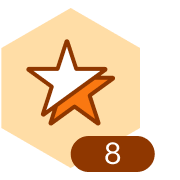Still working manually in Lucidchart? There’s a better way! We’ve compiled our top Lucidchart shortcuts to make your diagramming more efficient.
- Zoom: Quickly zoom in and out to view the contents of your Lucidchart document. All you need to do is press the space bar and use your mouse scroll wheel or trackpad to zoom.
- Move around the canvas: Hold down the space bar and click to navigate around your canvas. You can also right-click and drag to move around the document intuitively.
- Quick copy: Quickly copy a shape and add it to your canvas. Simply select any shape or group of shapes. Hold the Alt key (for Windows) or Option key (for Mac), and drag your shapes to make a copy.
- Quick align: Quickly align shapes by selecting two or more shapes. Of the selected shapes, right click on the shape you want others to align with. Select Align, and then choose how you want to align your shapes: left, center, right, top, middle, or bottom.
- Straight lines: Lines show process steps, explain relationships between entities, and more. To create straight lines, click and hold Shift as you draw your lines to keep them perfectly straight.
- Add a jump line: Adding a jump line causes one line to jump over the overlapping line to provide clarity. Select the line you want to jump and then click the Line Style dropdown in your properties toolbar at the top of your canvas. Select jump.
Check out our recent blog post for even more Lucidchart shortcuts and let us know if you have any shortcuts you’d like to share with the community!