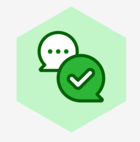I am unable to find out how to import a Database into an ERD. It says in this help "You can then drag the database tables from the shape menu onto the canvas. If you have properly set up the primary and foreign keys, when you drag related tables onto the canvas, Lucidchart draws relationship lines automatically."
This it does NOT do. I have the ERD set up and showing correctly in both MySQL Workbench, and in DBeaver and it shows the relationships correctly. When I follow the instructions it does everything except add the relationship links. The CSV file does include the relationships they are just not working in Lucid.
<SNIP>
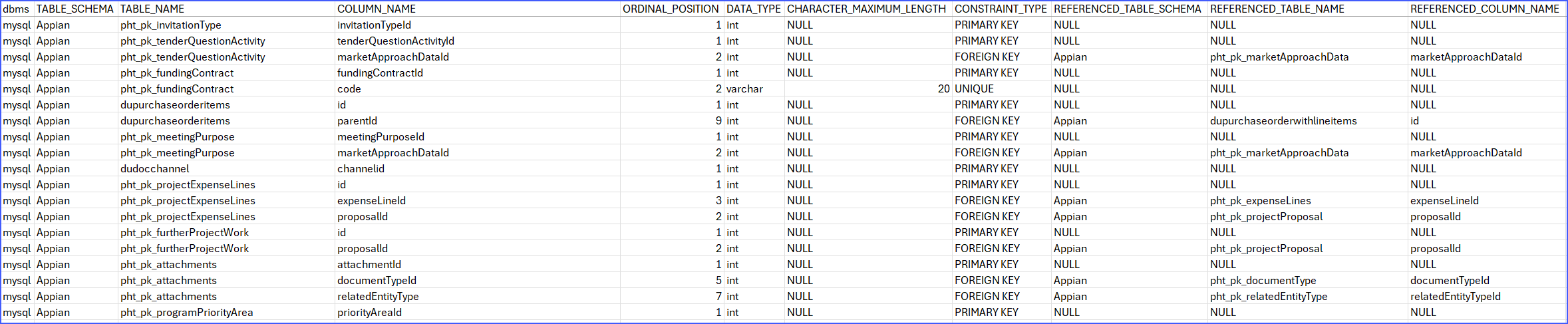
</SNIP>
The entities are all correctly listed in the ERD Import pane
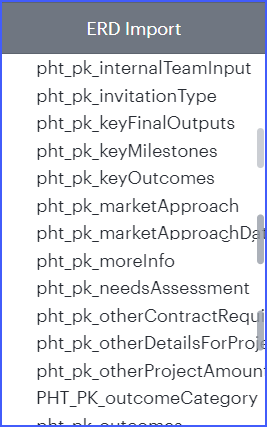
Also is there an easy way to add all tables - adding one at a time for 199 tables is tedious and liable to errors as scrolling is terrible.