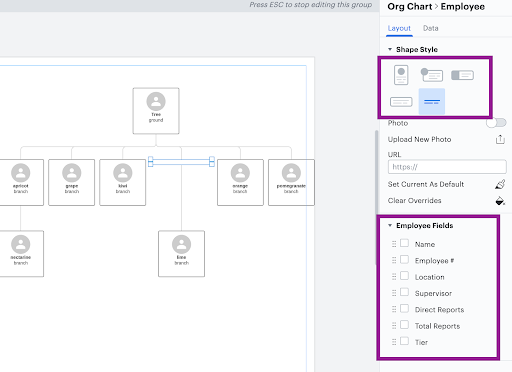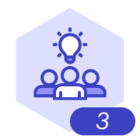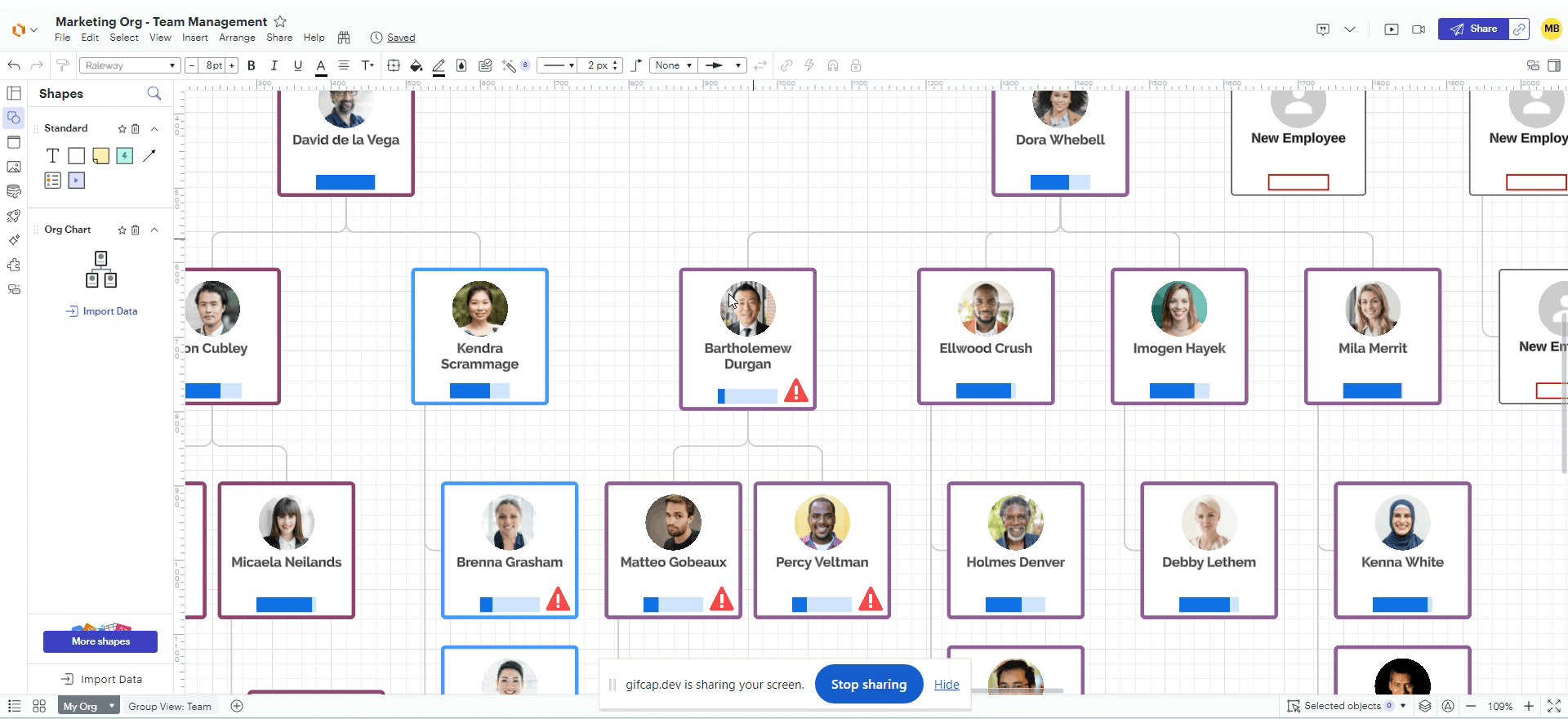Hi there thanks for posting in the community! Unfortunately Lucidchart does not have a feature to have two employees at different tiers/ levels reporting to the same supervisor. However a workaround for this would be to create an employee in the area that should be 'skipped' and on the right hand menu deselect all information and choose the 'text only' style. This will leave an (almost) blank space which will look for the most part correct in terms of the reporting structure and move the employees to the correct tiers. Here's an example below - Hope that helps!
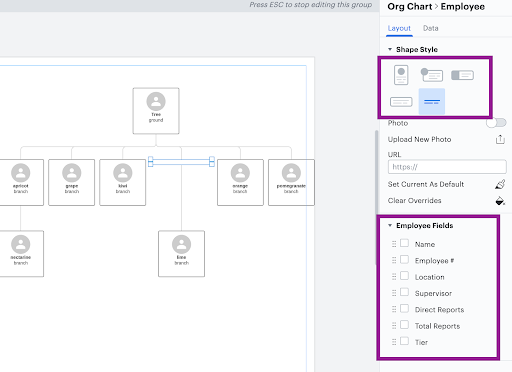
For more information on org charts take a look at this Org Charts Help Center article.
____________________________________________________________________________________________________________
¿Habla español? ¡Haga una pregunta aquí!
Fala português? Faça uma pergunta aqui!