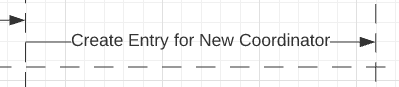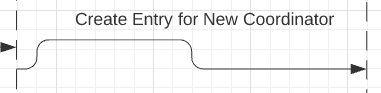Hi Michael
Thanks for reaching out for assistance in the Community!
I'm sorry you're having troubles with using lines on your document. I would recommend as a first step that you read through our Work with Lines help article to make sure that we're on the same page. If the information provided in the document does not help with what you are experiencing would you please post a screenshot of the issue so that I can take a look?
Thank you!
Thanks for the quick reply. I read the article you indicated (or most of if anyway). The only thing that seem relevant was turning off Line Connections in the Page Settings but that didn't help. Here's what I'm seeing. Say I have a line like this
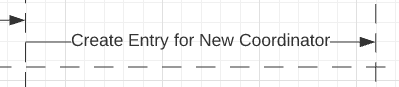
and I want to position it higher up. If I select it and drag it I get something like this
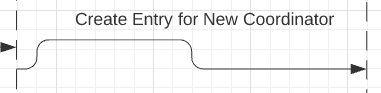
because the endpoints stay stubbornly in place. The arrow keys don't do anything.
My newest issue is that I want to make my "swimlanes" longer but when I drag their bottoms down all the attached line endpoints move along with them...
Hi Michael
Thanks for the screenshots and additional explanation. I think I understand what you mean!
What you want to achieve would be easiest to do using your mouse instead of your arrow keys.
To modify the path of the line in your diagram follow these steps:
- Select the line which path you want to modify by clicking on it. A blue box will appear in the center of each of its legs. If you hover over a section of the line a lighter blue box will appear at the quarter mark of that leg. This allows you to choose what section of the line you want to move.
- Click and drag one of these blue boxes to change the path of that section of the line.
Thank you and of course please let me know if you have any questions regarding lines and how to manipulate their path!