Want to crop an image or gif on your Lucidspark board? You can do this by double clicking on the image to enter an image editing mode.
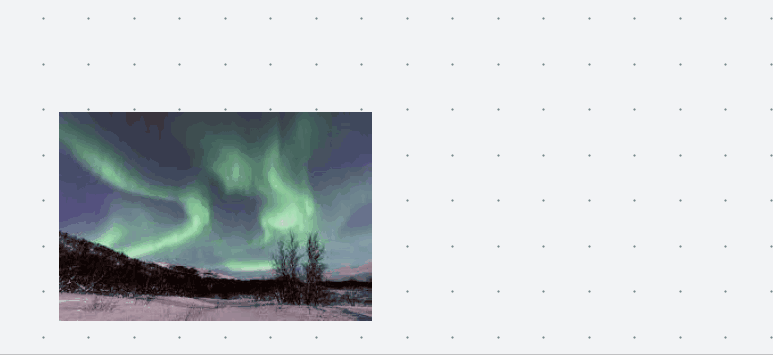
To crop the image click and drag from a side or corner of the outline.
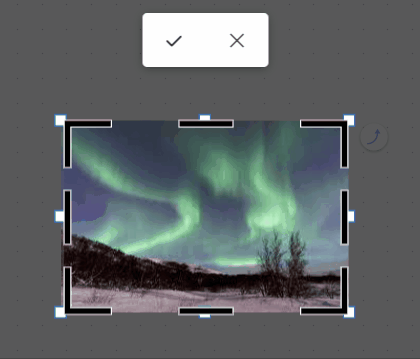
To save the cropped image and represent the change on your canvas click the check mark that appears above the image.
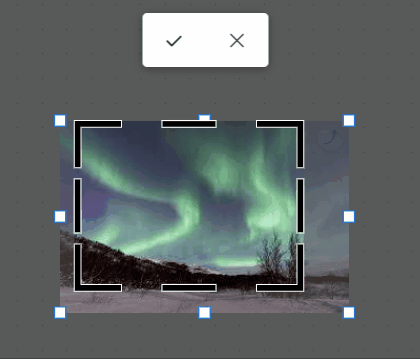
Note: Next to the check mark you will see a “X”. You can click this to cancel any changes you have made so that the image will not be cropped.
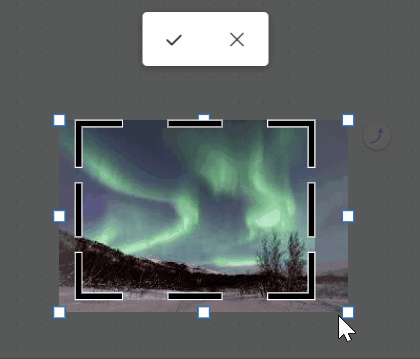
While editing you will also have the following keyboard options:
- Press Escape to cancel if you decide not to do any cropping.
- Press Enter after you have cropped the image to save your edits and leave editing mode.
- Alternatively you can double click anywhere on the canvas to save your edits and leave editing mode.
To learn more about working with shapes (including images) in Lucidspark refer to our Create Format and Style Shapes article.
