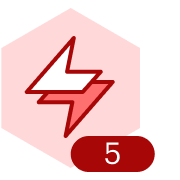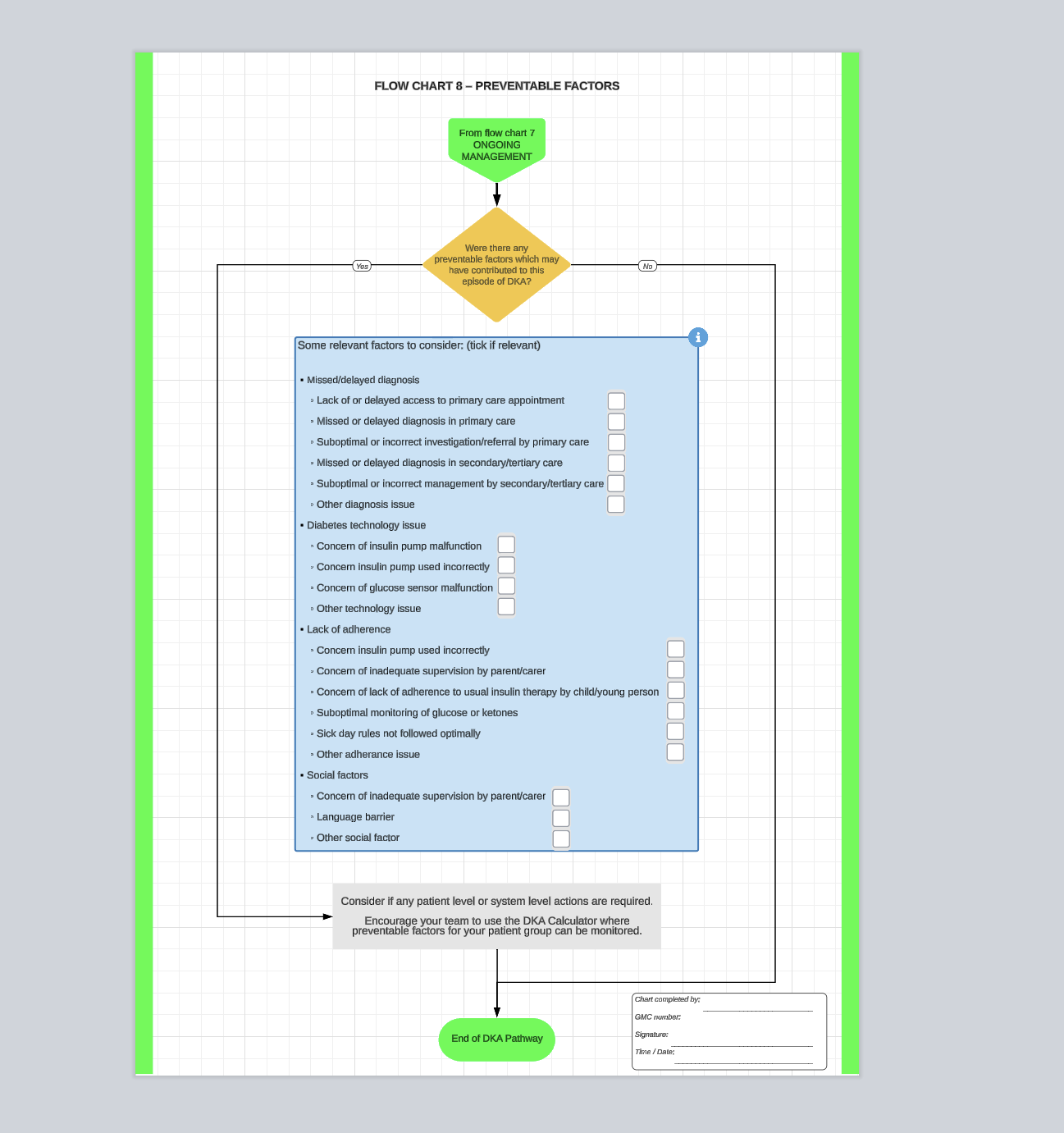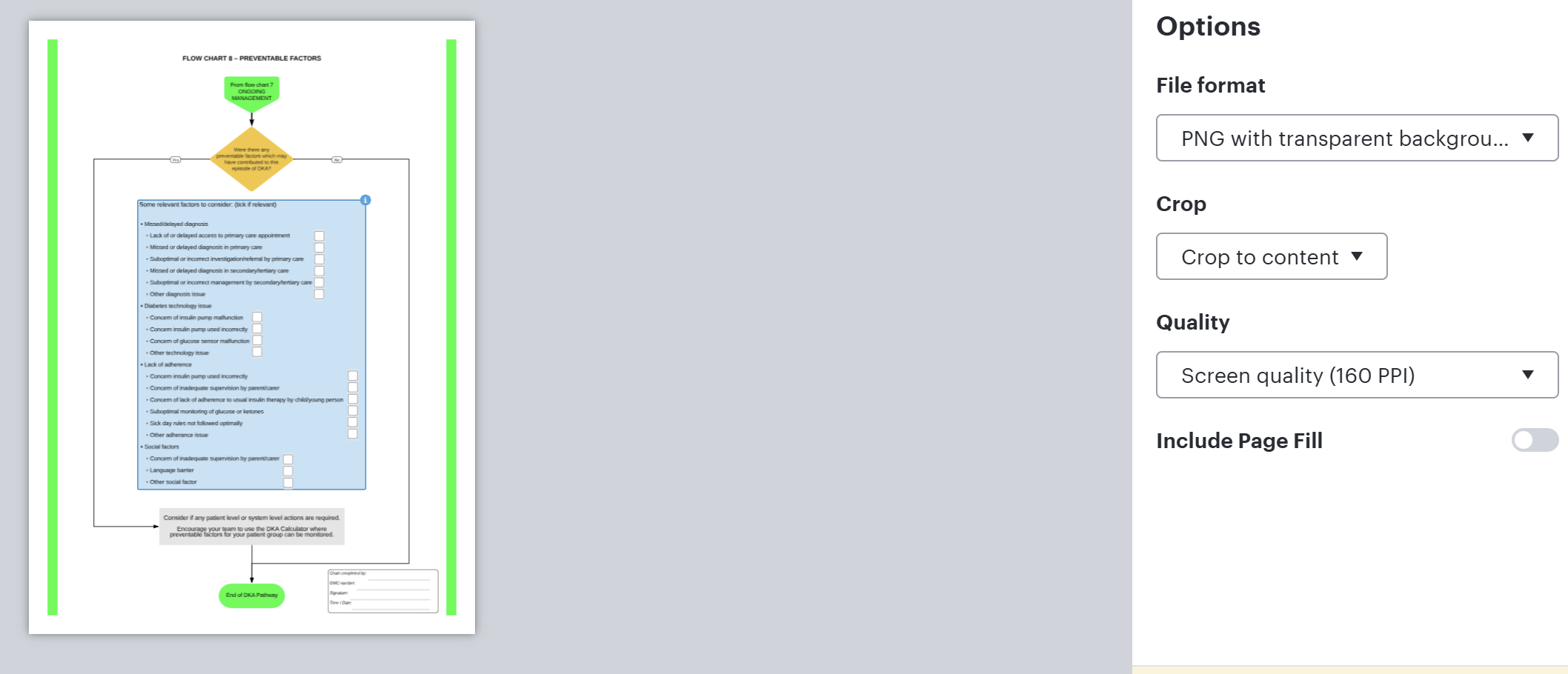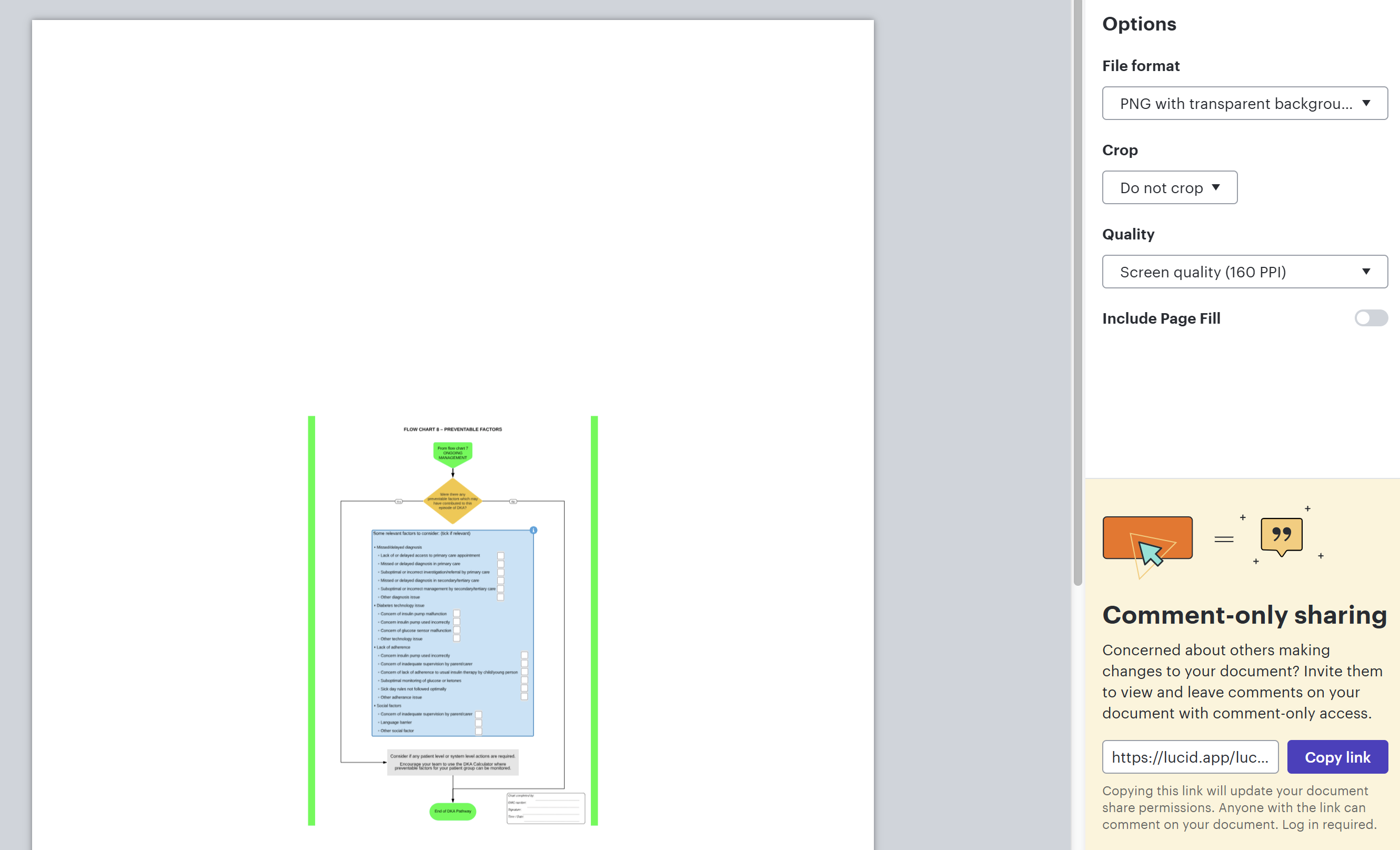I have previously created a series of documents that I need to export as PNGs. When trying to export recently the ‘do not crop’ option, which previously allowed exporting an image with correct A4 dimensions, now adds a border around the image.
How can I export my image without the border? The custom crop option is not sufficiently precise.