Hi Roman
Thanks for posting on the community! The dotted lines you are seeing are page lines that show where each page is. You can make these dashed lines go away by selecting File > Page Settings > Show Page Tiling.
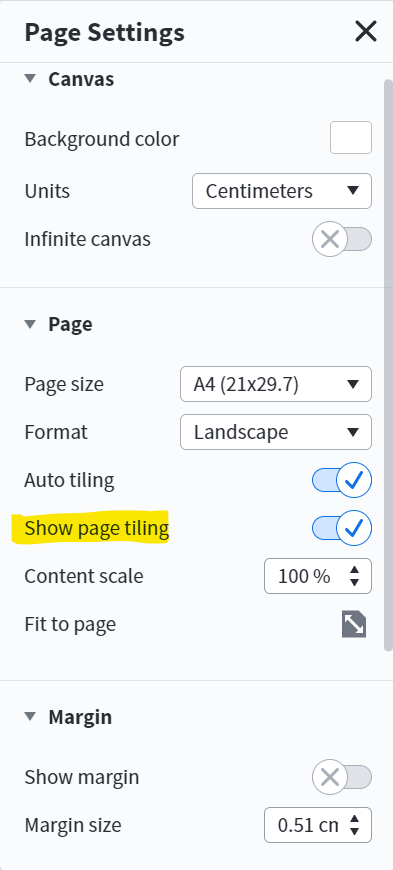
To learn more about other page settings in Lucidchart take a look at the Page and Document Settings article in our Help Center. Hope this helps!
Hey Clara thanks for the quick reply! I actually looked that setting up and toggled it however it only removes page tiling inside the Lucidchart editor and not on the published link. I've already had it switched off however the tiling still occurs.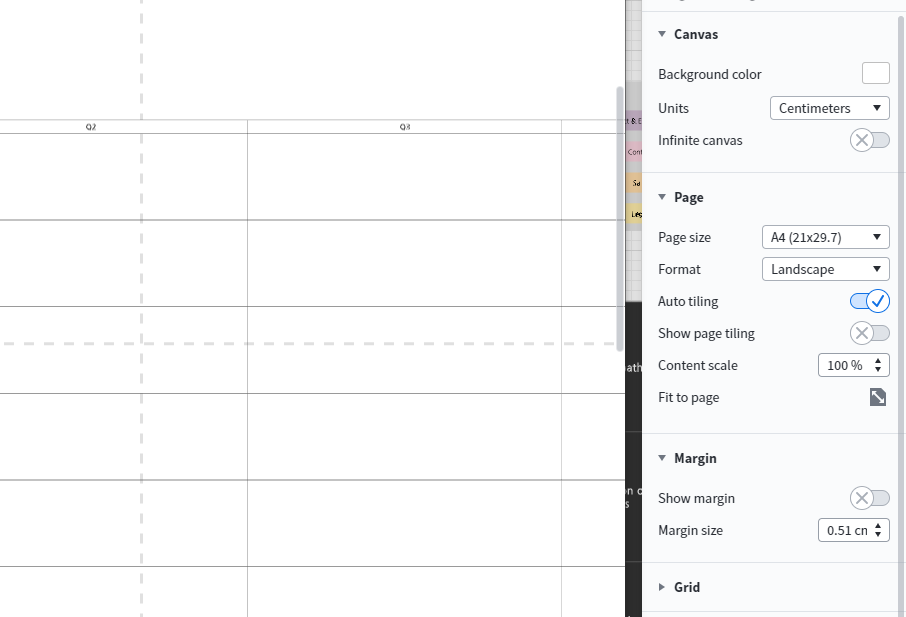
Hi Roman
Thanks for following up! Are you removing the page tiling from the document before publishing the document? If you have already published the document you will need to unpublish and republish the document. You can do this by selecting File > Publish > and the trash can next to your published URL.
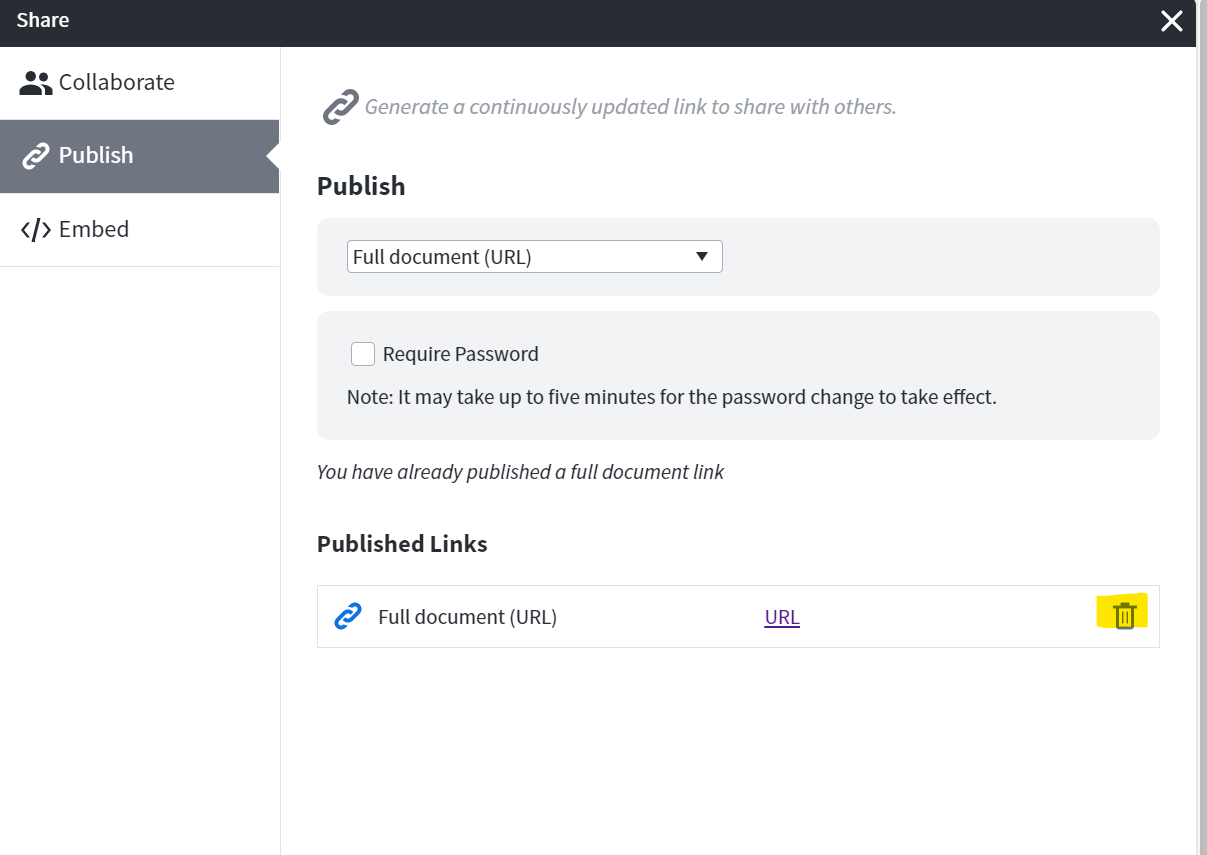 Then remove the page tiling and republish the document.
Then remove the page tiling and republish the document.
Hi Clara thanks for the tip. Just tried that and the issue still persists. I tried several sequences: unpublish / delete link > toggle page tiling on / off > re-publish. No desired effect as of yet.
Hi Roman
Thanks for getting back and I am sorry for the issue! I have reported this to our development team and will keep this thread updated with any new information.
As a workaround you can resize your document to be one page. To do this I suggest turning the Page Tiling feature back on so you can see where each of the pages are. Then select all of your objects by clicking CTRL + A or by dragging the cursor over your entire diagram and resize your diagram into one of the pages. Then when you publish your document the dotted lines will no longer appear.
Thank you for your help and patience and I apologize for the inconvenience!
Hello I am having a similar issue and was wondering if there was an update. Currently I am having a similar instance of the page dividers not being removed in a published view. If you could please update when possible it would be much appreciated.
Hi Evio
Thanks for posting in the Lucid Community and apologies for the delayed response! Have you tried the steps Clara previously outlined here? Another possible workaround would be using Fit to Page on the same Page Settings tab Clara has pictured above.
If the issue persists or if anyone else out there is experiencing a similar issue please reach out to us at support@lucidchart.com. Cheers!
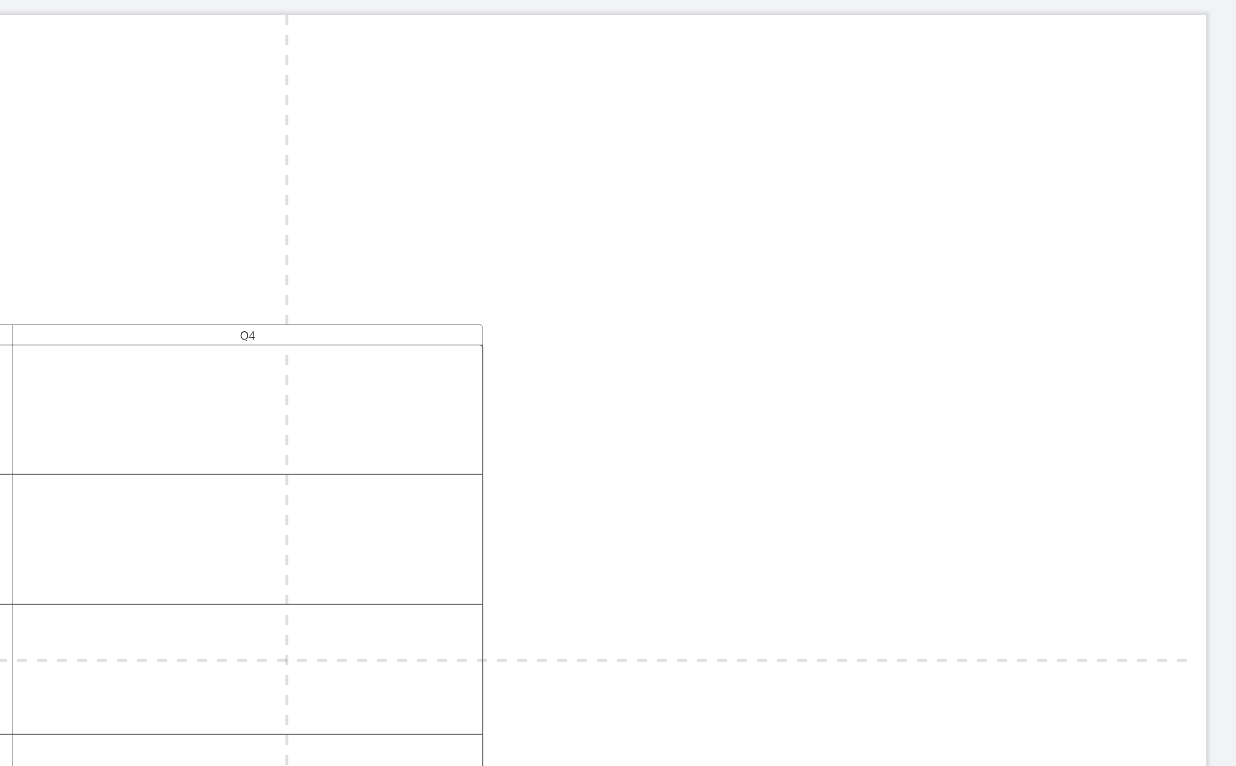
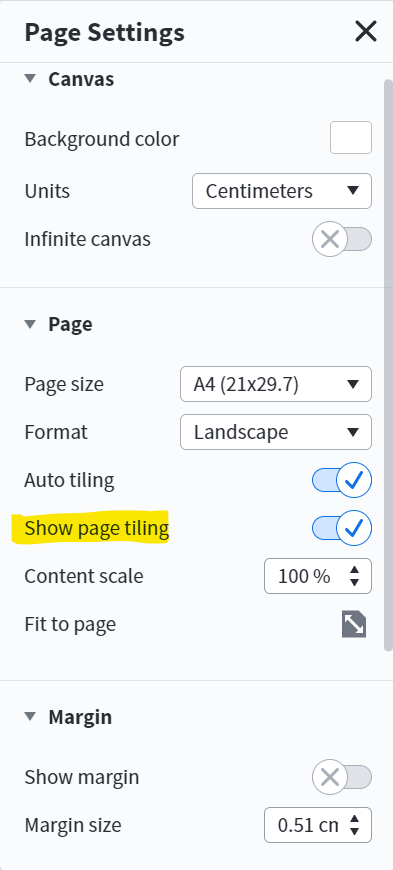
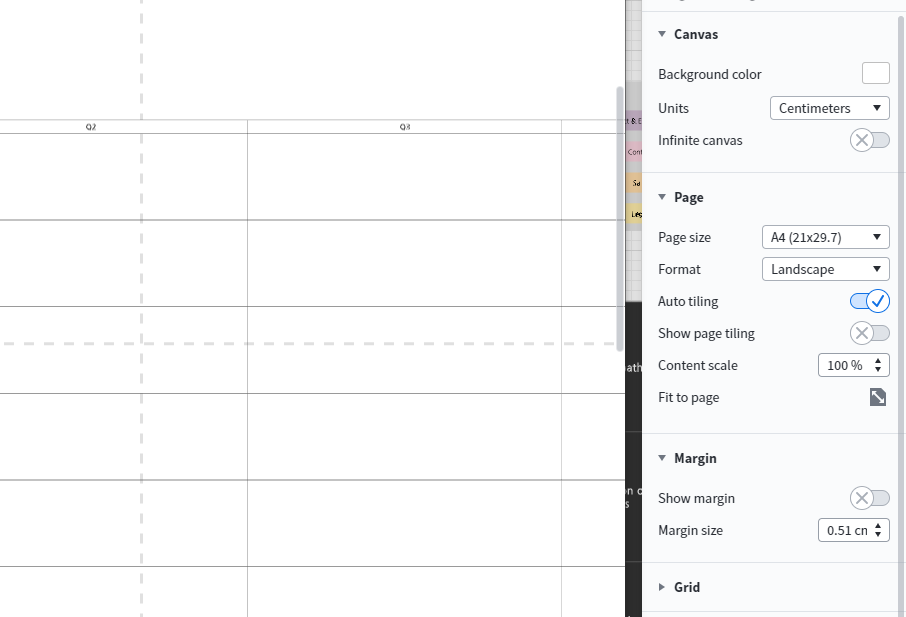
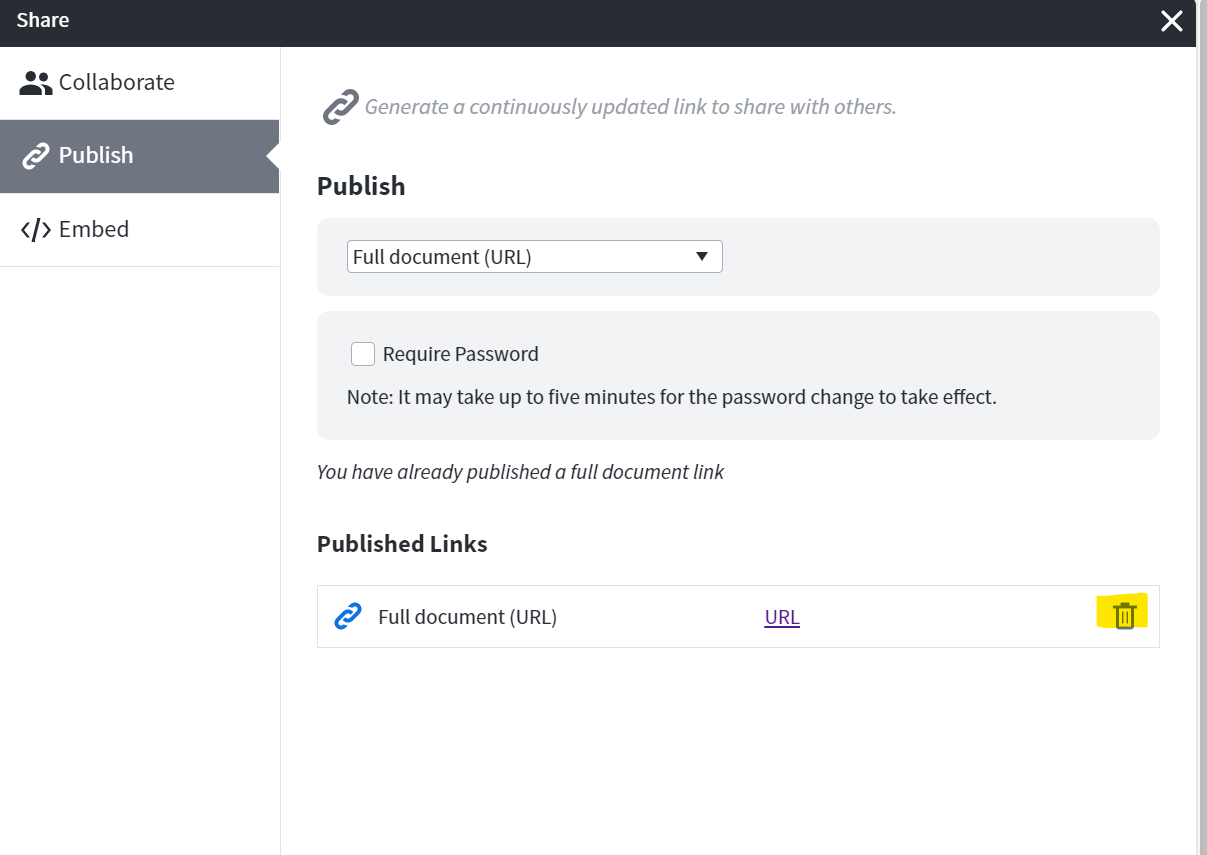 Then remove the page tiling and republish the document.
Then remove the page tiling and republish the document.