Sometimes when going back to another tab my diagram background/canvas is lost somewhere in the infinite viewport. How the hell can I just simply recenter the page I was editing within the tab "viewport"?
Scrolling around like a mad man doesn't always work and some tabs just look empty then.
Hi Daniel
Thank you for posting in the Community! From the zoom menu you can select "Zoom to Content" this will reset the zoom of your page to the content of your diagram.
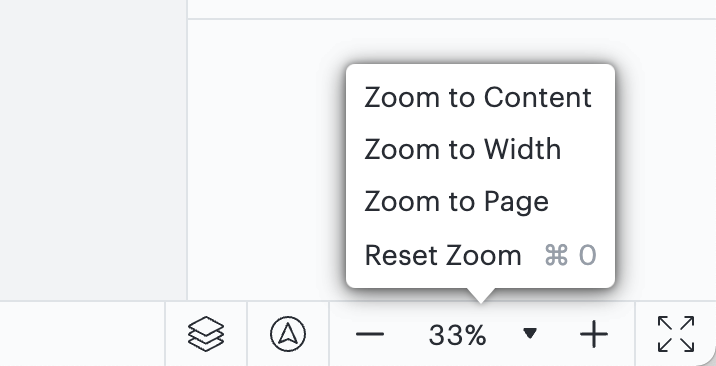
Additionally you can turn off infinite canvas in the page settings. To access page settings select File> Page Settings then in the canvas section you will see the option to turn off infinite canvas.
Hope this helps!
This works only for the current session.
If I employ the suggestions above the chart is centered nicely.
However once I save and re-Open the file it literally places me outside of the grid with nothing to see.
I've got a link to my executive users to review the chart - this is unacceptable behavior. It looks VERY unprofessional.
What can I do to prevent this?
if nothing where do I file a bug report?
Hi there
Thank you for posting the problem you are experiencing in the Lucid Community. It sounds like you may have infinite canvas enabled for your document. Rather than working within a set page size infinite canvas gives limitless space for your ideas.
You can always turn infinite canvas off if you’d like to fit your diagram into a page for exporting or to make it easier for users shared on your document to navigate. You can activate or deactivate the infinite canvas under “Page Settings” in the right-hand panel.
Infinite Canvas On
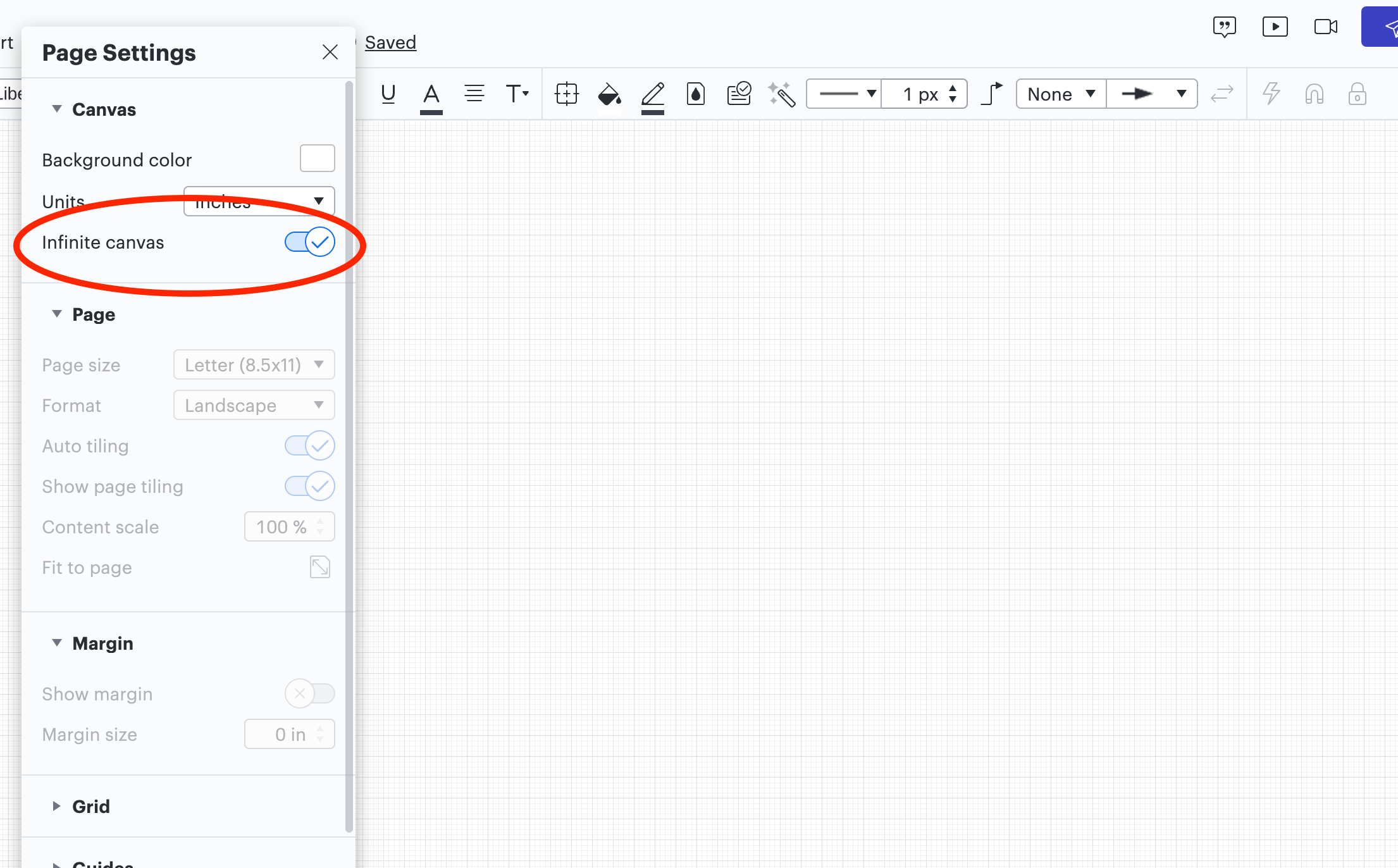
Infinite Canvas Off
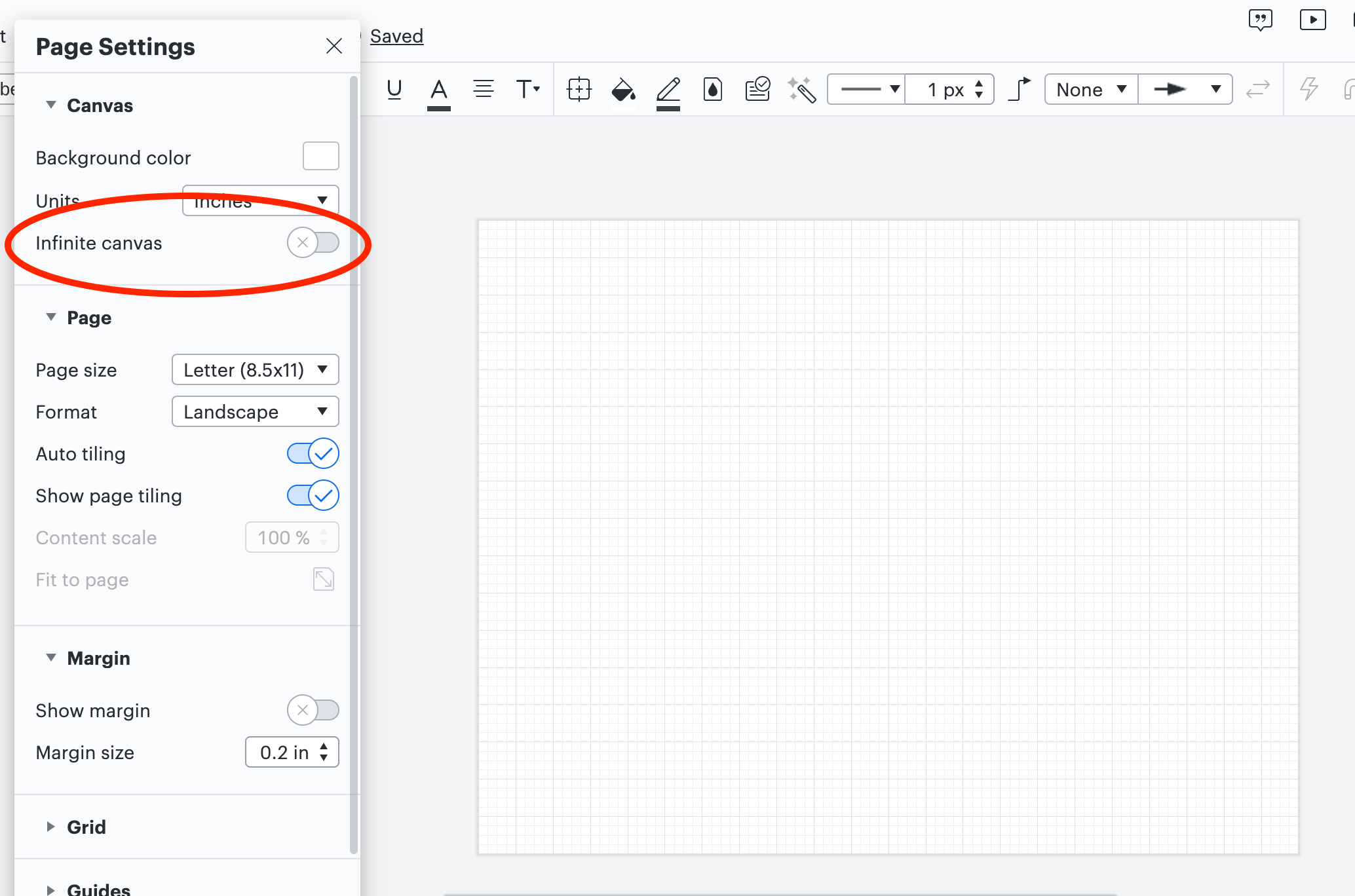
If you continue to experience problems and would like us to take a closer look at your document you can submit a support ticket here. We would be happy to further assist you on this issue!
I forgot what I did to work around this tbh. I haven't been diagramming for a while though. I would not want to turn off the infinite canvas.
Reply
Create an account in the community
A Lucid account is required to interact with the community. You will be redirected to the Lucid app to create an account.
Log in to the community
A Lucid account is required to interact with the community. You will be redirected to the Lucid app to log in.
Login with SSO
Log in with LucidEnter your E-mail address. We'll send you an e-mail with instructions to reset your password.