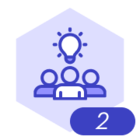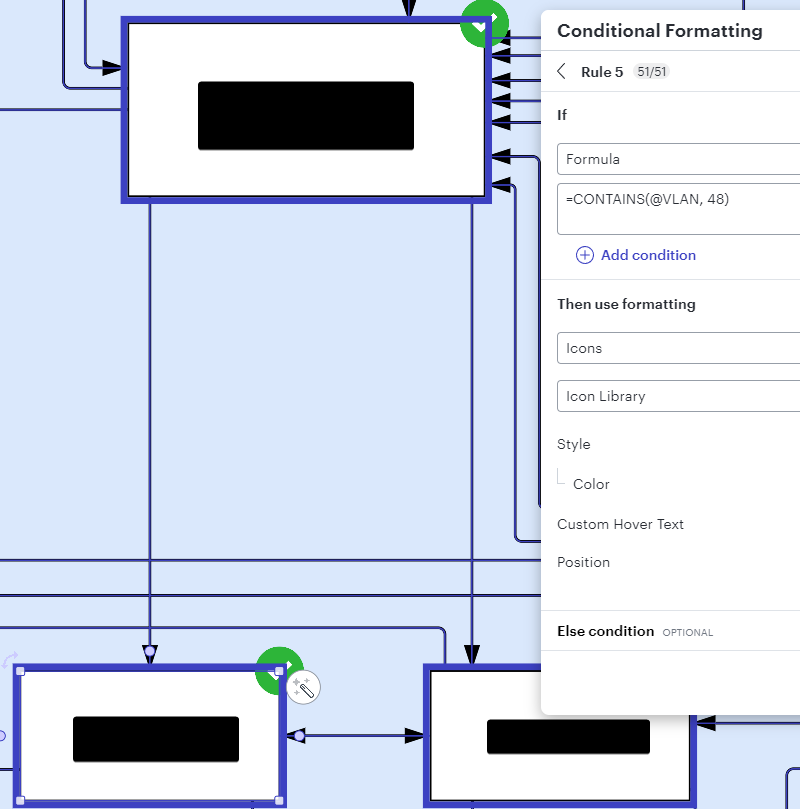Hello,
I’m trying to create a conditional formatting rule that will highlight boxes based on the shape data I’ve linked to my diagram. I’m utilizing Google sheets to create a CSV with VLAN data for each box in our network.
I’m unable to get the formatting to actually apply whenever I set the rule after the first column. I have attached two examples of “working” and not working. The goal is the apply the VLAN data for each box and when the rule is applied it will highlight all boxes, avoiding a lot of manual work. Maybe I’m going about this the wrong way, my Google sheets will have a tab for each box with a column header of VLAN with the numbers for that box.
Notice VLAN 1 works, but VLAN 48 does not.
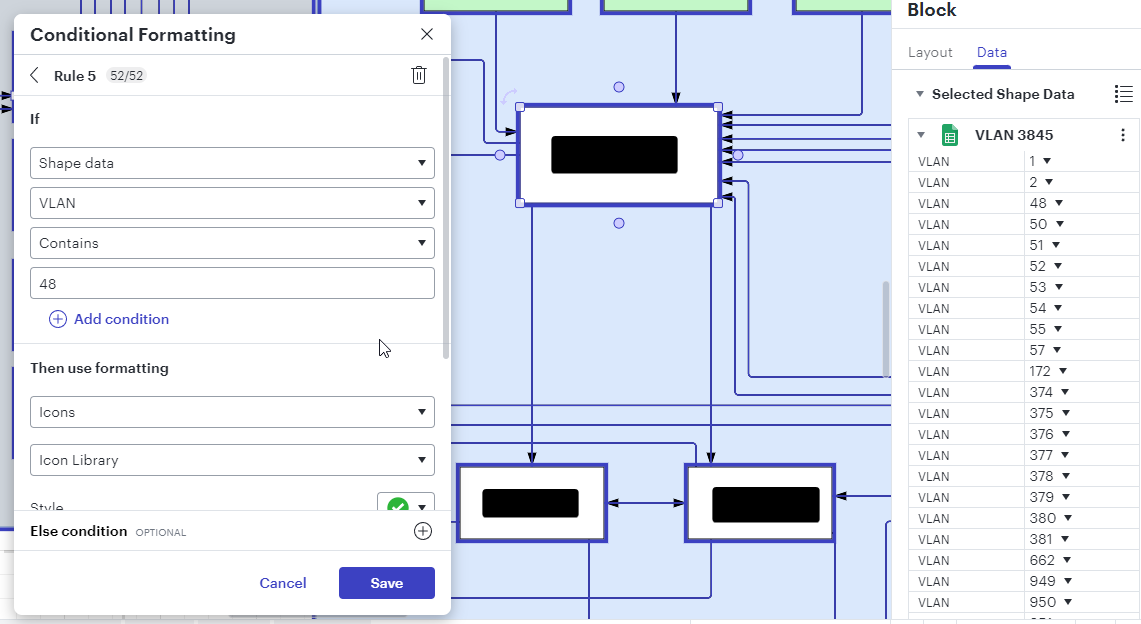
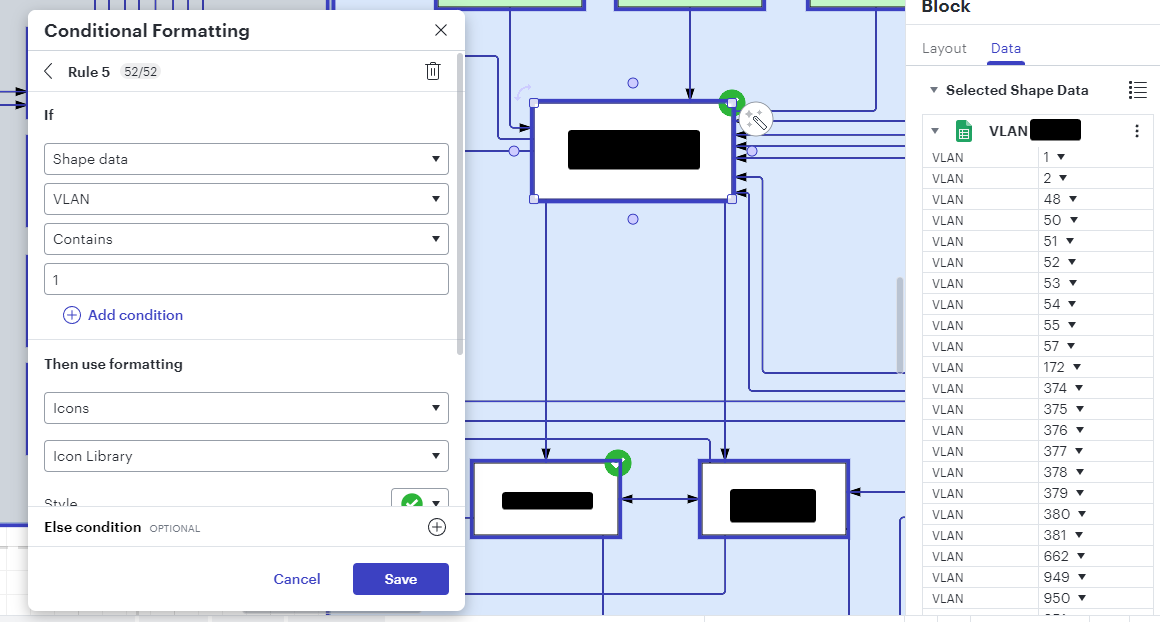
Let me know if you need additional information, thanks!