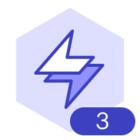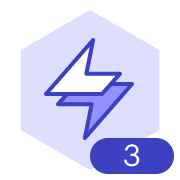When importing data from Excel to update org chart data, the conditional formatting settings applied to all shapes adjust to not be applied to any shape. To reapply these to all, they have to be individually applied to all, even when selecting the box to select multiple.
Is it possible to keep the conditional formatting settings applied to all when reuploading a new Excel file of data to refresh the org chart? And is it possible to select multiple rules to apply multiple at the same time?