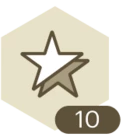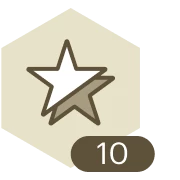I have a group of shapes where I added data to the group (not an individual shape within the group). I wanted to add some conditional formatting from the icon library to visually indicate the group has data but the conditional formatting does not work on the group. I have successfully applied the desired conditional formatting to a single shape just not the group.
Conditional Formatting on a Group
 +1
+1Best answer by Zuzia S
Hi
It is possible to add Conditional Formatting to several shapes (or a “group” of shapes) by for instance manually selecting them (Select shape(s) > Conditional Formatting), as seen here:
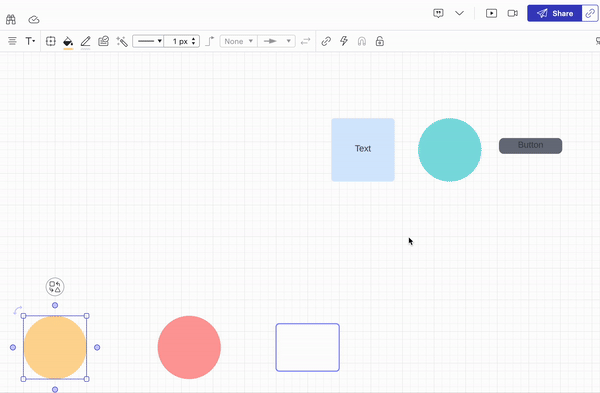
Or adding them one by one (Select shape > Click on the 3 dots of a rule > Apply to selection), as seen here:
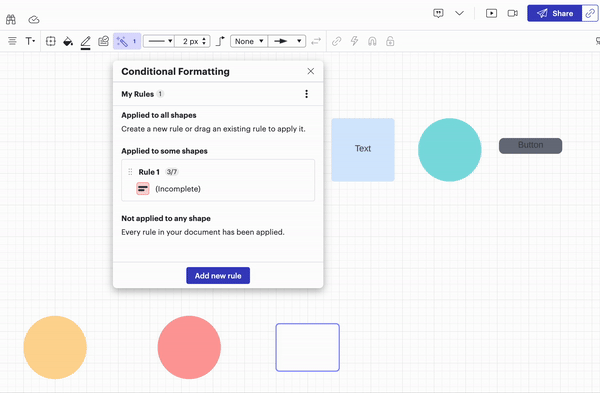
I hope this is helpful and answers your question!
Please let me know if you have any other concerns, cheers!
Create an account in the community
A Lucid or airfocus account is required to interact with the Community, and your participation is subject to the Supplemental Lucid Community Terms. You may not participate in the Community if you are under 18. You will be redirected to the Lucid or airfocus app to log in.
Log in to the community
A Lucid or airfocus account is required to interact with the Community, and your participation is subject to the Supplemental Lucid Community Terms. You may not participate in the Community if you are under 18. You will be redirected to the Lucid or airfocus app to log in.
Log in with Lucid Log in with airfocus
Enter your E-mail address. We'll send you an e-mail with instructions to reset your password.