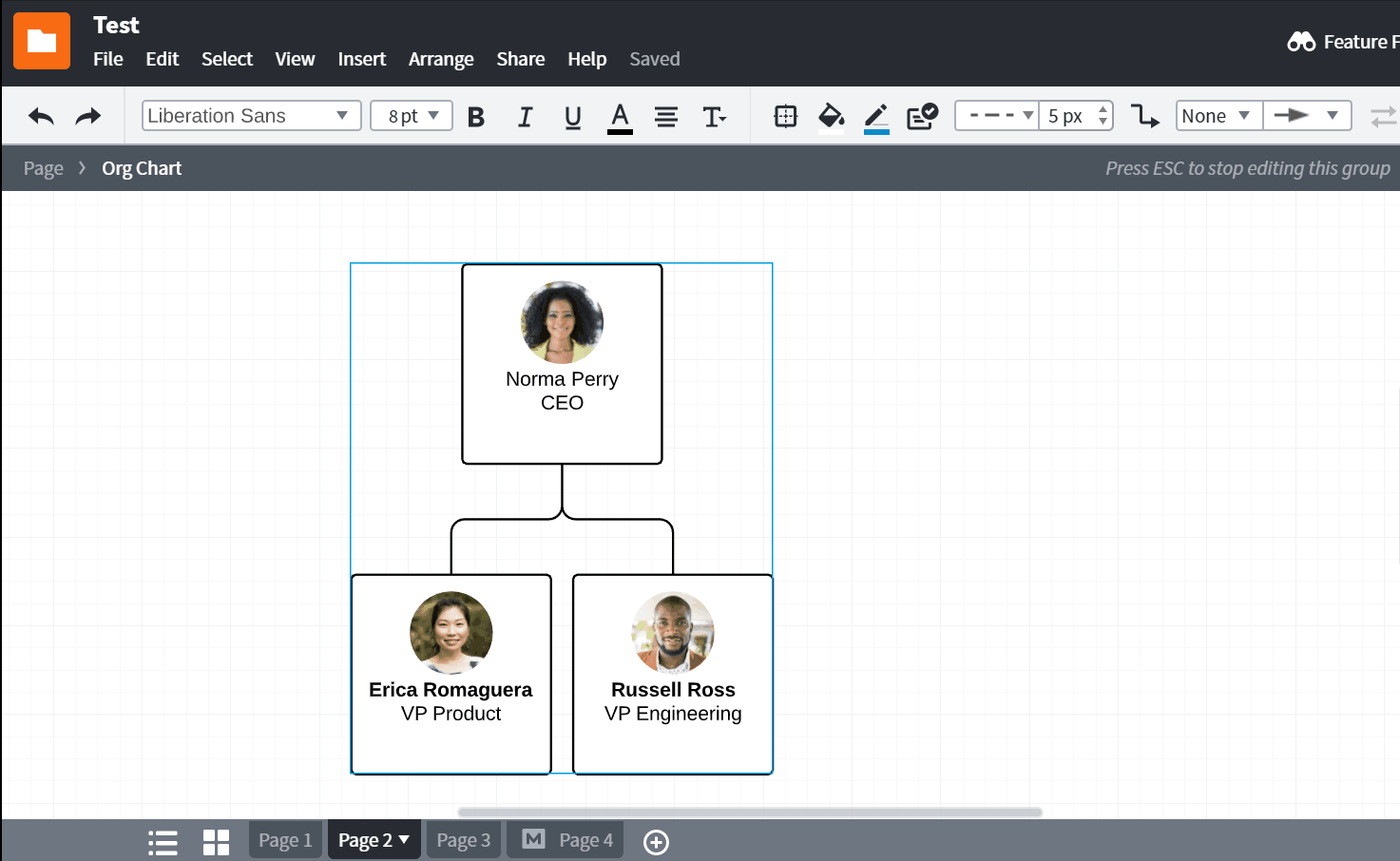I have imported a spreadsheet of data for organization charts and created a document with multiple pages (one per company). How can I establish settings to a master page so that "conditional formatting" choices will apply to all of the pages. I would like choices like setting vertical spacing shape style employee field choices and their order and conditional formatting rules to be set one time and apply to all of the pages.
In this example of have 12 pages. Changing the above choices on each page is onerous as to make these options useless.