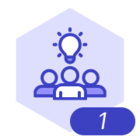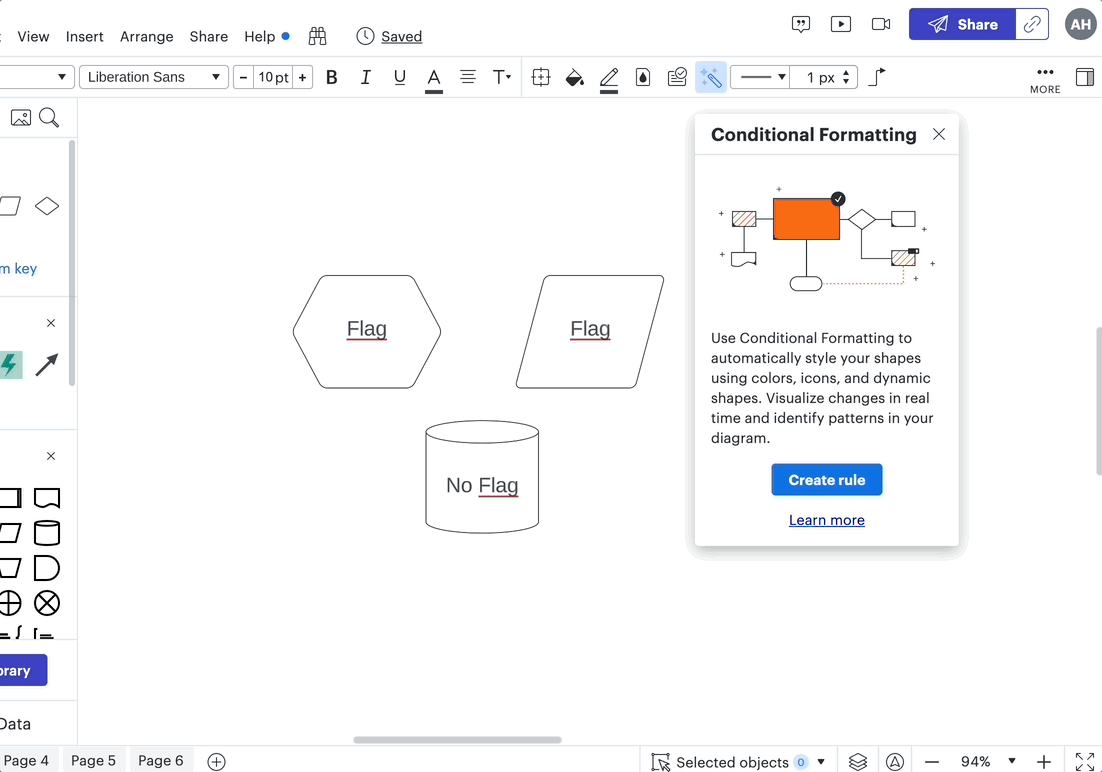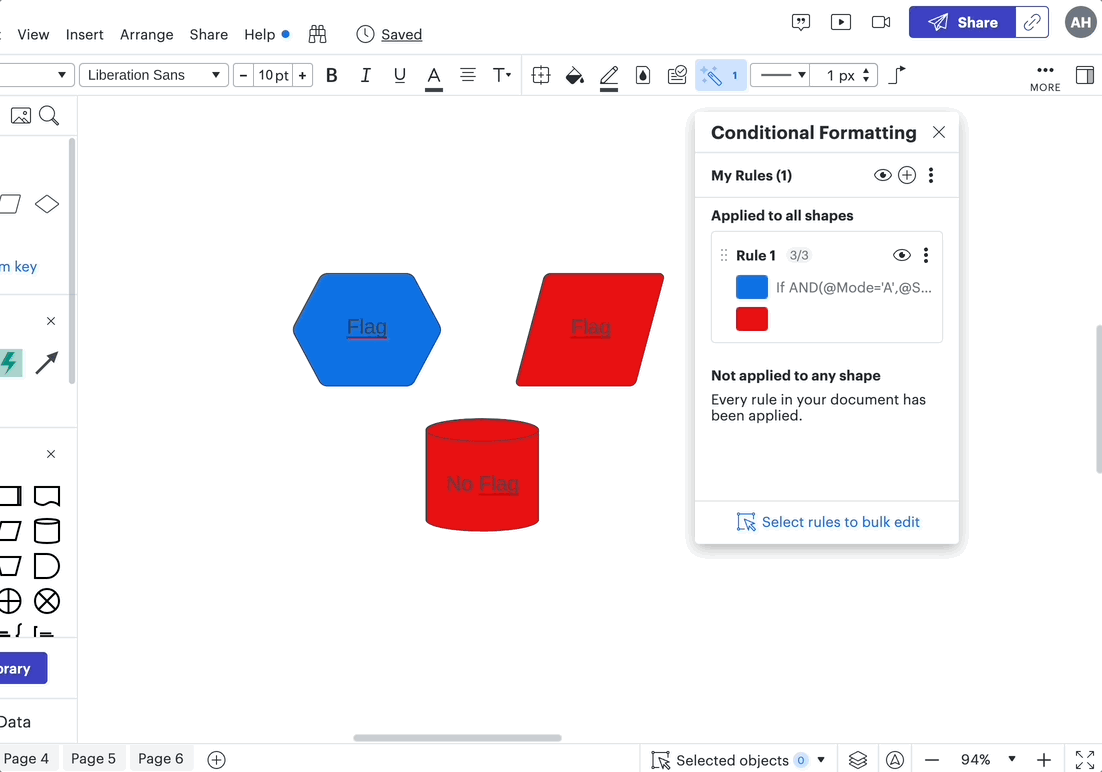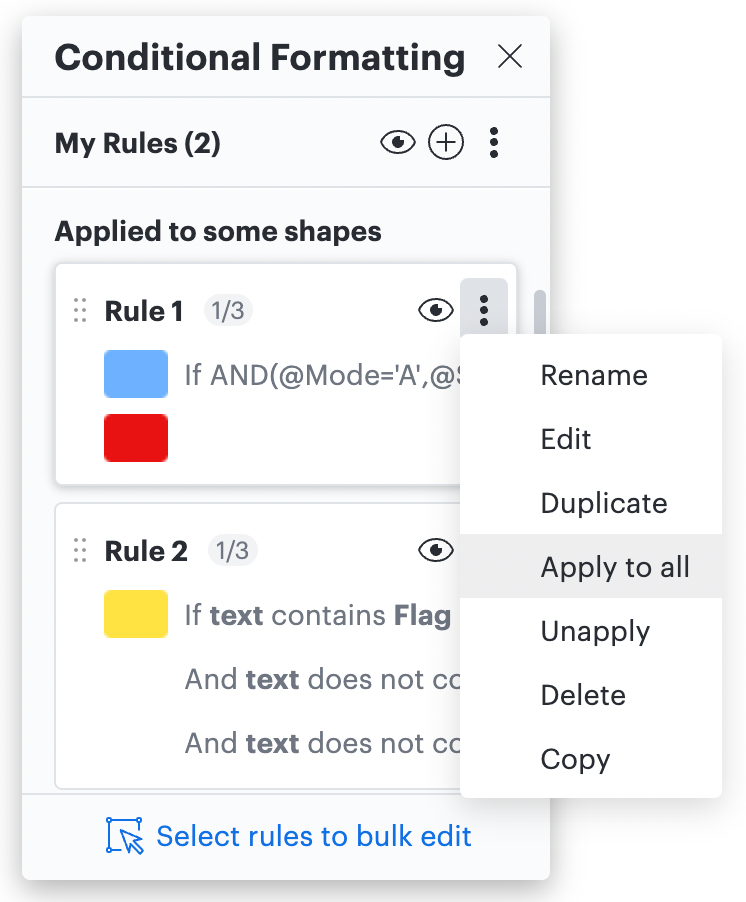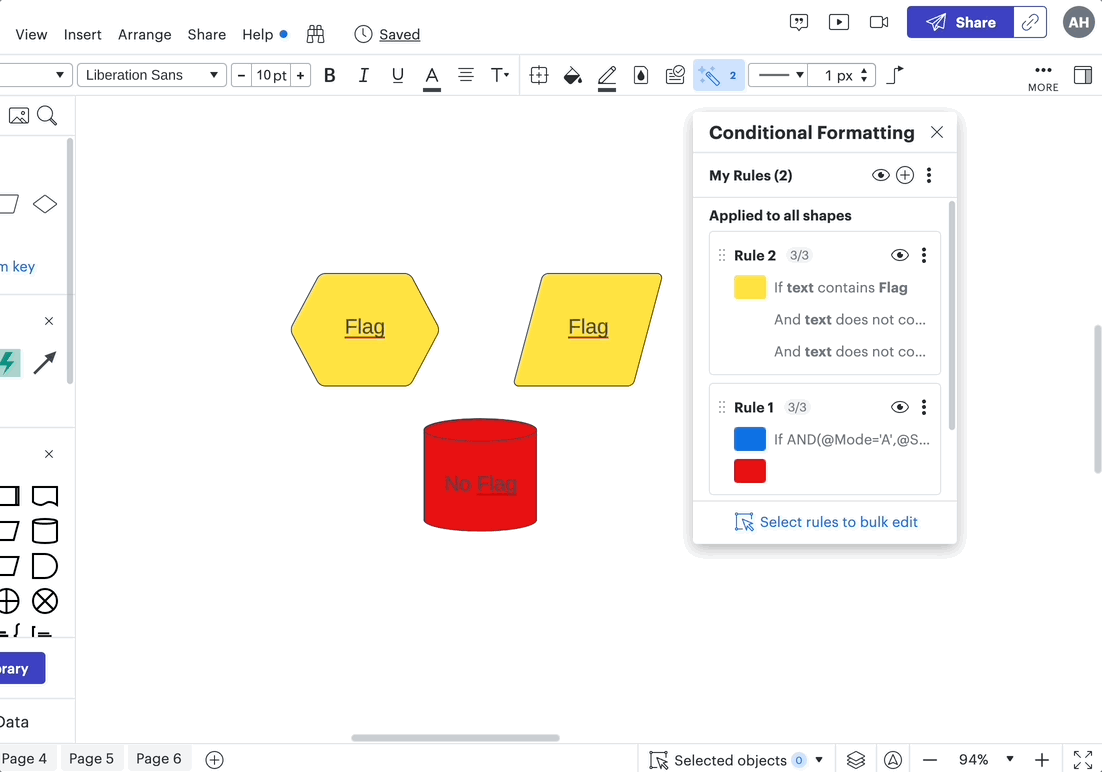I have 2 complex conditional logic conditions and I would like to see how this can be implemented in Lucid's exiting conditional logic as 1 Rule.
If (@Mode == A) AND [
if( @Styles == B) Then
Set Fill to Blue
else
Set Fill to Red
]
I would prefer not to implement 2 Rules:
If (@Mode == A) AND if( @Styles == B) Then Set Fill to Blue
If (@Mode == A) AND if( @Styles != B) Then Set Fill to Red
Rule 2:
IF ( Text contains Flag ) AND [
NOT [ If (Text contains "Yes" ) OR If (Text contains "No") ] Then
Set Fill to Yellow
]
== A * [NOT [ B + C ] ] == A * NOT B * NOT C
CONTAINS(Flag) AND DOESNOTCONTAIN("Yes") AND DOESNOTCONTAIN("No")
but it would be interesting how to implement the A * [NOT [ B + C ] ] as a single rule
--> DOESNOTCONTAIN / CONTAINS take 2 parameters how would I implement that using the formula method?
--- There are no braces to group logic.
Complex conditional logic for setting object properties
Best answer by Addie
Hi Naipaul
I’m glad I was able to help a bit and apologies for the miscommunication! Thank you for clarifying what you are trying to achieve - from what I understand in your response you’re saying that:
My proposed conditional formatting formula addresses two scenarios:
1) If it meets criteria A and B then blue
but 2) if it doesn't then red.
This is achieved by this formula: AND(@Mode='A'@Style='B')
However you’re highlighting that there is a third scenario where it may only meet half of this criteria:
3) it meets criteria A but not B or meets criteria B but not A
If you’d like to have a conditional formatting rule and color fill result for either of these instances you can set a conditional formatting rule with the following formulas:
AND(@Mode='A'@Style<>'B')
AND(@Mode<>’A’@Style=‘B’)
The <> is the comparison operator that means “not equal.” You can implement this principle to create your desired scenarios and resulting color fills.
Unfortunately combining both of these conditions into one longer condition is not actually possible because it would require entering a formula into the "then" part of the formatting rule. So each of these instances above would need to be their own rule.
As for your question on how I was able to add the embedded video - I use an app called “Giphy Capture” to record a .gif file to include in my posts. You can do the same or include photos/screenshots by simply dragging the file or photo into your post.
Thank you for your detailed questions! A resource you may find helpful is our Developer Docs. Here you can explore the wide variety of formulas that are available and details for how they work. This may assist you as you are customizing your conditional formatting for you desired result.
I hope this helps and am happy to address any follow-up questions you may have!
Create an account in the community
A Lucid or airfocus account is required to interact with the Community, and your participation is subject to the Supplemental Lucid Community Terms. You may not participate in the Community if you are under 18. You will be redirected to the Lucid or airfocus app to log in.
Log in to the community
A Lucid or airfocus account is required to interact with the Community, and your participation is subject to the Supplemental Lucid Community Terms. You may not participate in the Community if you are under 18. You will be redirected to the Lucid or airfocus app to log in.
Log in with Lucid Log in with airfocus
Enter your E-mail address. We'll send you an e-mail with instructions to reset your password.