How do I change the email and password on my account?
Change email and password
Best answer by Rachel S
Hi Clifford
Thanks for posting in the Community! You can actually change both your email and password in the User Settings tab of your Account Settings. To get to your User Settings page click on your initials in the upper-right corner of the Lucid homepage and select Account Settings. Next select the User Settings tab from the menu on the left of the screen.
To change the email address (shown in gif below) that is associated with your account type in the new email address in the Email field then type in your current password and click Save Changes. Please note that if you receive an error message that says “Already in Use” then that email address is already associated with another account. There can only be one Lucid account associated with an email address so the other account will need to be deleted before the email can be used.
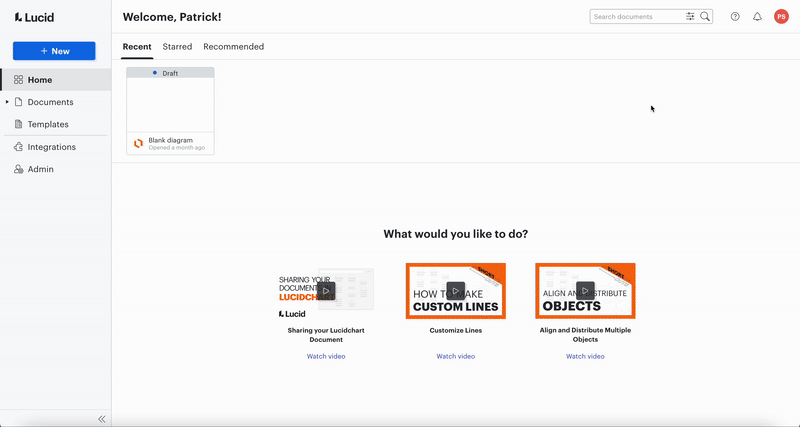
To change the password on your account scroll down to the “Change Password” section then type in your new password and confirm it. Finalize the change by entering in your current password and selecting Save Changes. Hope this helps!
Create an account in the community
A Lucid or airfocus account is required to interact with the Community, and your participation is subject to the Supplemental Lucid Community Terms. You may not participate in the Community if you are under 18. You will be redirected to the Lucid or airfocus app to log in.
Log in to the community
A Lucid or airfocus account is required to interact with the Community, and your participation is subject to the Supplemental Lucid Community Terms. You may not participate in the Community if you are under 18. You will be redirected to the Lucid or airfocus app to log in.
Log in with Lucid Log in with airfocus
Enter your E-mail address. We'll send you an e-mail with instructions to reset your password.

