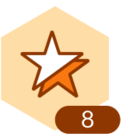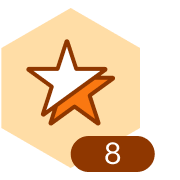To change the default auto layout in Lucidchart from grid to hierarchy when importing a flowchart from a TXT file, you can follow these steps:
- Import the TXT file with your flowchart into Lucidchart.
- Once the flowchart is imported, select all elements in the flowchart. You can do this by clicking and dragging a selection box around all the elements or by pressing "Ctrl + A" (or "Command + A" on Mac) to select all.
- With all elements selected, go to the "Arrange" menu at the top of the screen.
- In the "Arrange" menu, find the "Layout" option.
- Click on "Layout" and a submenu will appear. Select "Hierarchy" from the layout options.
This should reorganize your flowchart elements using the hierarchy layout instead of the default grid layout.
If you make further changes to the flowchart and want it to auto-layout in the hierarchy style, select the elements and repeat the process by choosing the "Hierarchy" layout option under the "Arrange" menu.