I have completed first draft of flowchart and have found that I have missed some early processes. How do I create the space to insert these without manually moving existing work down the page?
Hi Caroline
Thanks for posting in the community! To expand your Lucidchart canvas and create additional working space click into Page Settings on the right-hand side of the canvas and ensure that Auto Tiling is toggled on. This will automatically expand the work space as your diagram extends near the edges. You may need to drag a shape upwards towards the top edge of the canvas to prompt this expansion.
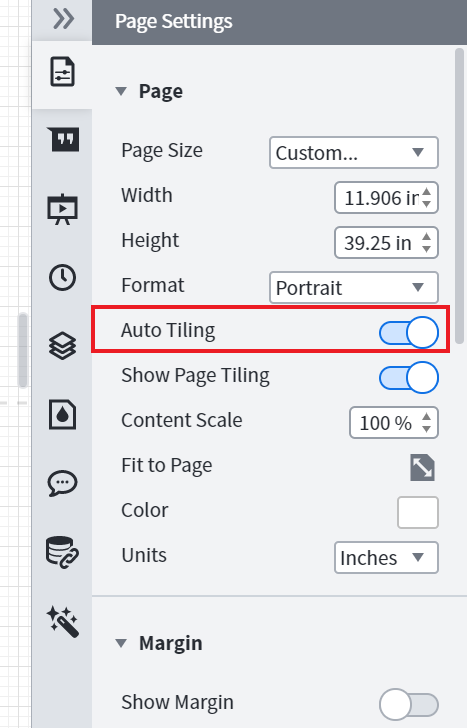
For more tips about Page Views and Page Tiles feel free to take a look at this Page and Document Settings article from our Help Center. Hope this helps!
Thank you. However this didn't really help. I am used to working in Excel and to inserting rows when needed. Is there a similar facility in Lucidchart?
Hi Caroline an additional option for resizing your page is to turn Auto Tiling off and manually resize the page by clicking and dragging out the canvas using tabs on the corners. This method would still require you to move your diagram farther down the page in order to create space above. Rather than moving each shape individually you could do this by holding Ctrl + A to select all objects on your canvas and then moving everything down in one motion. 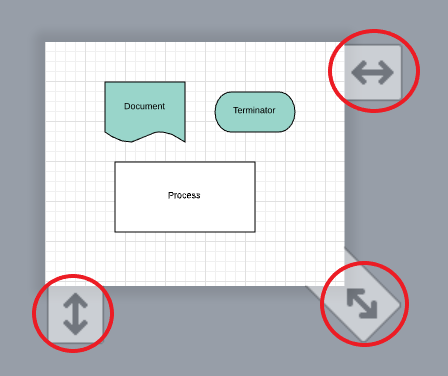
Unfortunately inserting a space similar to how you insert a row in Excel is functionality that is not currently supported in Lucidchart. However we're always looking for ways to improve Lucidchart and your feedback is the best way for us to do that. Would you mind adding your idea to our feature request form? Ideas submitted to this form are passed on to the product development team for their consideration.
Reply
Create an account in the community
A Lucid account is required to interact with the community. You will be redirected to the Lucid app to create an account.
Log in to the community
A Lucid account is required to interact with the community. You will be redirected to the Lucid app to log in.
Login with SSO
Log in with LucidEnter your E-mail address. We'll send you an e-mail with instructions to reset your password.