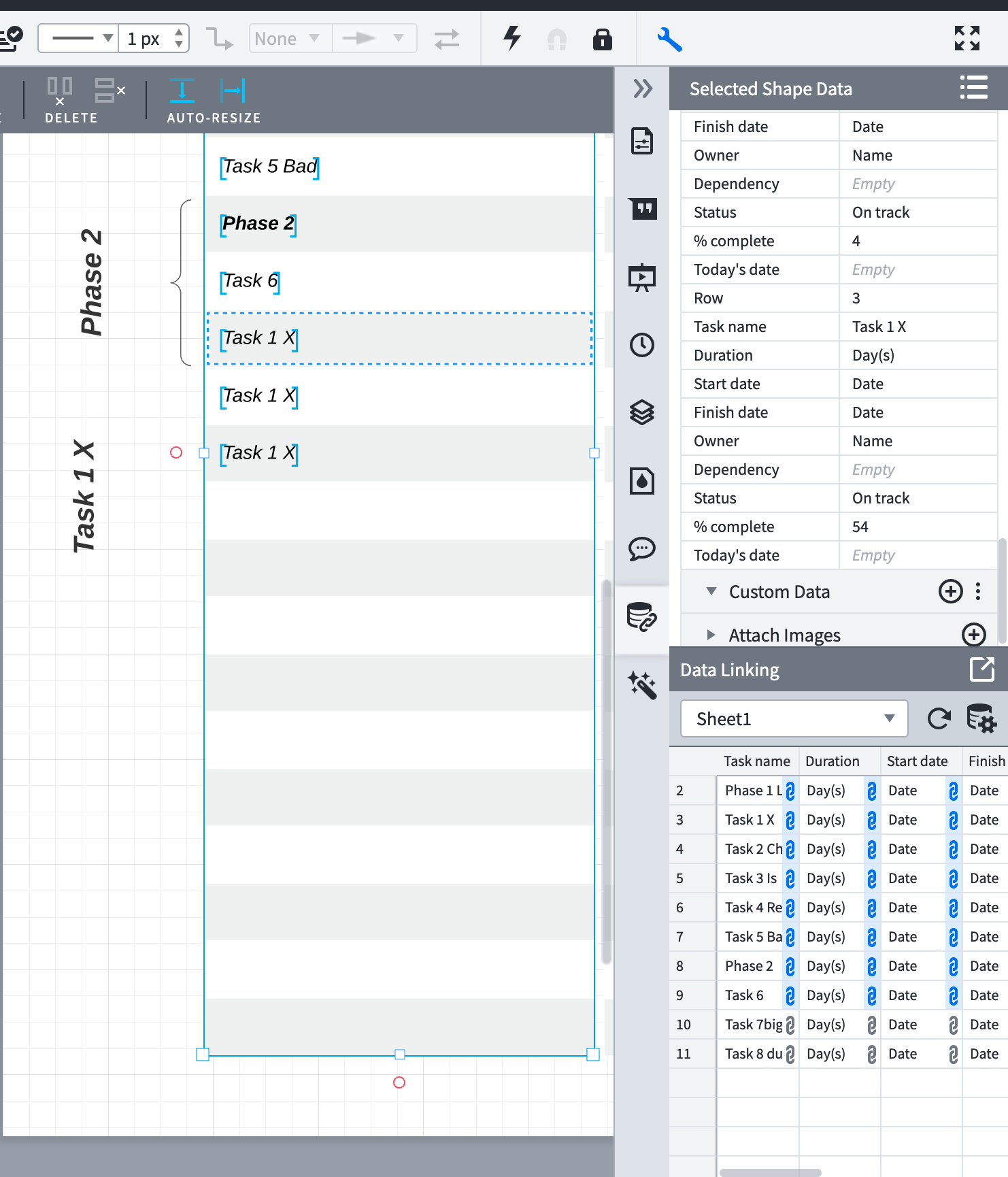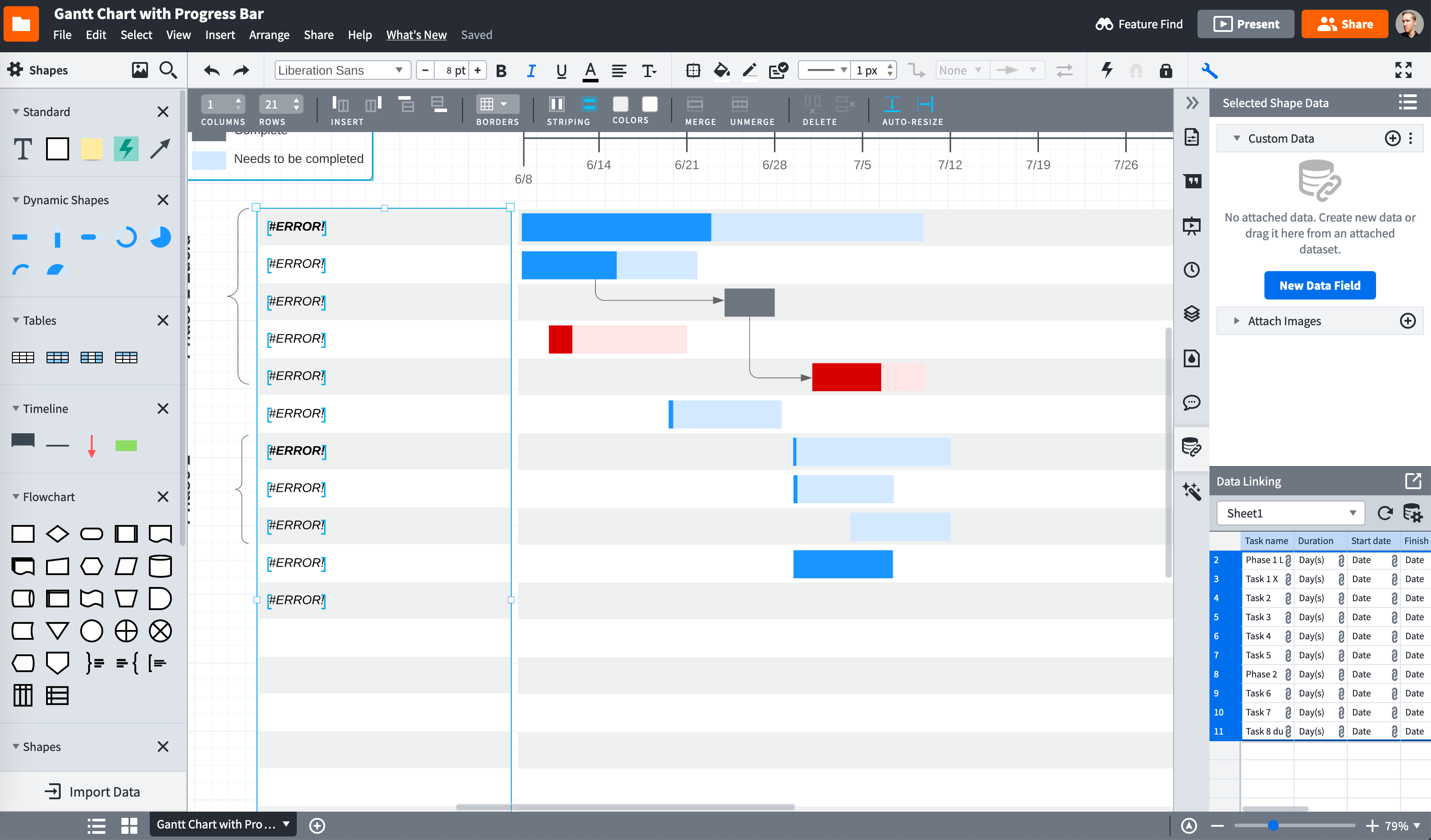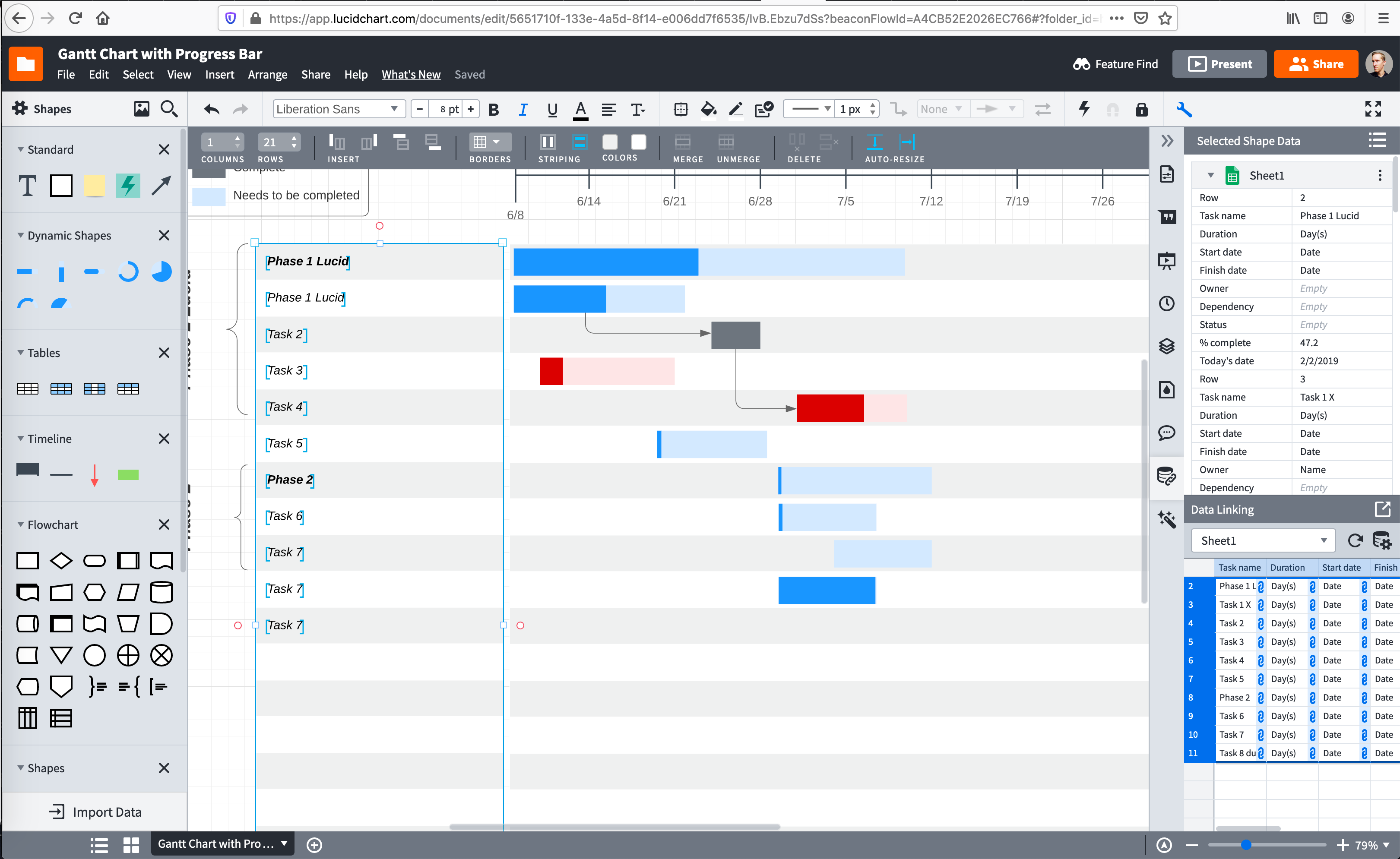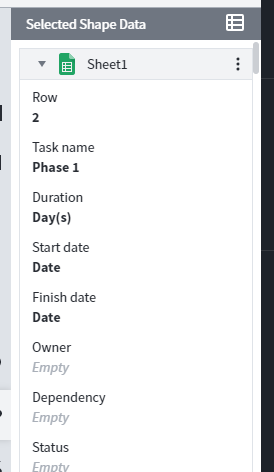I'm starting with the Gantt Chart with Progress Bar template and I've cloned the sample Google sheet and replaced the data with it. I see my changes to the existing rows/columns show up in Lucidchart when I click refresh. However the problem that is preventing me from doing anything useful is that I am unable to link additional cells/rows to data in the spreadsheet. I can copy a cell to an empty row but that seems to give me two cells in my diagram which are inextricably linked to the same cells on the Google sheet.
I cannot figure out how to make the individual rows in the table each reference the corresponding row in the Google sheet. At this point it seems my diagram is irreparably broken in that multiple cells in it all reference the same row/cell in the Google sheet and I cannot find any way link more cells.
I can find no way to add more rows to the Selected Shape Data panel which seems to control the table in the diagram. As is this data linking feature is completely unusable to me unless I have 9 or fewer rows (the number of rows in the template).
Example:
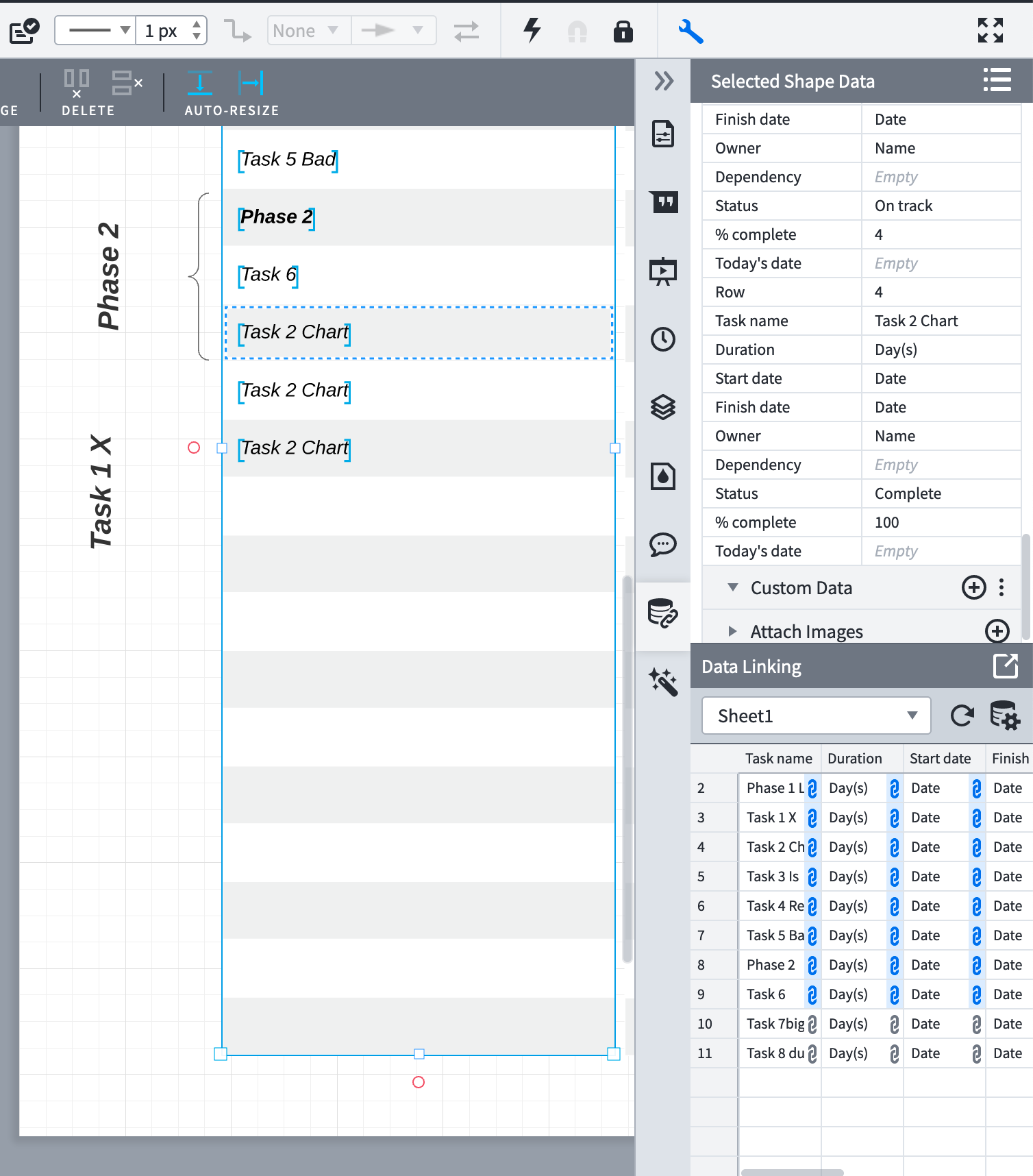
And when I change row from 4 to 3 under Selected Shape Data all three cells are updated: