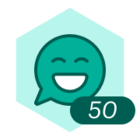When I click on "Clean up Layout" the smart lines connecting the webpage elements get all wonky sometimes putting child pages above parent pages. It's very frustrating. Isn't there a way to lock where the smart lines begin and end on an element so that when Lucidcharts "cleans them up" it actually looks cleaner than when you started?
Can you use Lucidchart's Cleaning Layout while keeping smart lines locked?"
Best answer by Cydney E
Hi Jerry
Thanks for posting in the community! Just to make sure that we are on the same page please review our Work with Lines article from the Lucidchart Help Center and let me know if you have any questions about their intended functionality.
A couple of specific things are worth noting from these resources:
-
You can lock down your lines and shapes' position. To do so select the lines/shape you'd like to fix in a position and click the lock icon in the properties bar OR right-click on the shape and select "Lock" from the dropdown menu. To learn more about it please review the Lock/Unlock your Shapes section from the Lucidchart Help Center.
-
Enabling “Line Jumps” helps you manage overlapping lines by making it easier to follow a line’s path. Simply toggle on “Line Jumps” in your Page Settings (File > Page Settings) on the right of your canvas.
Hope this helps! Feel free to let me know if you have any further questions.
Create an account in the community
A Lucid account is required to interact with the Community, and your participation is subject to the Supplemental Lucid Community Terms. You may not participate in the Community if you are under age 18. You will be redirected to the Lucid app to log in.
Log in to the community
A Lucid account is required to interact with the Community, and your participation is subject to the Supplemental Lucid Community Terms. You may not participate in the Community if you are under age 18. You will be redirected to the Lucid app to log in.
Log in with Lucid
Enter your E-mail address. We'll send you an e-mail with instructions to reset your password.