Please help me! I have no idea why it is now SO SMALL!
Whenever I export it to google docs you cannot even read it.
 +1
+1Please help me! I have no idea why it is now SO SMALL!
Whenever I export it to google docs you cannot even read it.
Best answer by Eric R
Hi
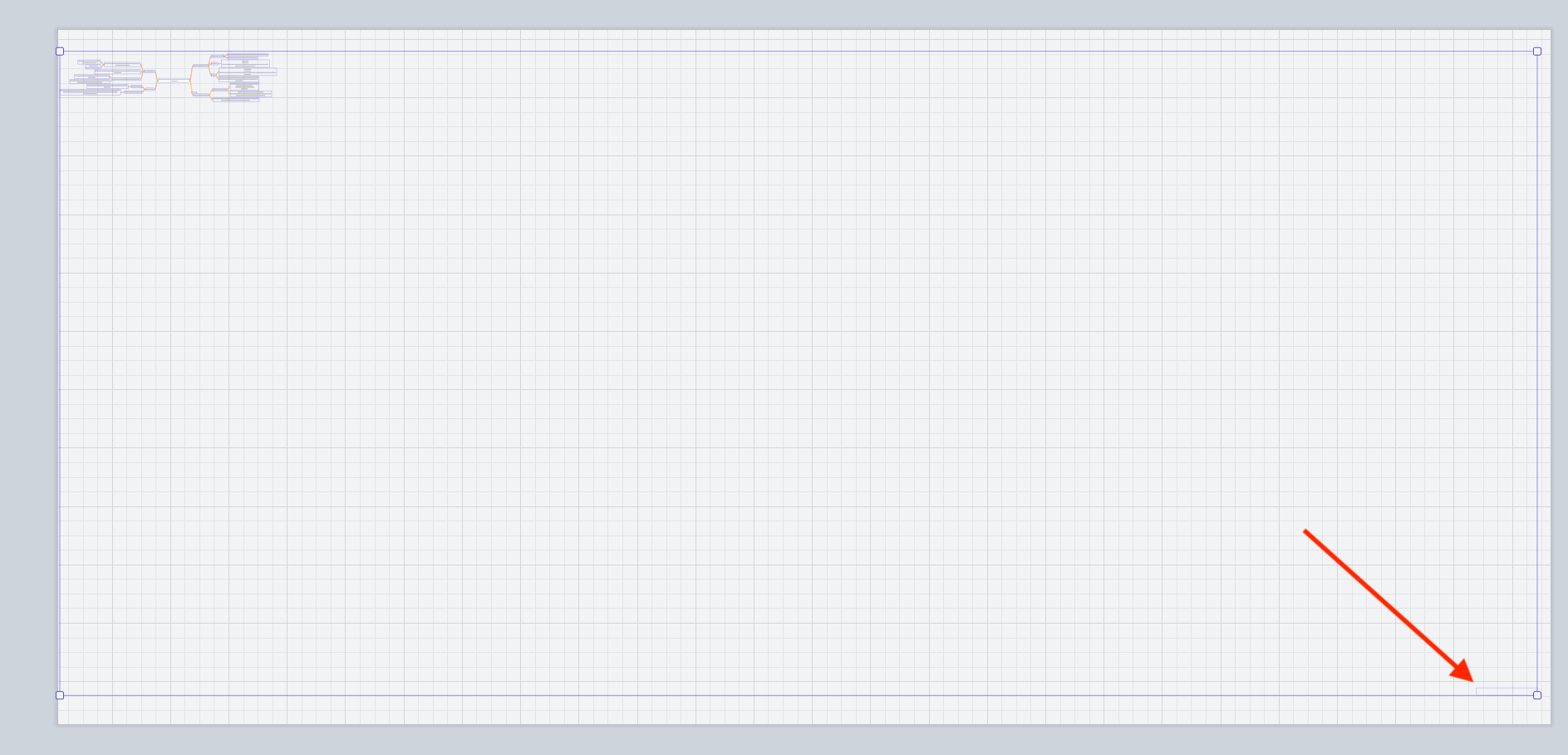
You can find this shape by clicking and dragging your mouse to select the area it is in. When you remove this shape, your canvas size will automatically readjust to the size of your mind map. This should also affect the diagram inserted into Google Docs with the Lucidchart add-on after updating your inserted diagrams. If the inserted diagram does not change, I would recommend removing it and then re-inserting it using the add-on.
I would also highly encourage you to remove the share link you generated for this document, as this currently allows any Lucid user viewing this post to access and edit your document. You can do this by clicking on Share > Manage Collaborators and then clicking the “X” next to the share link. Please also remove any collaborators that were added through this share link. You can also find these steps in the Share with Collaborators article in our Help Center.
A Lucid or airfocus account is required to interact with the Community, and your participation is subject to the Supplemental Lucid Community Terms. You may not participate in the Community if you are under 18. You will be redirected to the Lucid or airfocus app to log in.
A Lucid or airfocus account is required to interact with the Community, and your participation is subject to the Supplemental Lucid Community Terms. You may not participate in the Community if you are under 18. You will be redirected to the Lucid or airfocus app to log in.
Enter your E-mail address. We'll send you an e-mail with instructions to reset your password.