Absolutely. Shift+click will do the trick!
First select the multiple objects you want to edit by Shift+clicking on them. Then in the top ribbon open the "Metrics" panel and adjust the width/height of the selection(s) with the measurements or up/down arrows in the panel.
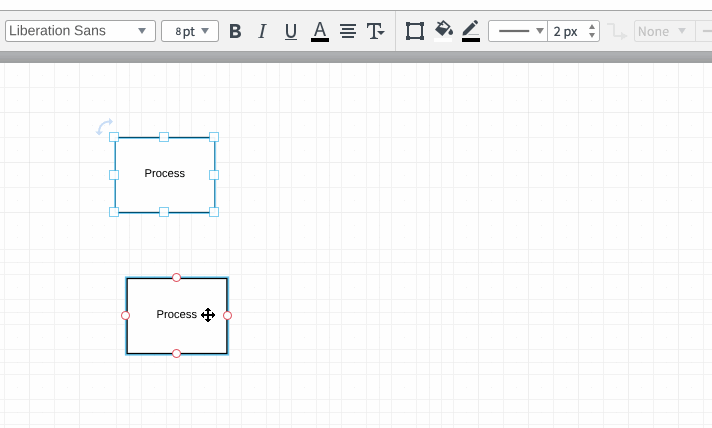
Is there a way to select a group of objects by using your mouse to draw a square/rectangle around them so all objects are selected? Or some other way other than clicking each individual object line etc. Otherwise you have to click on each object line etc when you want to group them together. It's cumbersome.
Yup! You can click and hold your mouse at draw a rectangle over the objects you wish to resize. After that you can click and drag the corner of one object to change them all!
Thank you! So much better! Do you know whether it's possible to eliminate use of layers in a document? I started using them but it's now unnecessary however I can't figure out how to get rid of them yet still keep the contents.
This community post should have what you're looking for!
Reply
Create an account in the community
A Lucid account is required to interact with the community. You will be redirected to the Lucid app to create an account.
Log in to the community
A Lucid account is required to interact with the community. You will be redirected to the Lucid app to log in.
Log in with Lucid
Enter your E-mail address. We'll send you an e-mail with instructions to reset your password.