When using bullet points how can one change the indent level?
Like this…
• Level One
• Level One
– Level Two
– Level Two
• Level Three
• Level Three
• Level One Again
I'd expect the Tab (when at the start of the line) or Cmd+] and Cmd+[ to do that.
When using bullet points how can one change the indent level?
Like this…
• Level One
• Level One
– Level Two
– Level Two
• Level Three
• Level Three
• Level One Again
I'd expect the Tab (when at the start of the line) or Cmd+] and Cmd+[ to do that.
Best answer by Phillip W
Hey Mary
Thanks for posting in the Lucid Community! As Emma mentioned in the previous post indention can be adjusted using the text options menu. I've included a screenshot that I hope will help out along the way. A couple of common tips that I frequently use when creating a bulleted list within Lucidchart are:
Hope this helps! Please feel free to post another comment or reach out to us directly at support@lucidchart.com with additional questions--Cheers!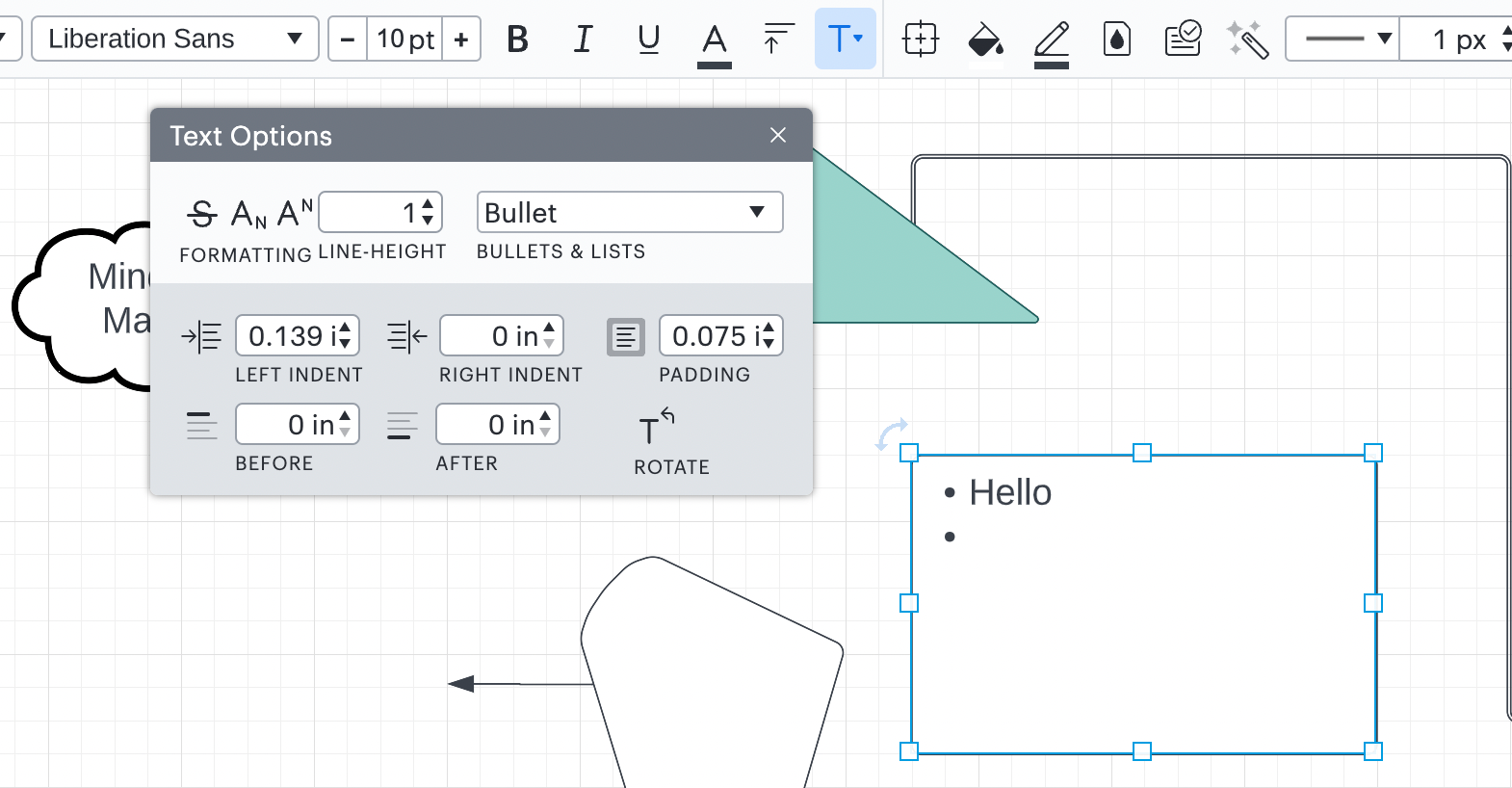
A Lucid account is required to interact with the Community, and your participation is subject to the Supplemental Lucid Community Terms. You may not participate in the Community if you are under age 18. You will be redirected to the Lucid app to log in.
A Lucid account is required to interact with the Community, and your participation is subject to the Supplemental Lucid Community Terms. You may not participate in the Community if you are under age 18. You will be redirected to the Lucid app to log in.
Enter your E-mail address. We'll send you an e-mail with instructions to reset your password.