Hello,
When we use AI to generate a diagram, in my case, a class diagram, if I haven’t clicked on the “Finish Editing” button in the AI pop-up, the crop around content option in the export will include the size of the pop-up (we can’t see the pop-up) in png and png with transparent background mode. Maybe in other export modes but I haven’t tried it yet.
Hi there, thanks for your post! I’ve attempted to reproduce this and am seeing the same size/framing of content whether or not I have closed the pop-up by clicking Finish Editing. Would you be willing to share a screenshot of your diagram in the editor with the popup open, and what the export looks like where it’s including this extra space? Thanks for your help and patience!
Hello, sure ! I will send it to you here, with the four steps.
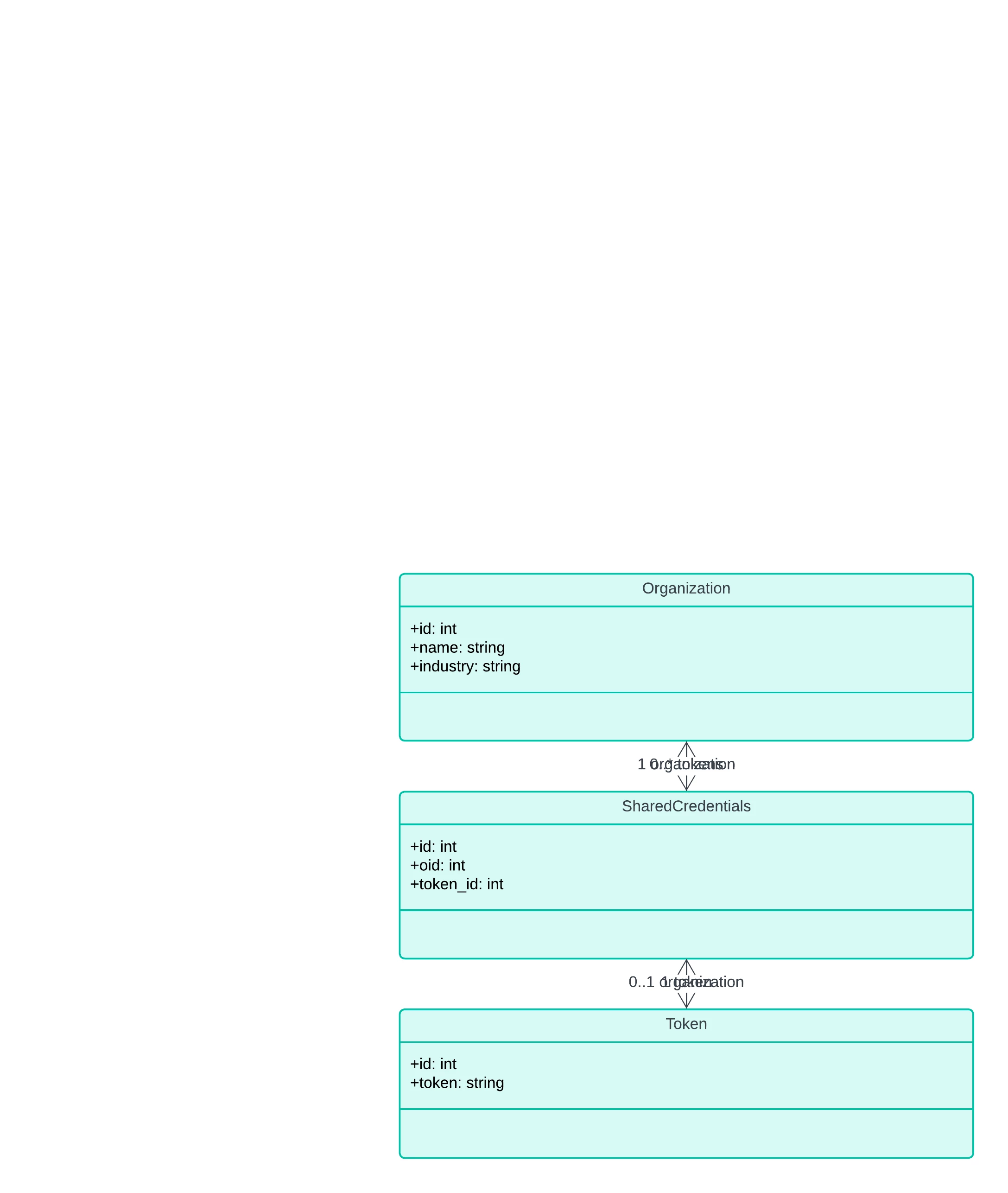
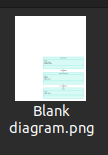
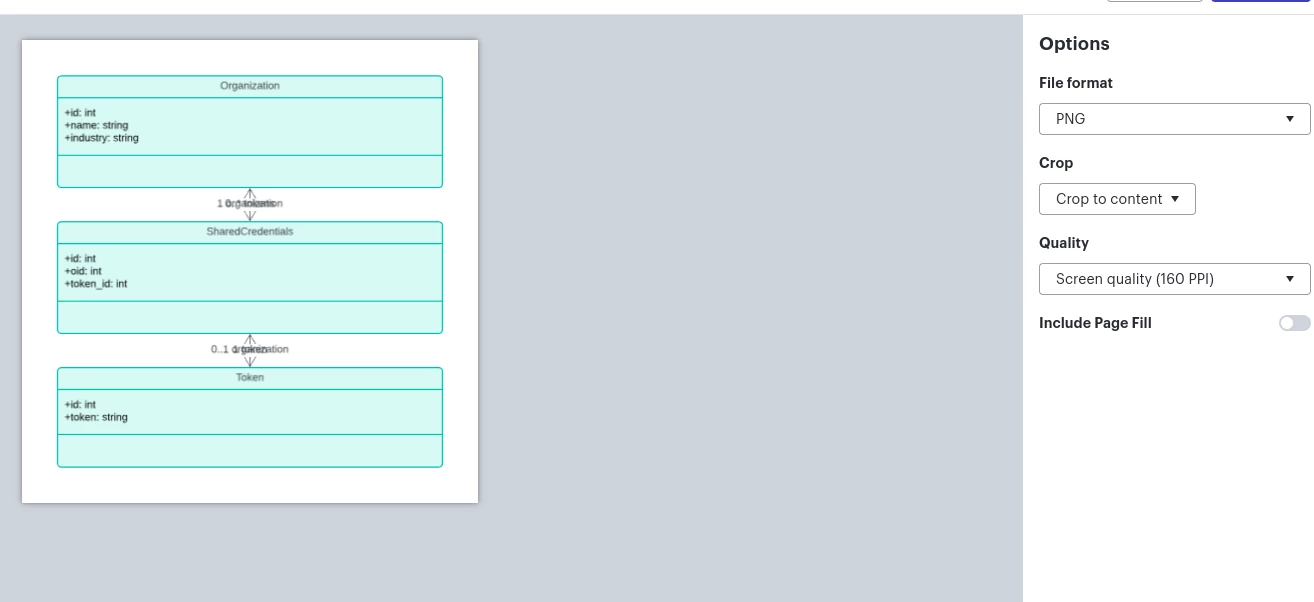
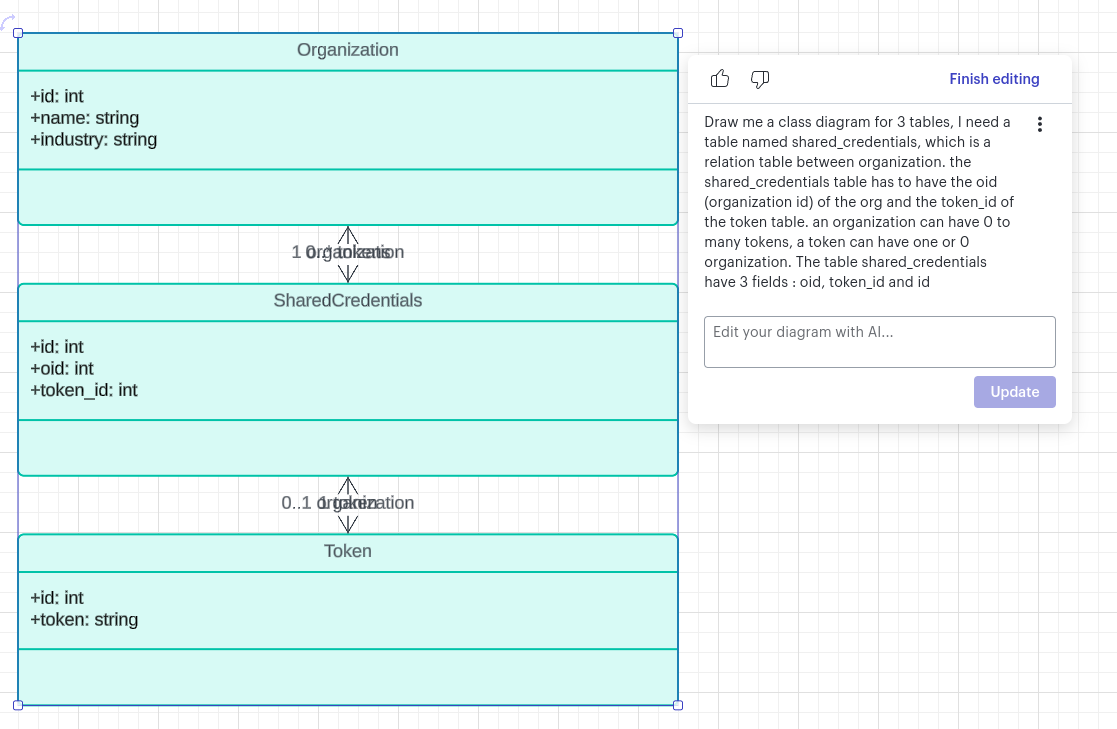
Hi
- It looks like the preview of the export (in your screenshot labeled “the export settings”) shows the cropping you would expect to see, and it’s not until you perform the actual export and open the .PNG that you see this extra space. Is that correct?
- It looks like, while the pop-up is to the right of the diagram, the additional space is added above the diagram. Is this consistently what you’re seeing?
Would you be willing to share a support access PIN for the document in particular that you’re working in (Help > Temporary support PIN)? This will allow me to take a closer look but is for internal use only and doesn’t grant public access to your document, so you can safely share the PIN directly in this thread.
Hi
I’ve been having a similar issue to the one mentioned above but it happens when I export a diagram as PNG. I haven’t tried it with the AI tools. When I export as PNG in crop to content mode I end up with a lot of extra blank space to the left and top of my diagram in the exported image. It looks the same as the image above. This seems to be a very similar issue.
Hi
Thanks for your help and patience!
Hi
Yes, this is happening when i do crop to content with PNG but it doesn’t happen on all diagrams, but it happens on more than one. In order to see if I could narrow down the cause, I took one of my diagrams that caused the error and started removing pieces to see if maybe one shape was causing this issue, but I wasn’t able to narrow it down that far. I have attached a PNG export from the diagram where I removed pieces one by one and exported it until I got to the smallest number of shapes where it still happened.
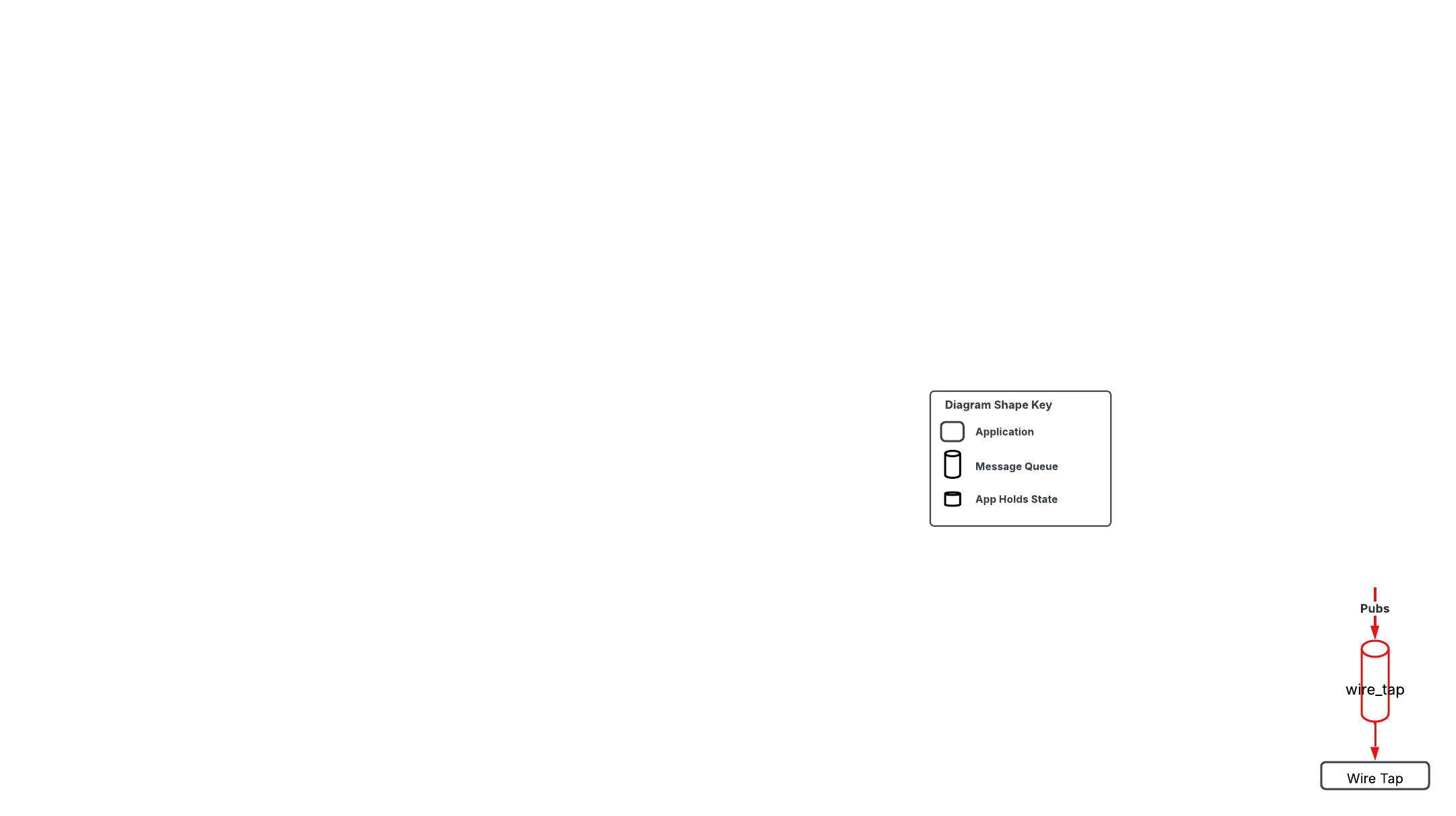
It’s strange because this issue is both consistent and inconsistent. Take this particular diagram above, if I delete any of the components and then export again, it doesn’t happen, but if I press Ctrl+z to bring it back to this state, this error happens again.
I checked a number of my diagrams and it happens on both new diagrams as well as ones that I’ve worked on for a while.
Please let me know if you need any additional information. Thanks for the help!
Hi
Hi
Hi
If you are able to share document support PINs for any other documents you can consistently reproduce this with, I would be glad to add them to this report. Thanks again for your help and patience!
Reply
Create an account in the community
A Lucid account is required to interact with the community. You will be redirected to the Lucid app to create an account.
Log in to the community
A Lucid account is required to interact with the community. You will be redirected to the Lucid app to log in.
Log in with Lucid
Enter your E-mail address. We'll send you an e-mail with instructions to reset your password.