When I add shapes to a page LC boxes all the shapes with a single blue border. This creates a large blue box. Is this an option or standard. Can it be turned off? (What is it called?)
Thanks.
When I add shapes to a page LC boxes all the shapes with a single blue border. This creates a large blue box. Is this an option or standard. Can it be turned off? (What is it called?)
Thanks.
Hi Ed
Thanks for reaching out to Lucid Support. I don’t completely understand the issue you are experiencing-- would you mind providing a screenshot and detailed description of the issue so that I can take a closer look?
Thanks in advance for your help and patience!
On the attached document I have selected a box called "website-backup". Notice the large blue box around all ALL the items on the Content layer. Also the blue box around the border on the border layer. No such box on the Titleblock layer. I've never seen this before. Is this an artifact of the fact that I have layers? Thanks Ed
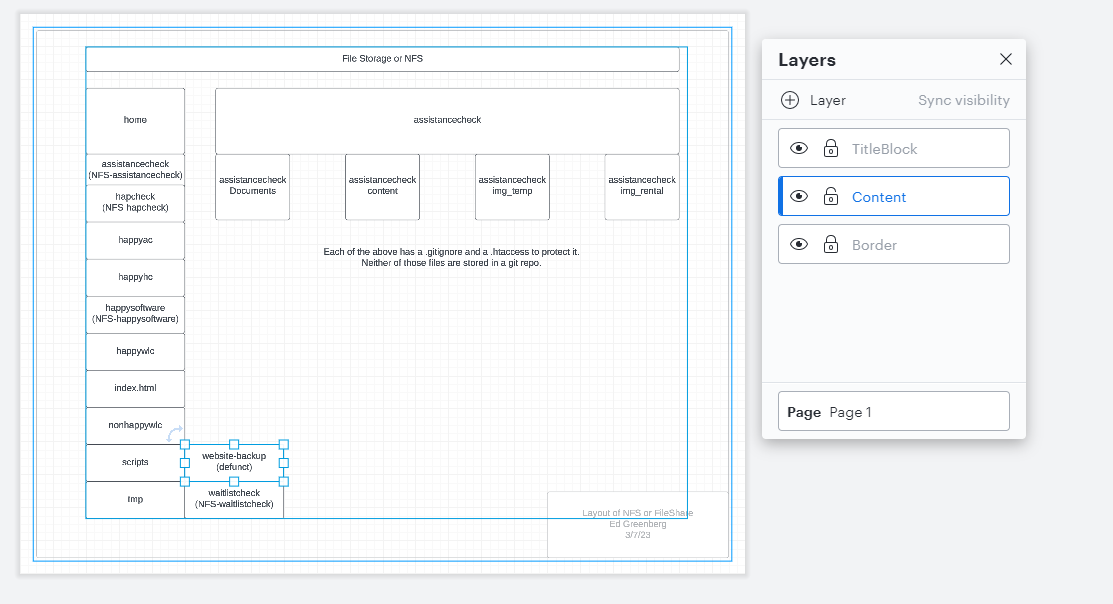
Hi Ed
Thank you for your reply and for posting that screenshot!
The outermost blue box displays the margin of your document. You can turn this off by accessing your page settings (File> Page Settings> Turn Off 'Show Margin').
The inner blue box displays which shapes are grouped on the same layer. When editing the page of your document they will move together as a group. However when you have selected the specific layer you can move and edit the shapes individually. Unfortunately there is not currently a way to turn off the blue box around these shapes.
In both instances the blue boxes are not artifacts on your document and will not appear when presenting or downloading your documents!
For more information on Layers you can reference this article from the Lucid Help Center.
Please let me know if you have any additional questions! 
So to restate. When you are working in a defined layer call it A the blue box around the shapes on that layer shows up to show the boundaries of the shapes on that layer but they are ungrouped. When you switch to layer B the shapes on layer A are now grouped and the shapes on layer B are ungrouped yet you can still move layer A shapes as a group. If you lock layer A you can't move those shapes as a group. Is that correct? Thanks Ed
Hi Ed
Thanks you for your reply!
Yes when working within "Layer A" the shapes contained on Layer A can be edited independently as you are editing the layer and the blue border will display the boundaries of those shapes. When switching to "Layer B" you will be unable to edit or move any shapes on "Layer A" you will only be able to move/ edit shapes on "Layer B"/ layer you are currently working on. However when selecting "Page" from the Layers menu you can edit the entire page of your document. The shapes can then be moved around the page in a group as defined by the layers.
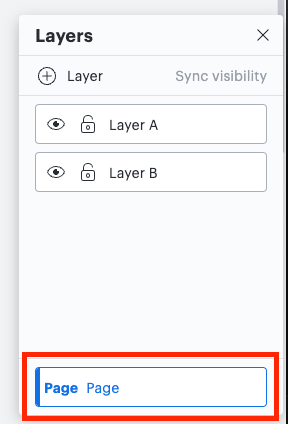
Lastly if a layer is locked you will be unable to move or edit those shapes until the layer is unlocked.
Hope this helps! Please let me know if you have any additional questions.
Hi Liz I think I've got it now. One more thing I learned: I didn't know that you could click on "Page" and select the whole page. I think I did that by accident once and was totally lost :)
Anyway I'm good and my diagram is good too.
Thanks
Ed
Hi Ed
I am happy to hear it!
Please let me know if you have any additional questions or concerns!
When I add shapes to a page LC boxes all the shapes with a single blue border. This creates a large blue box. Is this an option or standard. Can it be turned off? (What is it called?)
Thanks.
I still don’t understand why items seem to get grouped when moving them to a specific layer. In this video you can see I move an object to a layer and automatically it seems to group it with items above. Problem is I can’t select all the items below without selecting the ones above due to that.
https://watch.screencastify.com/v/NRSvSZQfvFoSxti6mj9k
Hey
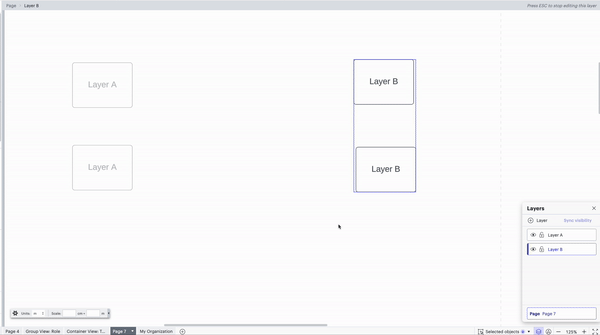
Hope this helps explain -- let us know if you have any other questions!
Hi
The level that you are currently editing - page or layer - will be displayed at the top of the editor. I’ve demonstrated this in the video below. I hope this helps!
A Lucid account is required to interact with the community. You will be redirected to the Lucid app to create an account.
A Lucid account is required to interact with the community. You will be redirected to the Lucid app to log in.
Enter your E-mail address. We'll send you an e-mail with instructions to reset your password.