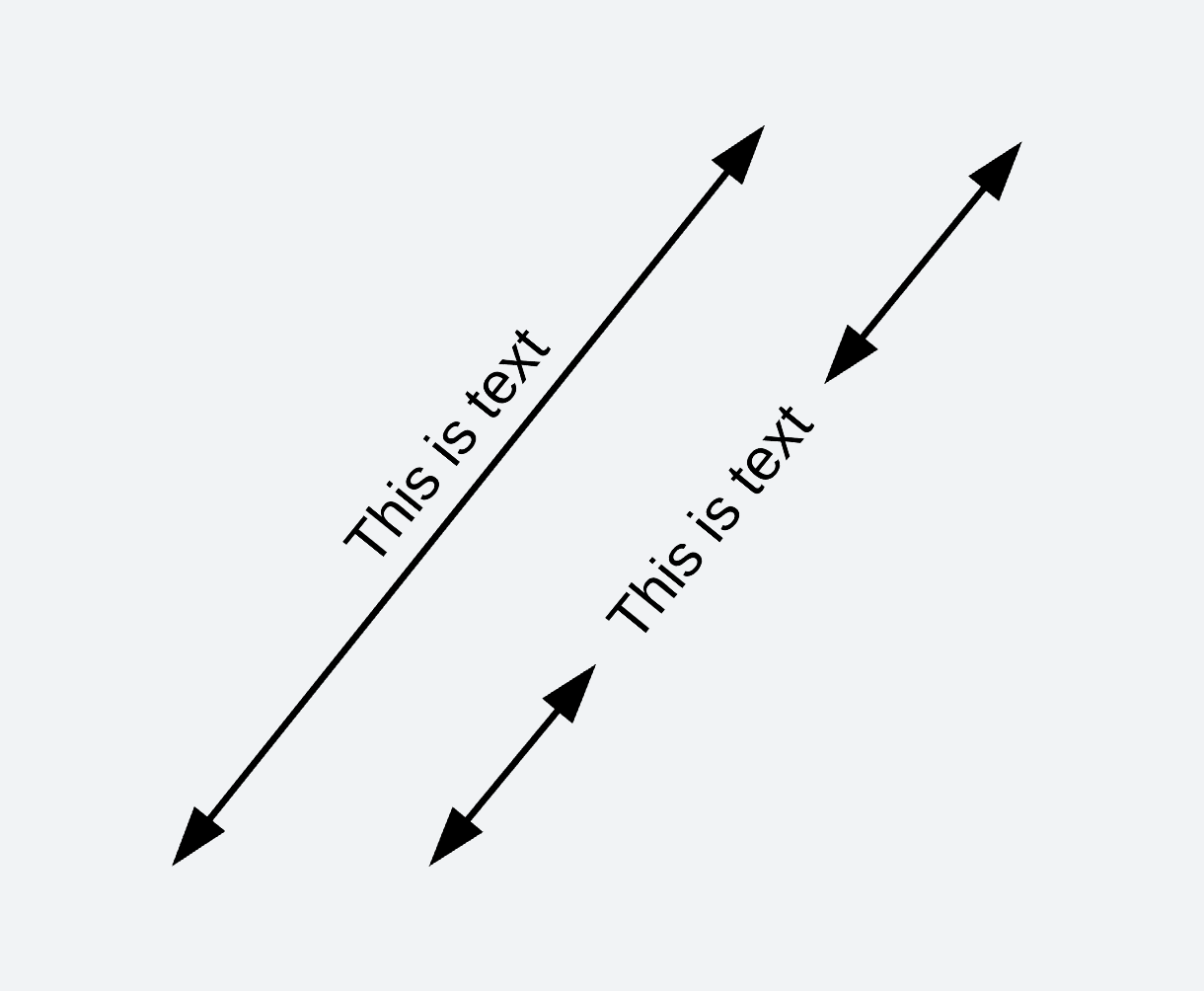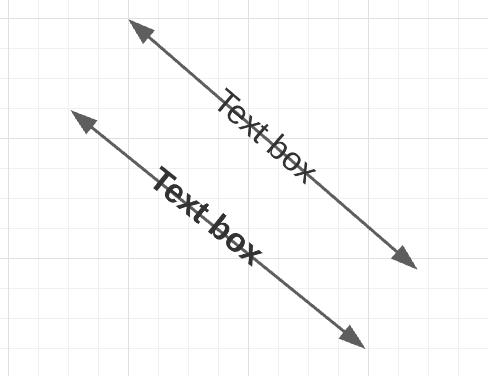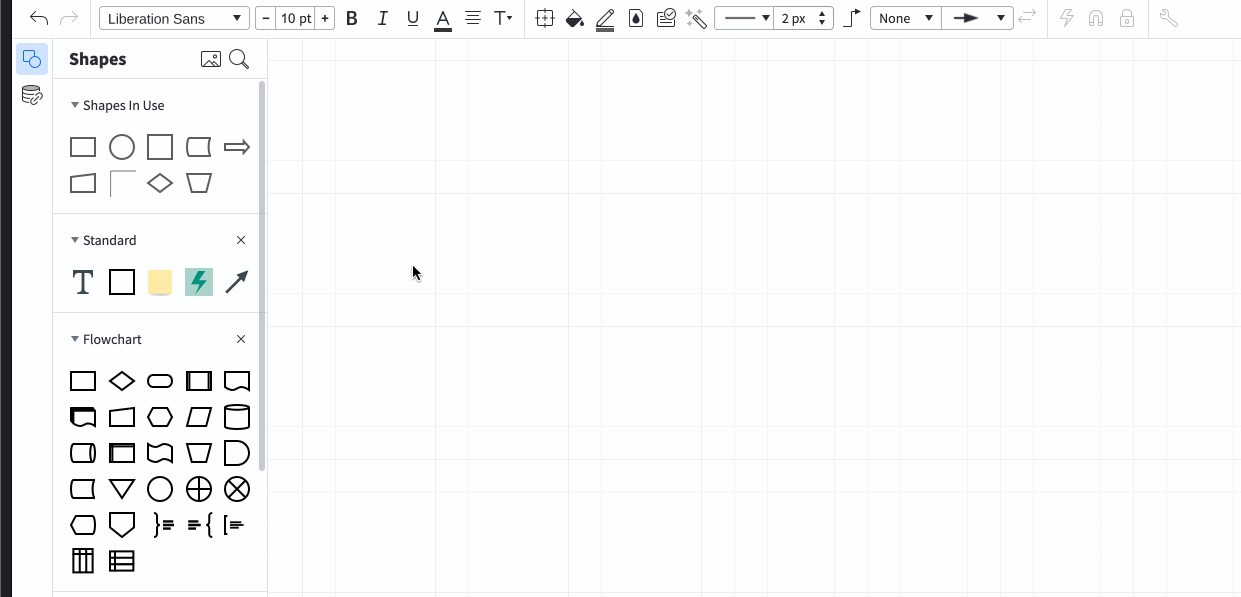Hi I appreciate it has already been mentioned in previous posts that text on a line can only be added horizontally. I have filled out the request form asking that the text rotates with the line - as I'm sure many others have.
A solution that has been proposed is to generate a new Text Box then rotate that box and overlay it on top of the line. When overlaying text above or below the line (with correct rotation) the text sits correctly. However trying to sit the text over the top of the line the line breaks. If the line has an arrowhead(s) the arrowhead(s) are replicated.
How do I stop the line breaking? See image below.
Thanks.