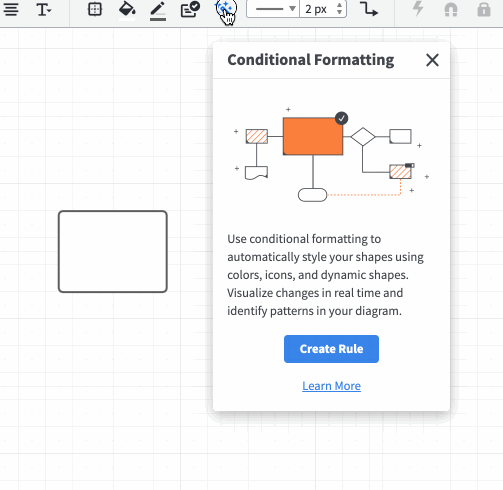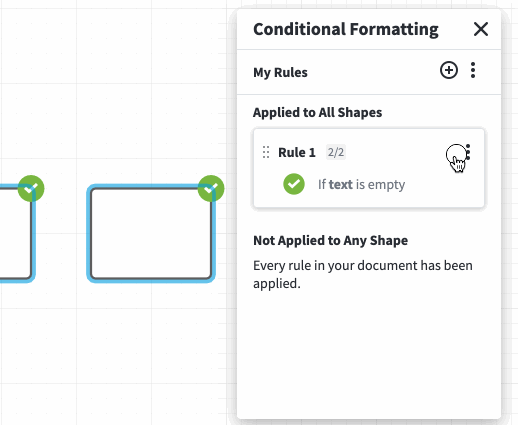Is it possible to add multiple icons (i.e. circles of different colors) to the same flowchart shape but anchored to different parts of the shape? I would like to have different colored circles represent different teams responsible for various actions within a process.
Adding multiple icons on one shape
Best answer by Maison W
Hi Chuck thanks for posting! Yes you can do this if you select the "Icon Set" option in the Conditional Formatting settings when creating a rule. You can then select the icon you'd like what shapes you'd like to apply it to and where on the shape. You can also do this manually if you wish by selecting a shape on the canvas going to the icon selector on the top toolbar (screenshot below) and applying an icon in a certain place on a shape. Hope this helps!
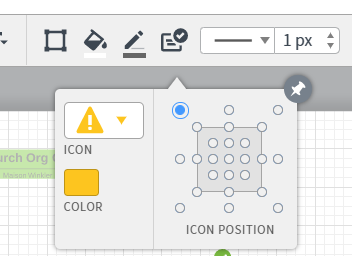
Create an account in the community
A Lucid account is required to interact with the Community, and your participation is subject to the Supplemental Lucid Community Terms. You may not participate in the Community if you are under age 18. You will be redirected to the Lucid app to log in.
Log in to the community
A Lucid account is required to interact with the Community, and your participation is subject to the Supplemental Lucid Community Terms. You may not participate in the Community if you are under age 18. You will be redirected to the Lucid app to log in.
Log in with Lucid
Enter your E-mail address. We'll send you an e-mail with instructions to reset your password.