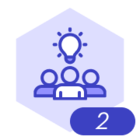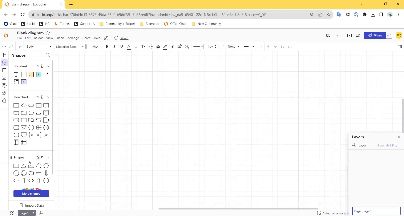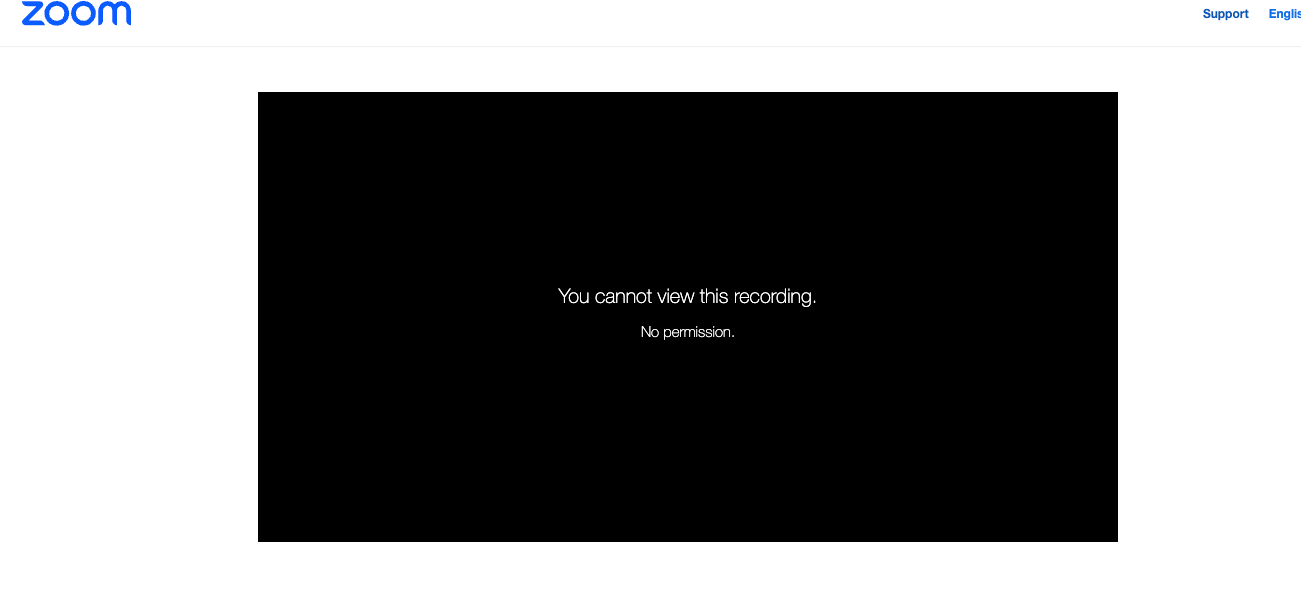Hi,
I’ve created quite a complex flow chart that displays multiple business processes across multiple divisions/departments. I didn’t know about layers before i created this. It seems that i’m unable to create a layer, that includes process boxes, with all its connecting lines retained to another layer? I’ve worked out i can hold option key (mac keyboard) to connect multiple layers. This is fine if i’m building layers as i go, but i didn’t so is there any way of doing this retrospectively.
Any help would be appreciated.
Cheers Ben