This is a very basic question I am sure. But in the "Detailed Work Breakdown" template there are legend boxes that indicate work that is about to start in progress and completed. I have no idea how to create or edit those. Can someone help me with this? Thank you1
Adding color legend shapes to boxes
Best answer by Flavia D
Hi Dan
Thanks for continuing this thread! The statuses associated with those boxes are set by the dataset imported to create that diagram. If you click the data linking icon in the data panel at the right of your canvas and scroll to the right you will find a column “Status” that dictates whether the status is "In progress" "Complete" or "Waiting".
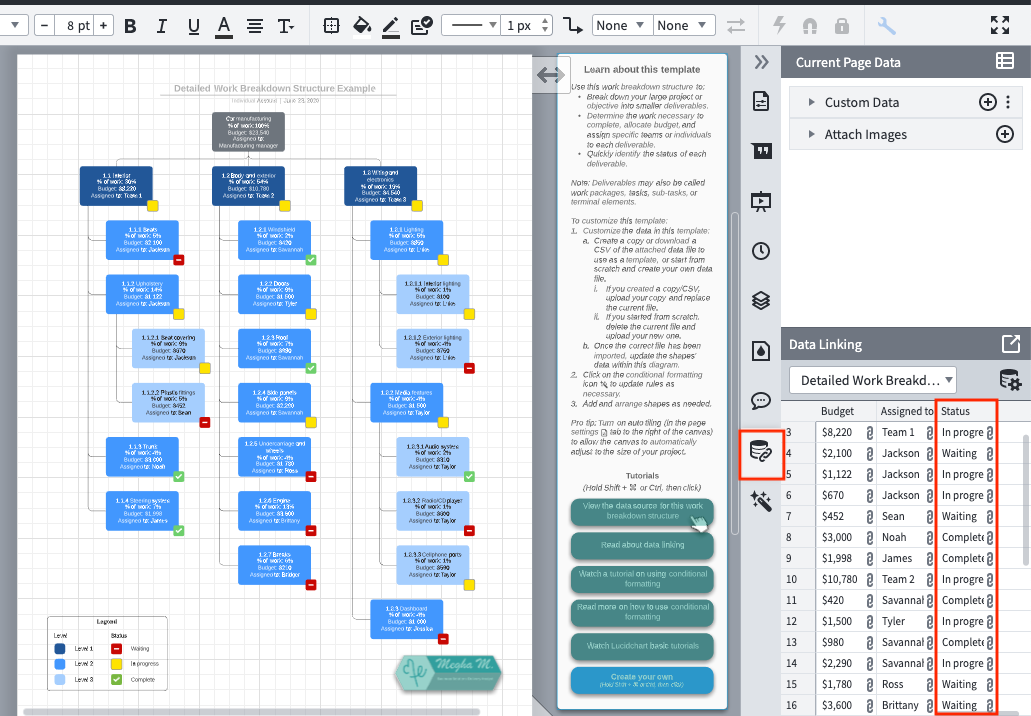
This means that changing those statuses would require replacing the dataset which is only available to users on Enterprise accounts.
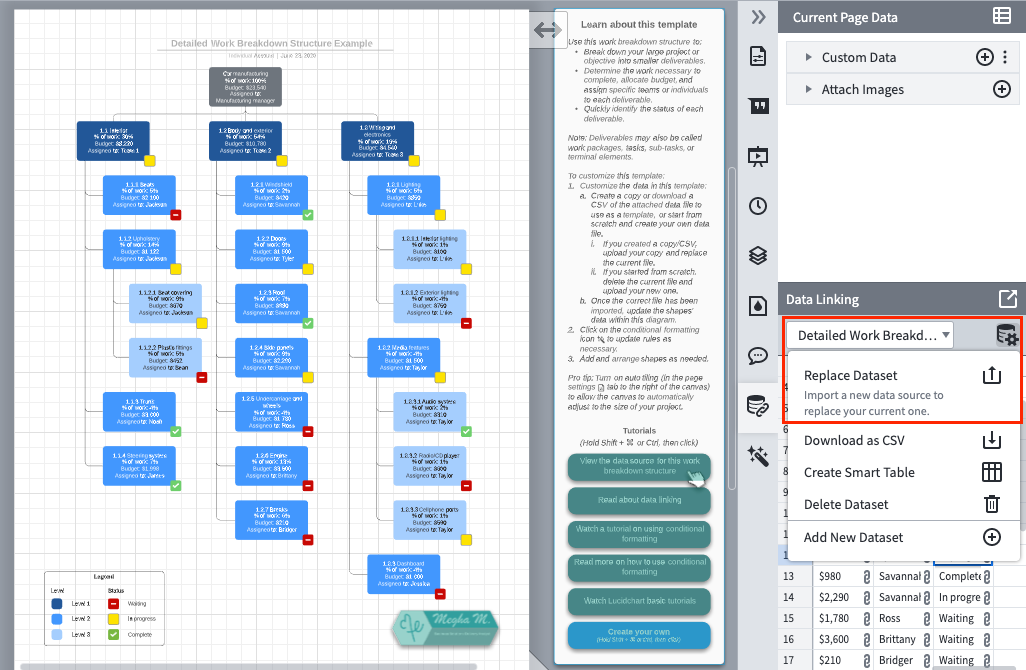
Hope this helps clarify things!
Create an account in the community
A Lucid or airfocus account is required to interact with the Community, and your participation is subject to the Supplemental Lucid Community Terms. You may not participate in the Community if you are under 18. You will be redirected to the Lucid or airfocus app to log in.
Log in to the community
A Lucid or airfocus account is required to interact with the Community, and your participation is subject to the Supplemental Lucid Community Terms. You may not participate in the Community if you are under 18. You will be redirected to the Lucid or airfocus app to log in.
Log in with Lucid Log in with airfocus
Enter your E-mail address. We'll send you an e-mail with instructions to reset your password.
