Is there a keyboard-mouse key combination to add more white space between objects? I have a large chart of blocks, mostly text boxes with arrows and lines. I want to insert items in the middle of my chart but don’t have room. The clunky way to do it is to of course select all items to one side and then move them altogether. But I’m surprised if there isn’t a way to easily use your cursor to “drag” more white space in between objects. A lot of other graphical software programs have functionality like this.
Yes, there is a keyboard-mouse key combination for that. Hold shift, then right-click and drag. Does this do what you’re looking for?
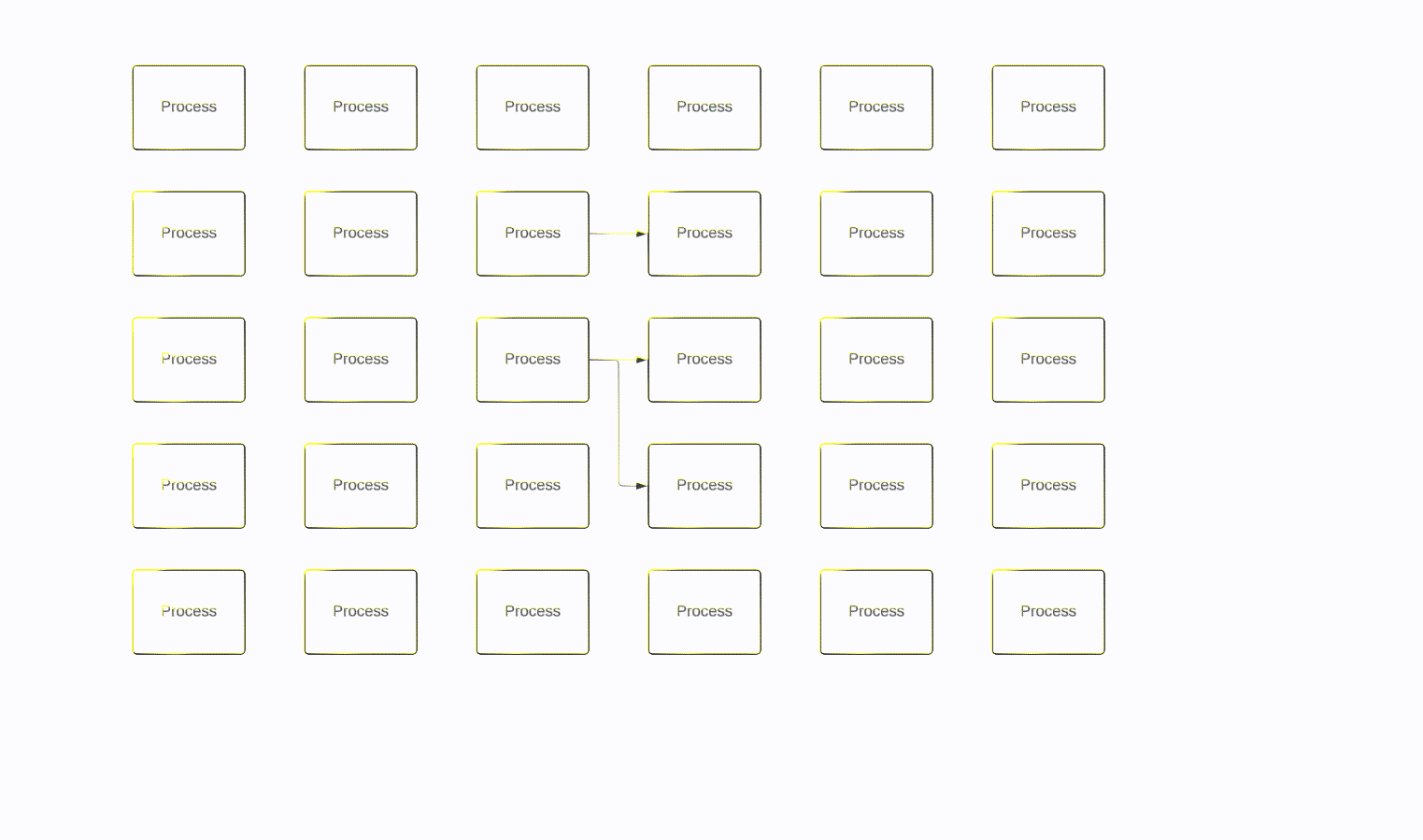
(Ignore the weird colors. My video converter isn’t fantastic.)
That’s exactly what I was looking for, just couldn’t find the correct key combination. Thank you! Is there a document that lists all the keyboard shortcuts?
While in the editor, you can go to Help → Keyboard Shortcuts or hit F1 to bring up a list. This one isn’t in that list, however. I believe it was created recently, so it probably just hasn’t been updated yet.
Does anyone know how to do this in LucidSpark?
Hi
The same shortcut works in Lucidspark: hold shift, right-click and drag.
Hope this helps!
Reply
Create an account in the community
A Lucid account is required to interact with the community. You will be redirected to the Lucid app to create an account.
Log in to the community
A Lucid account is required to interact with the community. You will be redirected to the Lucid app to log in.
Login with SSO
Log in with LucidEnter your E-mail address. We'll send you an e-mail with instructions to reset your password.