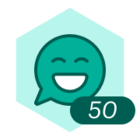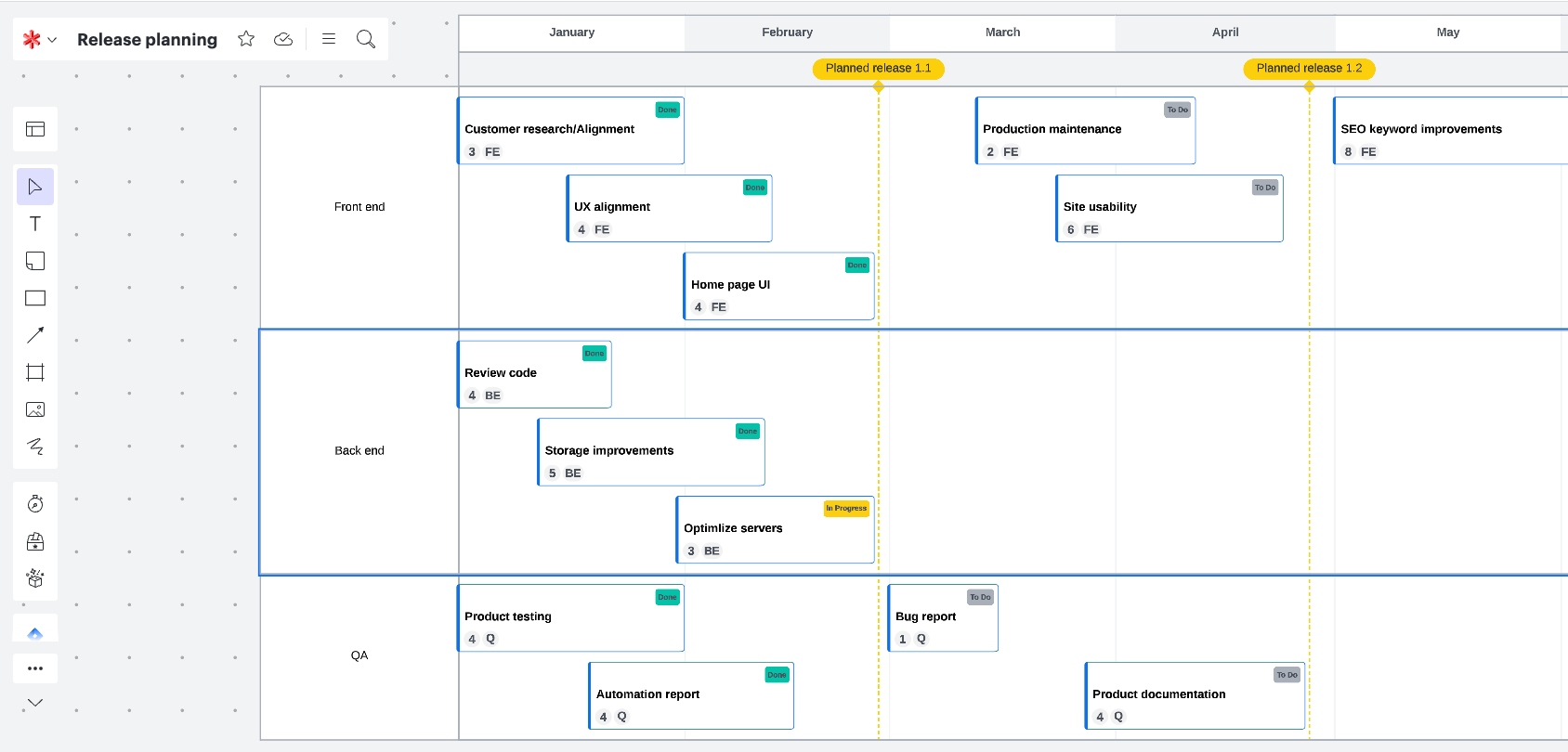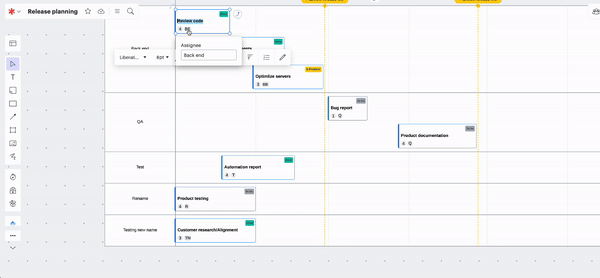Hello I was unable to find this answer from doing a search on the internet. I am looking to lock a shape to a specific table cell as I need both horizontal and vertical context to align a feature/epic to a particular application workstream in a given month so that when I add more "shapes" to the table I don't have to have to manually shift all the other shapes. Miro has a template that can do this and I am looking for similar functionality in Lucidchart and wondering if I just can't find it.
Create an account in the community
A Lucid or airfocus account is required to interact with the Community, and your participation is subject to the Supplemental Lucid Community Terms. You may not participate in the Community if you are under 18. You will be redirected to the Lucid or airfocus app to log in.
Log in to the community
A Lucid or airfocus account is required to interact with the Community, and your participation is subject to the Supplemental Lucid Community Terms. You may not participate in the Community if you are under 18. You will be redirected to the Lucid or airfocus app to log in.
Log in with Lucid Log in with airfocus
or
Enter your E-mail address. We'll send you an e-mail with instructions to reset your password.