Is it possible to return only shapes of a given type? Will the CONNECTED formula work with some sort of filter?
Hi
=COUNTIF(SHAPETYPE(CONNECTED(THIS)), x => x != "Line")Give it a try and let us know how it goes.
Hi
=COUNTIF(SHAPETYPE(CONNECTED(THIS)), x => x != "Line")Give it a try and let us know how it goes.
Bear with me, I’m not an experienced developer. Where do I specify the “shapetype?”
Hi
=COUNTIF(SHAPETYPE(CONNECTED(THIS)), x => x != "Line")Give it a try and let us know how it goes.
My test had 4 connections to databases, but the value only returned “1.”
Hi
{{=COUNTIF(SHAPETYPE(DOWNSTREAMDEEP(THIS)), x => x = "DatabaseBlock")}}Give this a try and let me know if more questions come up!
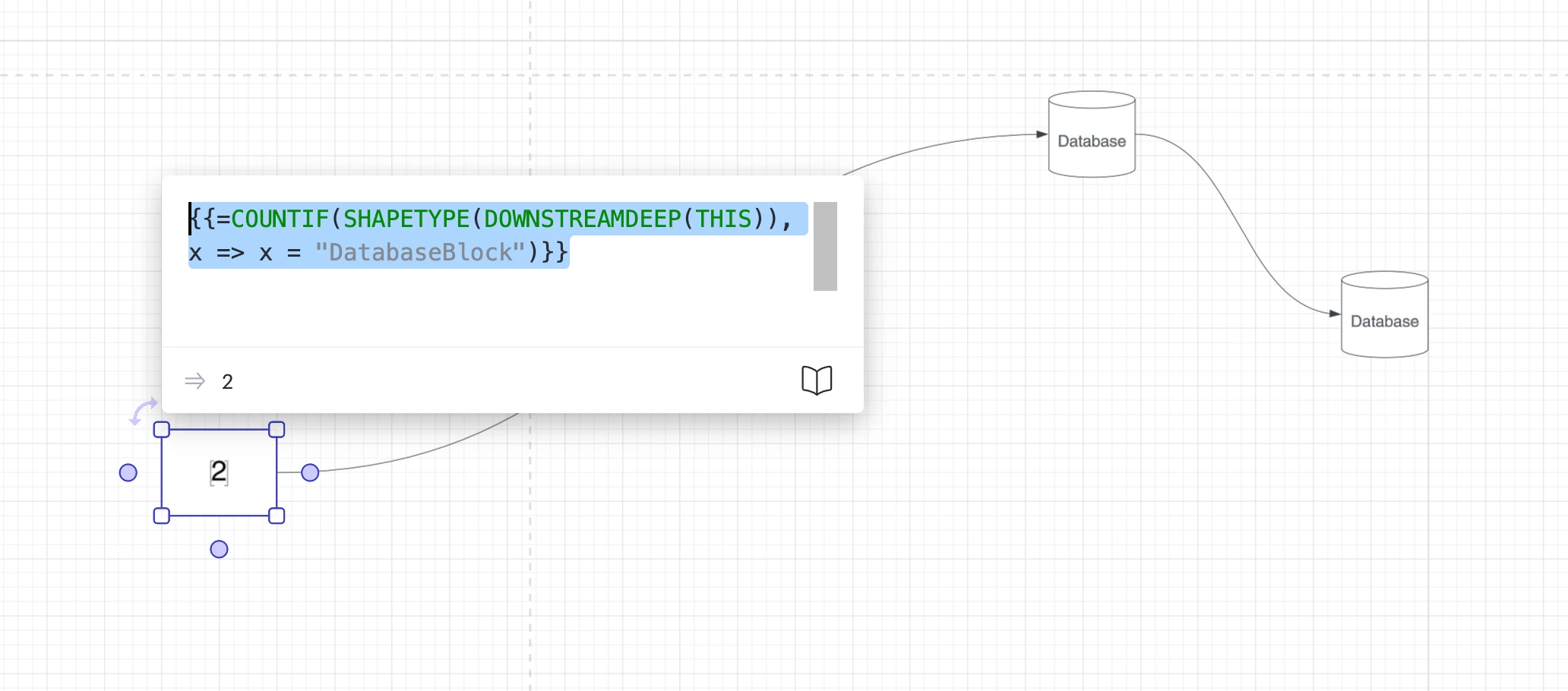
I had the same question when digging into this! You can inspect a shape’s shapetype to confirm how it’s referenced by using this formula.
=SHAPETYPE(THIS)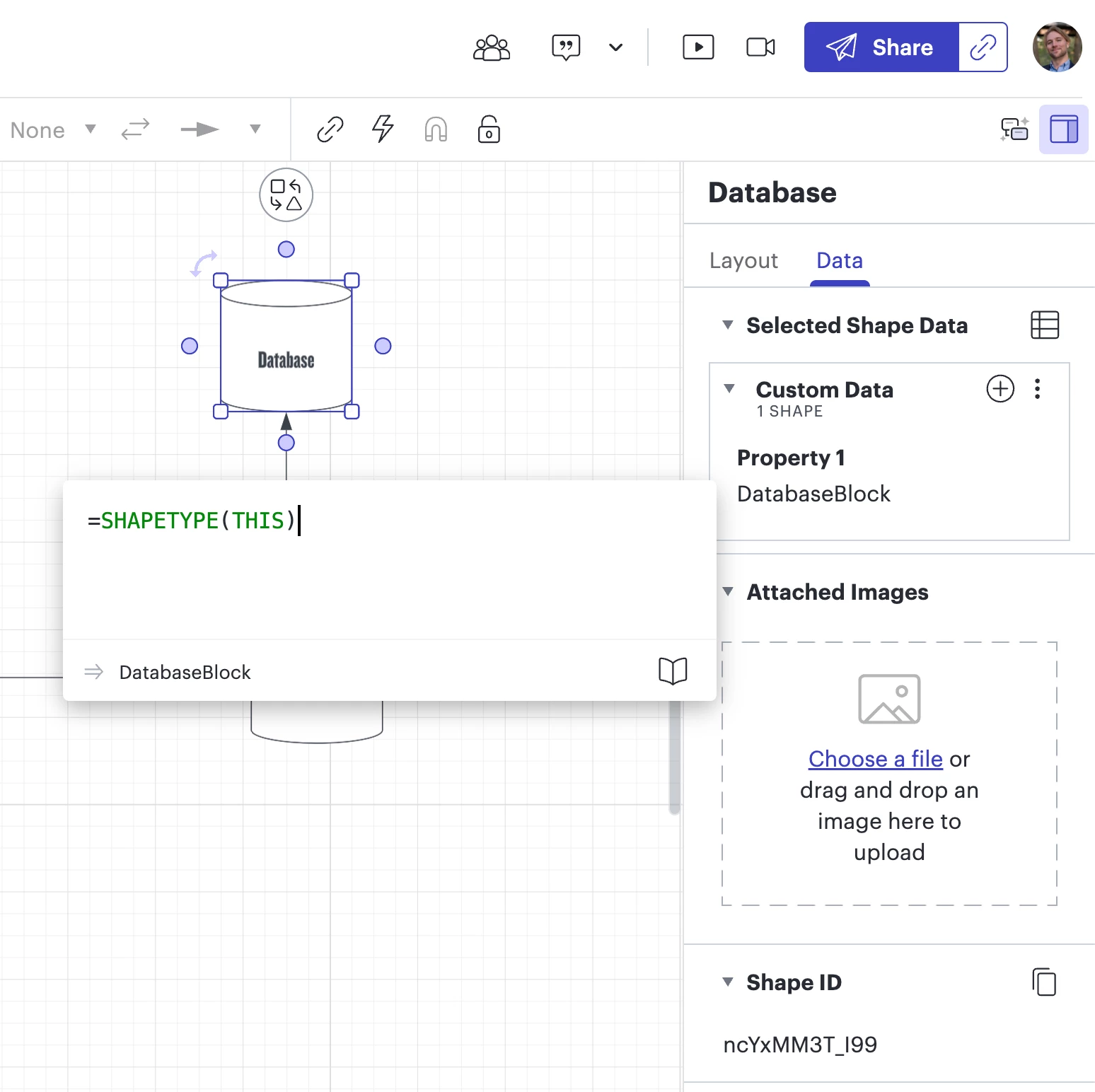
I had the same question when digging into this! You can inspect a shape’s shapetype to confirm how it’s referenced by using this formula.
=SHAPETYPE(THIS)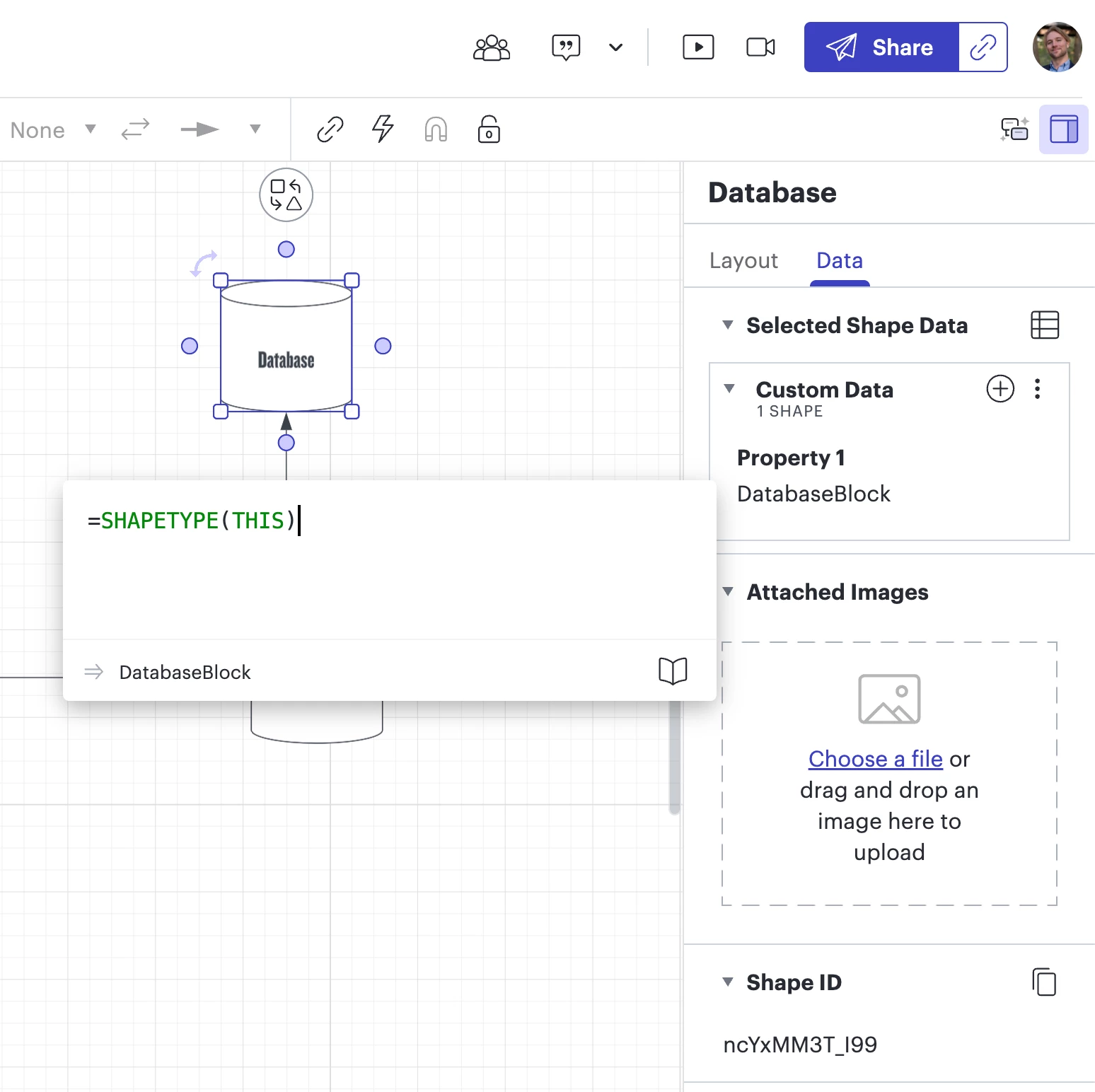
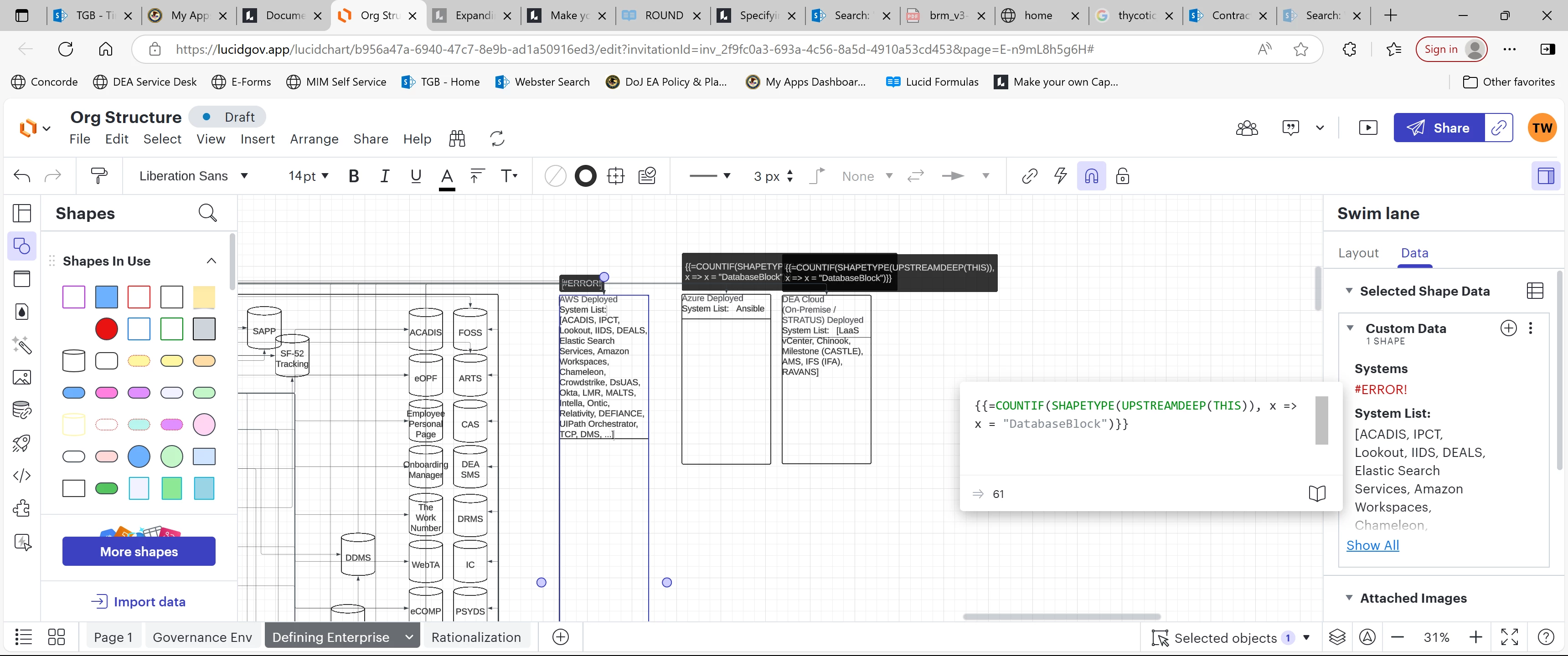
Happy to help clarify a couple things here! If I’m reading your screenshot right, the #ERROR looks like it’s coming from the curly braces. To fix the error try removing the curly braces when you’re entering the formula in the contextual panel. The {{=formula}} format is only for when you're inserting a formula into a text field on the canvas.
Also, could you share the formula you're using to pull in the system names? I'm curious if we're running into an output length limit (which if true, I wasn’t aware was even a thing) or if something else might be going on.
If it is a length issue, one workaround might be breaking the system shapes into separate containers and grabbing the lists in smaller chunks.
Let me know what you find - happy to keep digging!
Happy to help clarify a couple things here! If I’m reading your screenshot right, the #ERROR looks like it’s coming from the curly braces. To fix the error try removing the curly braces when you’re entering the formula in the contextual panel. The {{=formula}} format is only for when you're inserting a formula into a text field on the canvas.
Also, could you share the formula you're using to pull in the system names? I'm curious if we're running into an output length limit (which if true, I wasn’t aware was even a thing) or if something else might be going on.
If it is a length issue, one workaround might be breaking the system shapes into separate containers and grabbing the lists in smaller chunks.
Let me know what you find - happy to keep digging!
Actually, support personnel helped me solve the “count limit” issue. For reference, I was instructed to use a JOIN and that did the trick! For reference, here’s the formula I was instructed to utilize: =JOIN(CONNECTED, ", ") Since I only have databases connected currently, that did the trick. I’ll need to add your shapetype delineating formula above soon as I’ll have more than databases connected to that “environment” object.
Thanks Again!!!!
That's great news! I'm glad to hear you got the list display issue sorted out. Let us know if anything else comes up. We’re here to help!
Reply
Create an account in the community
A Lucid account is required to interact with the Community, and your participation is subject to the Supplemental Lucid Community Terms. You may not participate in the Community if you are under age 18. You will be redirected to the Lucid app to log in.
Log in to the community
A Lucid account is required to interact with the Community, and your participation is subject to the Supplemental Lucid Community Terms. You may not participate in the Community if you are under age 18. You will be redirected to the Lucid app to log in.
Log in with Lucid
Enter your E-mail address. We'll send you an e-mail with instructions to reset your password.