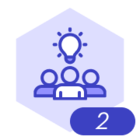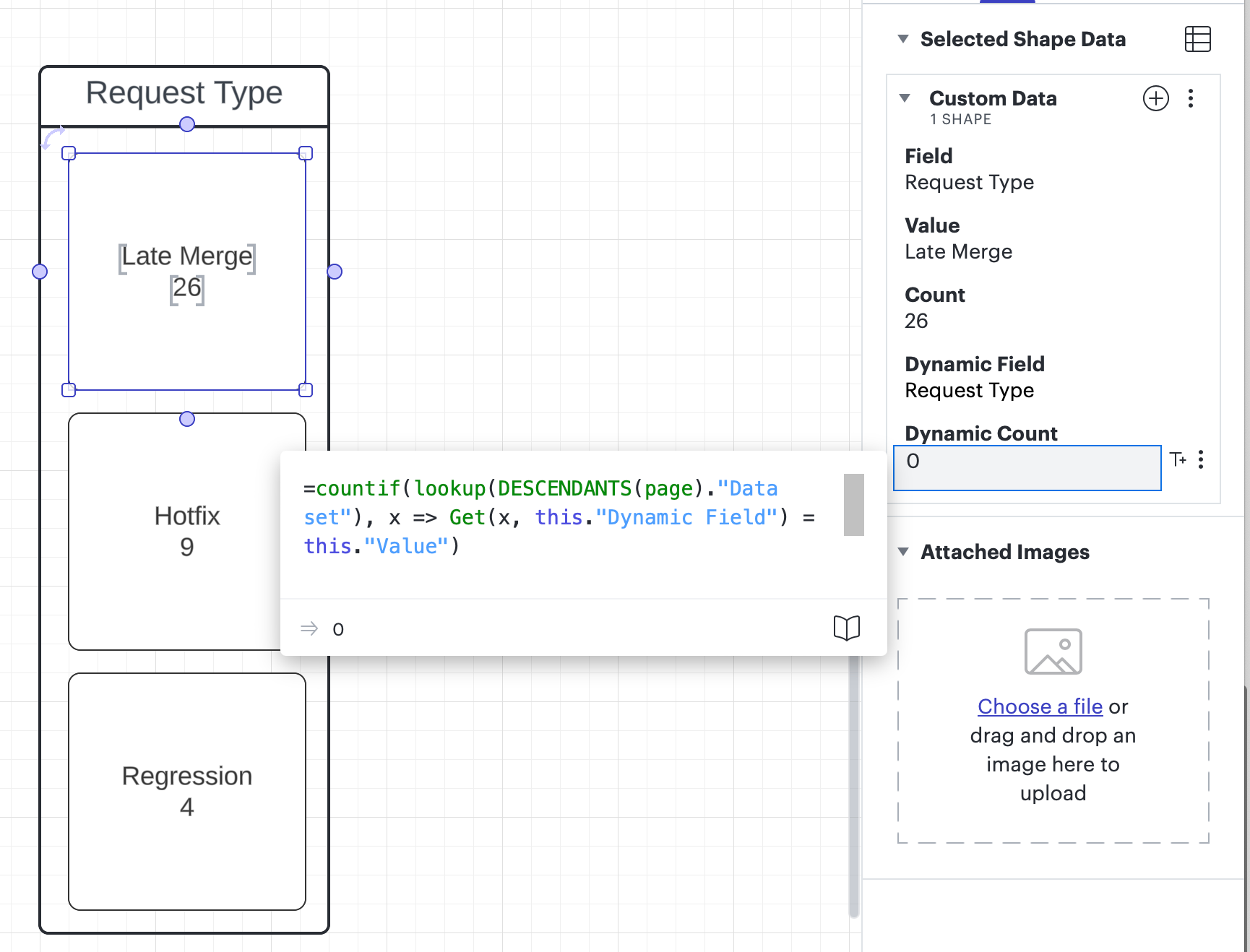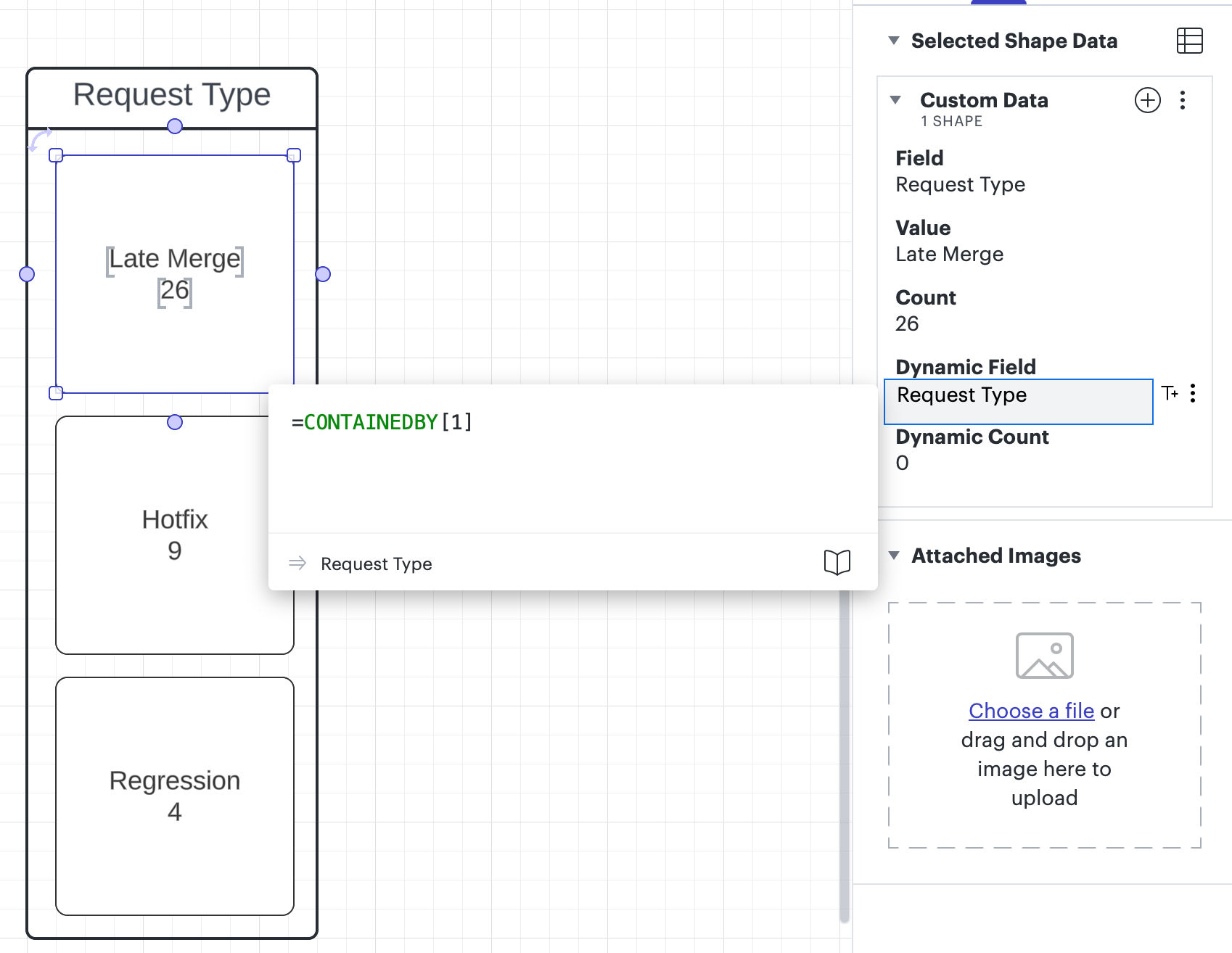I've created a shape object that has three fields. One field is named "Field" this is the column name of a data source where I want to count values in the rows that match a specific value. The next field is named "Value" this is the text value I want to match and count in the column of the data source. Finally I have a third field named "Count" that has a formula that counts the rows in the data source where the name matches. This solution has worked great for the last week or so. I can duplicate the shape and change the "Field" value or the "Value" value and I get the counts I want, very reusable.
I wanted to evolve this by putting my shape in a container and having the "Field" value be a formula that pulled the value of the container name/label. When I did this it seemed to work the new "Dynamic Field" pulled the value I wanted that matched the static "Field" value. But when I updated the formula to use the "Dynamic Field" value my count ended up being 0.
Screen shot of the "Count" formula and values.
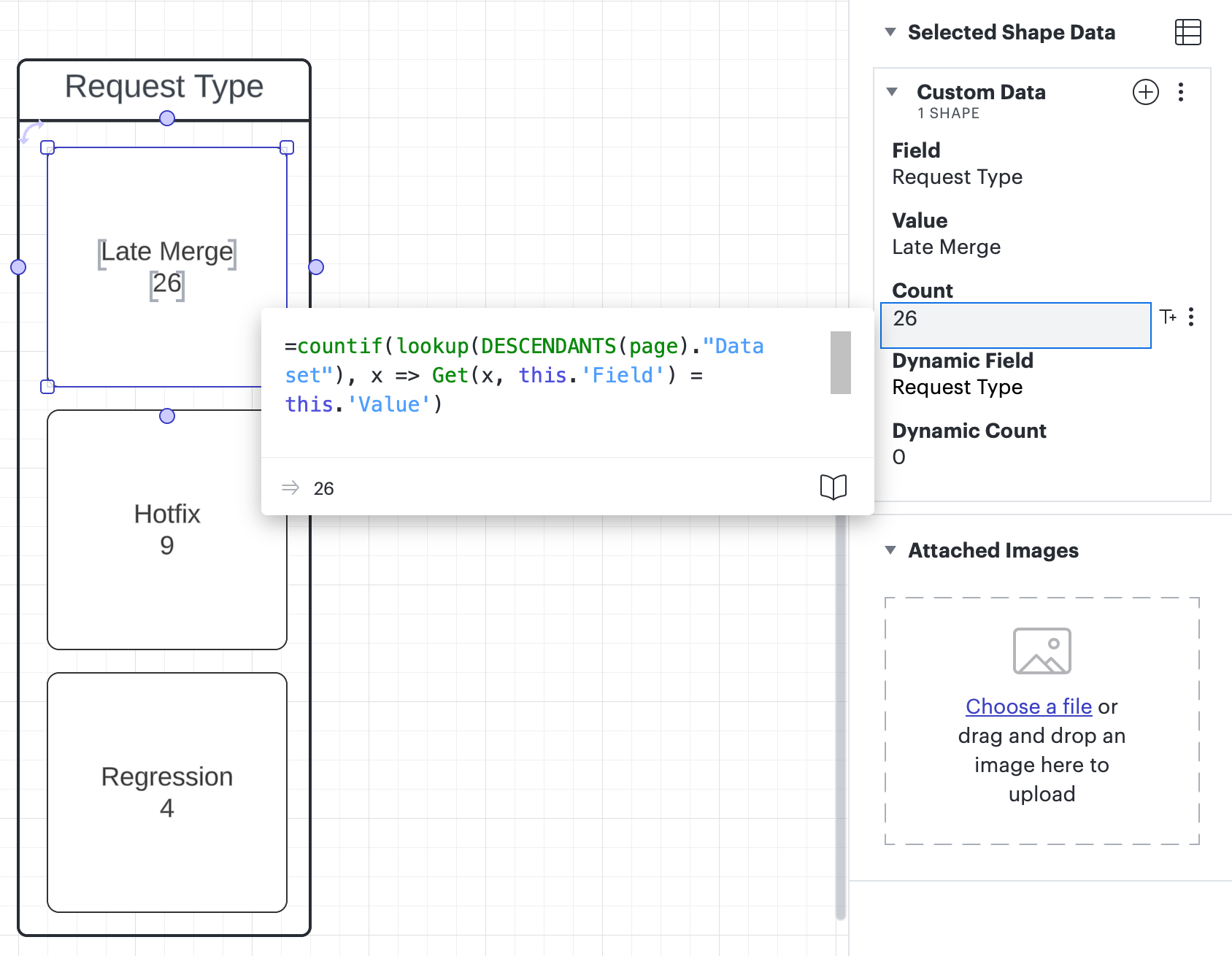
Screen shot of "Dynamic Count" formula and values.
Screen shot of the Dynamic Field formula and values.