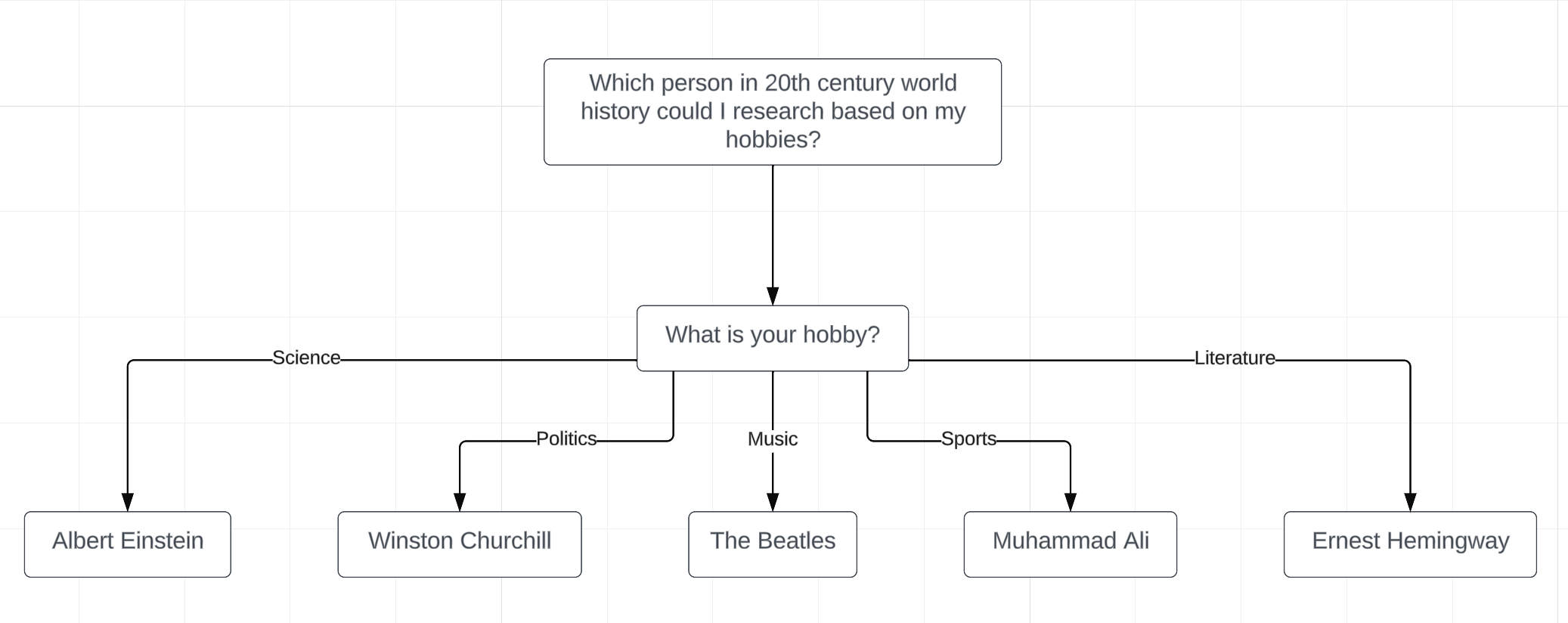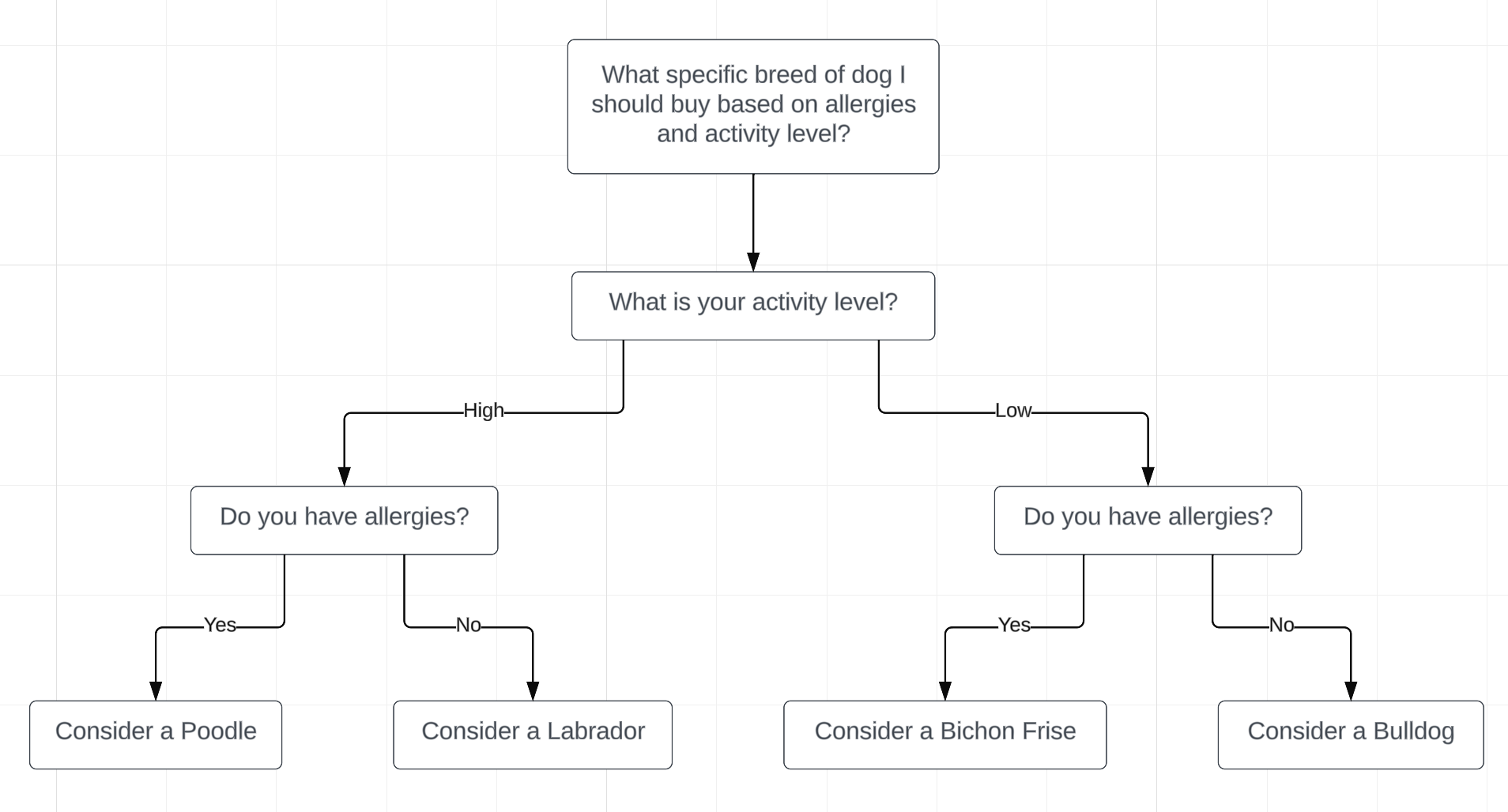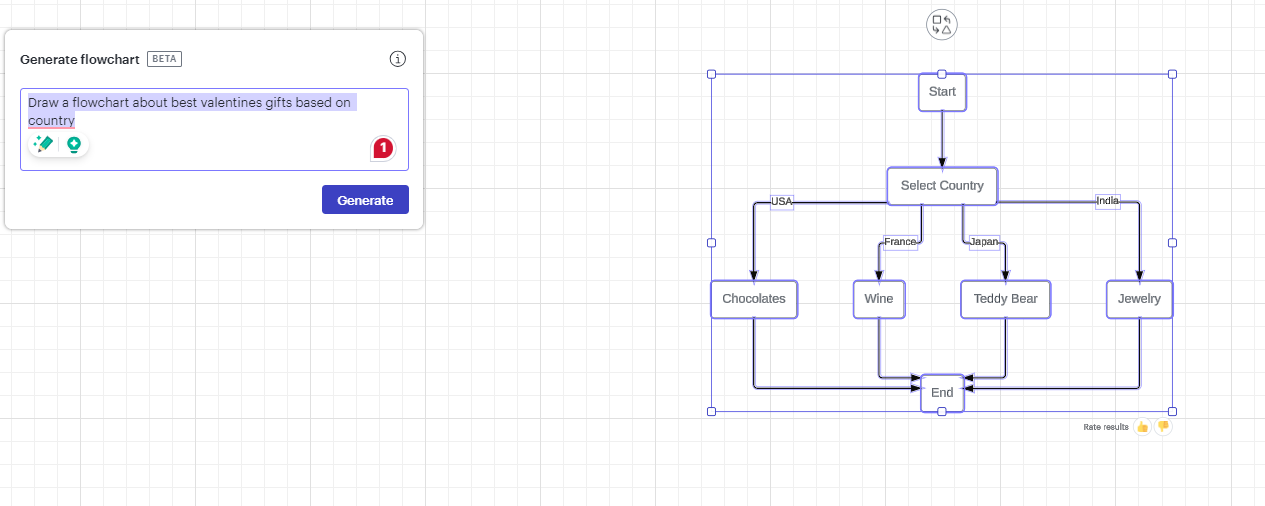draw a flow chart,
To create a detailed flowchart that outlines the entire C++ vaccination record management program, we need to break down the functionalities and specifics mentioned in the provided code. Below is a more extensive representation of the flowchart, going deeper into the sub-functions such as login, registration, and the operations within each user's (Nurse/Doctor) menus.
### Detailed Flowchart Structure
1. **Start**
2. **Display Main Menu**
- Options:
- 1. Login
- 2. Register
- 3. Delete Record
- 4. Update Record
- 5. Exit
3. **User Input (Choice)**
4. **Decision Nodes Based on User Choice**
- **If Choice = 1 (Login)**
- Call `displayLoginForm()`
- **Input Username and Password**
- **Check Credentials**
- If valid credentials:
- If username = "nurse":
- Call `nurseMenu()`
- **Display Nurse Menu**
- Options:
- 1. Enter Vaccination Record
- 2. Display Vaccination Report
- 3. Print Vaccination Report
- 4. Exit
- **User Input (Nurse Choice)**
- Decision Nodes for Nurse Actions:
- If Choice = 1:
- Call `VaccinationClinicCaptureForm()`
- Return to Nurse Menu
- If Choice = 2:
- Call `displaychildvaccinationreport()`
- Return to Nurse Menu
- If Choice = 3:
- Call `Printchildvaccinationreport()`
- Return to Nurse Menu
- If Choice = 4:
- Exit to Main Menu
- **Invalid Choice** return to Nurse Menu
- If username = "doctor":
- Call `doctorMenu()`
- **Display Doctor Menu**
- Options:
- 1. Enter Vaccination Record
- 2. Enter Medication Record
- 3. Display Child Vaccination Report
- 4. Display Child Medical Report
- 5. Print Child Vaccination Report
- 6. Print Child Medical Report
- 7. Exit
- **User Input (Doctor Choice)**
- Decision Nodes for Doctor Actions:
- If Choice = 1:
- Call `VaccinationClinicCaptureForm()`
- Return to Doctor Menu
- If Choice = 2:
- Call `MedicalConsultationCaptureForm()`
- Return to Doctor Menu
- If Choice = 3:
- Call `displaychildvaccinationreport()`
- Return to Doctor Menu
- If Choice = 4:
- Call `displaychildmedicalreport()`
- Return to Doctor Menu
- If Choice = 5:
- Call `Printchildvaccinationreport()`
- Return to Doctor Menu
- If Choice = 6:
- Call `PrintChildMedicalReport()`
- Return to Doctor Menu
- If Choice = 7:
- Exit to Main Menu
- **Invalid Choice** return to Doctor Menu
- If invalid credentials:
- Display "Invalid Username or Password" and return to the main menu
- **If Choice = 2 (Registration)**
- Call `Registration()`
- **Display Registration Menu**
- Options:
- 1. Register Child
- 2. Register Doctor
- 3. Register Nurse
- **User Input (Registration Choice)**
- If Choice = 1: Call `ChildRegistration()`
- If Choice = 2: Call `DoctorRegistration()`
- If Choice = 3: Call `NurseRegistration()`
- Return to Main Menu
- **If Choice = 3 (Delete Record)**
- Call `deleterecord()`
- **Input Child Record ID to Delete**
- Search and delete the corresponding record
- Indicate success or failure
- Return to Main Menu
- **If Choice = 4 (Update Record)**
- Call `updaterecord()`
- **Input Child Record ID to Update**
- Search for the record and display current details
- Input new details or leave blank to use current
- Update the record and confirm success
- Return to Main Menu
- **If Choice = 5 (Exit)**
- Display "Exiting the Program"
- End
5. **End**
### Example Flowchart Shapes and Connections:
- **Start:** Rounded rectangle
- **Process Nodes (Function Calls)**: Rectangle
- **Decision Nodes:** Diamond (for choices and checks)
- **Input Nodes:** Parallelogram (for input prompts)
- **Arrows:** Directed arrows connecting the flows and branches
### Detailed Textual Representation of the Flowchart:
```
oStart]
|
V
*Display Main Menu]
|
V
�User Input (Choice)]
|
V
+--------------------------+
| Decision Node |
| (Choice == 1) |
+--------------------------+
| |
Yes No
| |
V V
uCall displayLoginForm()] |
| |
V |
hInput Username/Password] |
| |
V |
oCheck Credentials] |
| |
+------+ |
| Yes | |
| | +----------------+
V | |
-If user is ] +----------------------+
nurse, call ] | Decision Node |
enurseMenu()] --------------------->| (Choice == 2) |
| +----------------------+
| | |
| Yes No
| | |
| | |
V | �Call Registration()]
oDisplay Nurse Menu] | |
| | |
V | V
-Input Nurse Choice] | �Display Registration Menu]
| |-----------|
V | |
+---------------------+ |�User Input (Registration Choice)]
| Decision Node |-------------+ |
| (Choice == 1) | | |
+---------------------+ | |
| | | |
| No | | |
| | | |
| | | +------------------+
| | | | Decision Node |
| | | | (Choice == 2) |
| | | +------------------+
| | | Yes / No
+-----------+ +----------+____sInput Credentials] |
|Choice 1 | |Choice 2 | |
| | | | |
| Yes | No |
| | | |
V V | /Invalid Credentials]
�Call Function 1] | |
| | |
| V |
| �Return to Main Menu] |
| |
| |
Origin returns and repeat Origin returns to the main menu
yEnd]
```
### Presentation
To represent all these aspects visually, you can use professional diagramming tools such as Lucidchart, Microsoft Visio, or online tools like Draw.io. Each decision node should lead to the appropriate process or action based on the user's input, creating a clear, navigable flowchart that accurately reflects the entire program's logic.