Using basic shapes and simple styling features you can build a mind map out of lines in Lucidchart to brainstorm about a topic or explore a question!
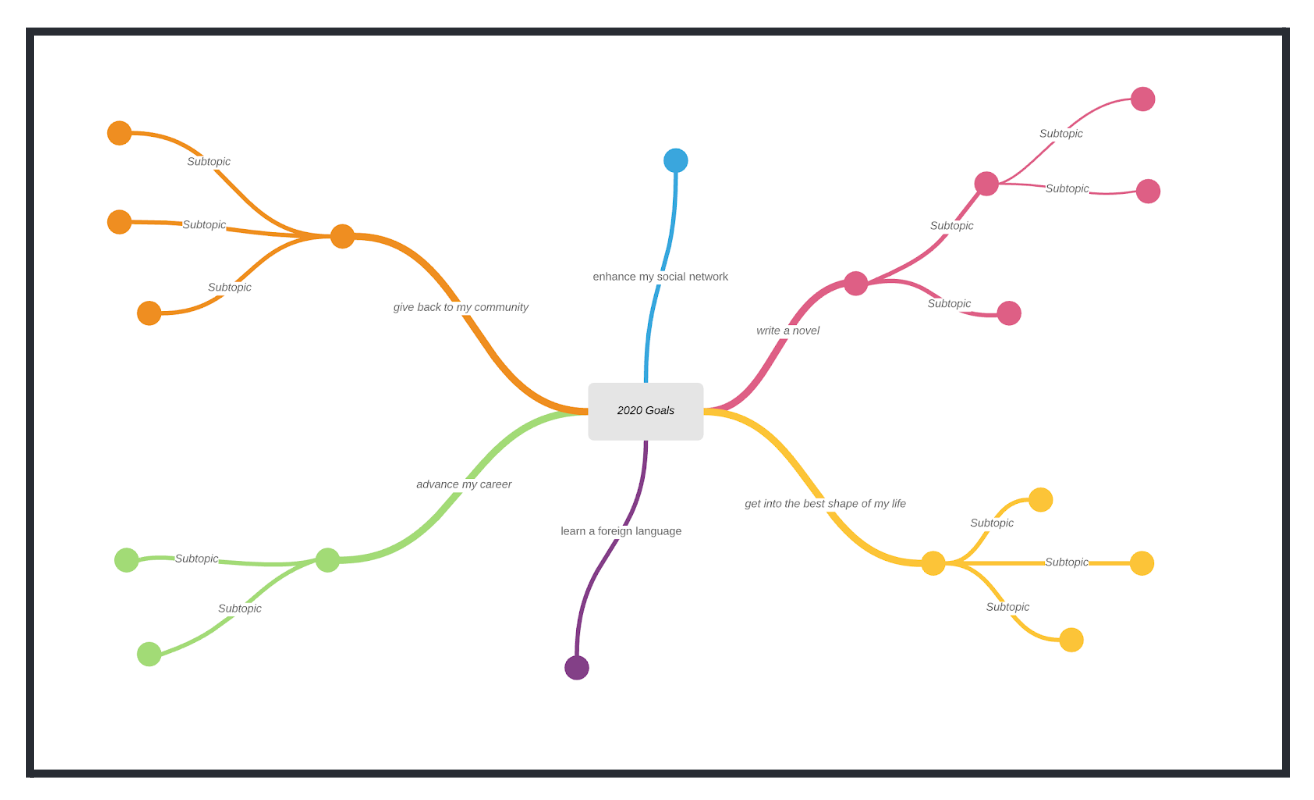
The Benefits of a Mind Map of Lines: in addition to being cool to look at mind maps made out of lines allow you to have more control over the shape and arrangement of your ideas.
When you create a mind map out of lines the lines themselves represent the different branches of your concept map rather than merely serving as a way to connect an idea to its parent node. You can use the lines and their styling properties (eg. color thickness style and path) to visually display meta-information about your ideas.
In this example line color is used to differentiate between the children of the central node of the mind map. Line path and arrangement is used to cluster related children branches together and line thickness is used to show the relative importance of different children branches.
Build Your Own Mind Map of Lines!
You can easily create your own mind map with lines from scratch or by modifying this template.
Before you begin you must come up with a topic or question that will serve as your center node. If you are a student studying for an American History Midterm this central node could be “Key Concepts from My History Course” or something more specific like “Factors that Led Up to the Civil War.”
If you are using the mind map to answer a question about yourself you might want the central node to read “What do I want to do with my life?” or “Why do I feel sad right now?”
Once you come up with the idea behind your mind map you can create the center node of your diagram by dragging out a shape from the toolbox and dropping it in the center of the canvas. Double click to add text to the shape.
Once you have added your central node to the canvas you can start adding lines by dragging them out of the shape. To set default line styling properties change the line settings in the properties bar when you do not have any shape or line selected.
Share with us!
We'd love to see your designs -- feel free to post your questions and ideas in the comments below with screenshots of your work!