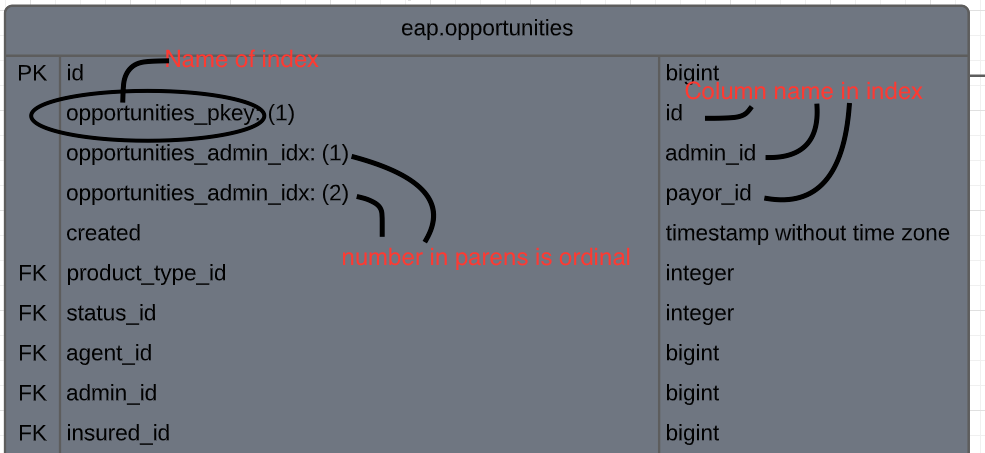Background:
I used LucidChart's ability to import data from my PostGres database into LucidChart to create an ERD diagram. The result was an accurate but unusable because of all the overlapping lines showing the FK relationships among the tables. After 4 months of intermittent effort the diagram is readable.
Now I want to add index info to the ERD diagram. Yes I know that index info is not usually part of an ERD diagram. If that is going to be your response then be warned that it is not a helpful response.
I have a team license.
I have read the information about importing data from a database several times -- and it does not mention anything about including a table's index information on the ERD diagram. I've gone so far as to reverse engineer the format of the data in the import file.
However I am looking for another way to display the index information for each table. Ideally this would be done on the ERD diagram but if the index information for all the tables could be displayed in any other kind of diagram please tell me how.
I want to find an automated way to load the index info into a diagram so that I have a diagram that I can trust and that my team can trust. Manually updating a diagram just lets human errors creep in over time.