Are you looking for a more efficient way to manage documents within your Enterprise account? Keeping track of all your documents and maintaining the viewing permissions for each member can be tedious. Thankfully Lucid allows you to create Groups to manage the licenses and permissions for group members. Use Groups in conjunction with Team Folders to easily manage both user access and document organization. To learn how follow this example to see how Jim manages his company’s Lucid account with Groups and Team Folders.
After Jim added his teammates to his Enterprise account he set up groups for the Accounting Customer Service and Sales departments. To do this he navigated to his Admin Panel clicked the selected New Organization Group. Once the three groups were configured it was time to add his teammates to their respective groups.
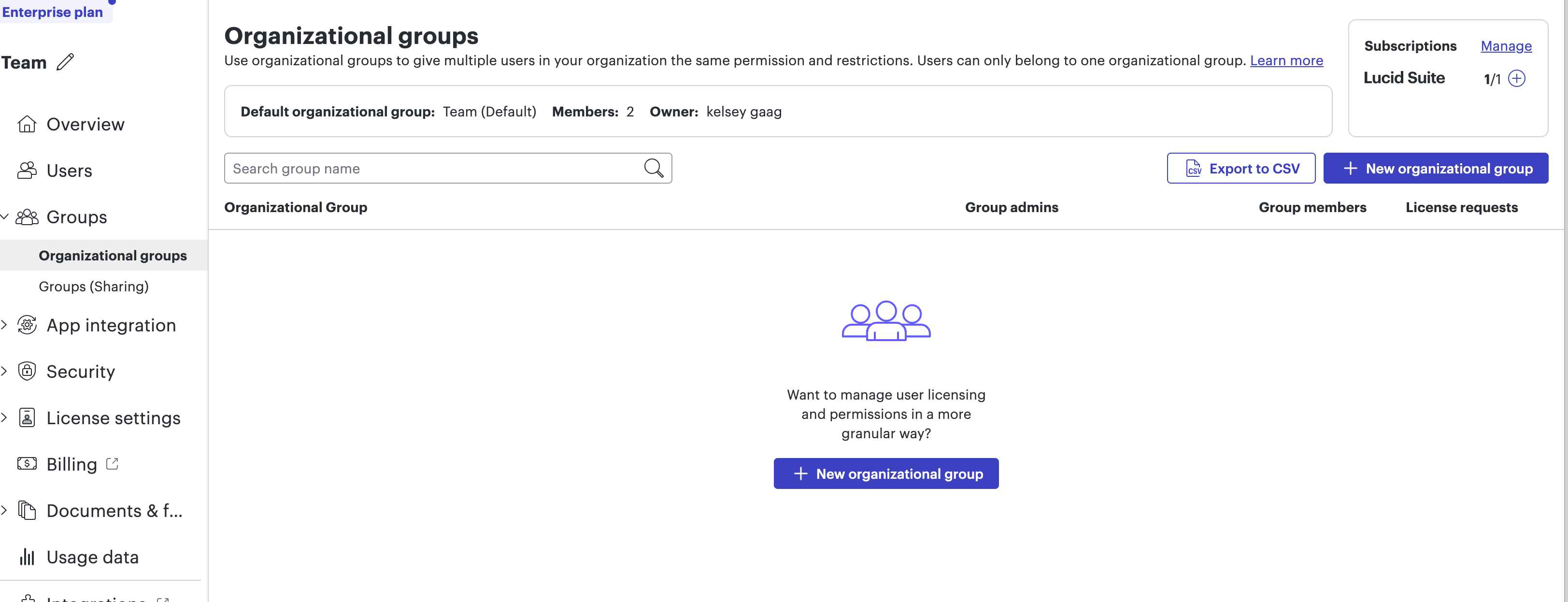
To add Oscar to the Accounting Group he checked the box to the left of Oscar’s name and clicked Edit under “Teams & groups”. In the resulting pop-up window he selected the Plus sign next to “Accounting” then clicked Confirm. Jim can see the members of each group by selecting a group from the menu bar on the left side of the Users page.
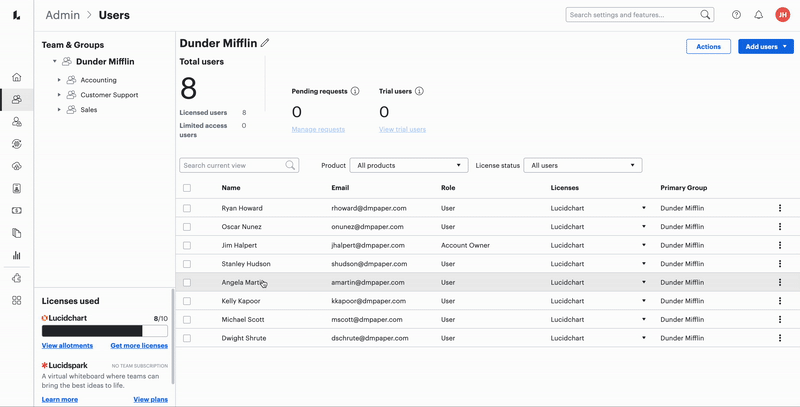
Now that groups have been successfully configured Jim can efficiently share Team Folders with specific groups to monitor which employees get access to certain documents. Team Folders are owned by the parent account rather than an individual user. Sharing Team Folders with others in an organization allows others to view and/or edit the documents within the Team Folder. In our example Jim wants to share the “Accounting Files” Team Folder exclusively with the accountants. Since he’s already created a group with all of the accountants now all he has to do to share “Accounting Files” with the members is hover over the desired Team Folder click Share type in the group (Accounting) and select Invite. Now Oscar and his coworkers have access to all the files necessary to do their work in Accounting while other employees in Sales and Customer Support do not have access to the Accounting Files.
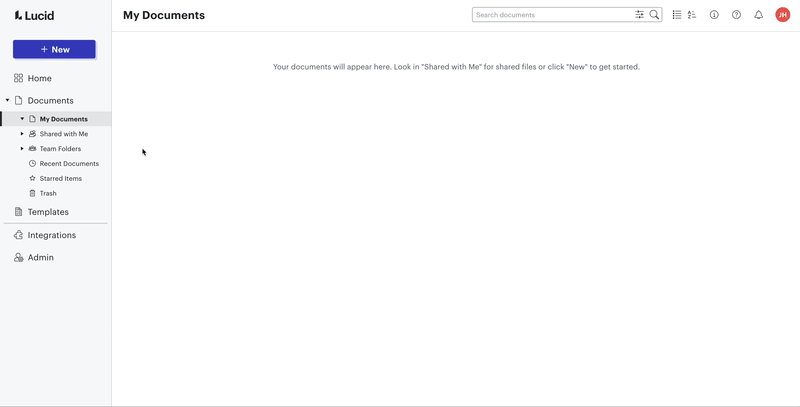
Using Team Folders with Groups is especially beneficial for large and growing teams because it allows for seamless organization while sharing documents. For more information check out our Team Folders and Group Management Help Center articles. Feel free to share how setting up Groups has helped your organization below!