Admins on Team and Enterprise accounts can control whether or not users have access to Collaborative AI features in Lucid.
Here’s how to adjust these settings:
-
In your Lucid account, open the Admin panel from the left-side menu.
-
Click Security in the left-side menu.
-
Select User feature controls.
-
Under Collaborative AI, use the toggle next to Enable AI features: Summarize, Generate ideas, and Sort ideas to turn these on or off.
-
Click Save changes in the upper-right corner.
Here’s how this looks when AI is enabled:
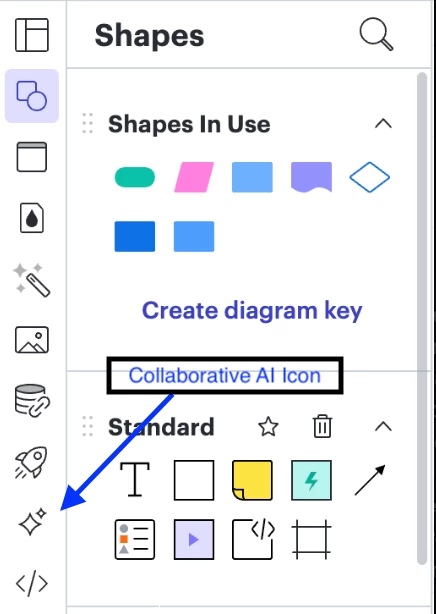
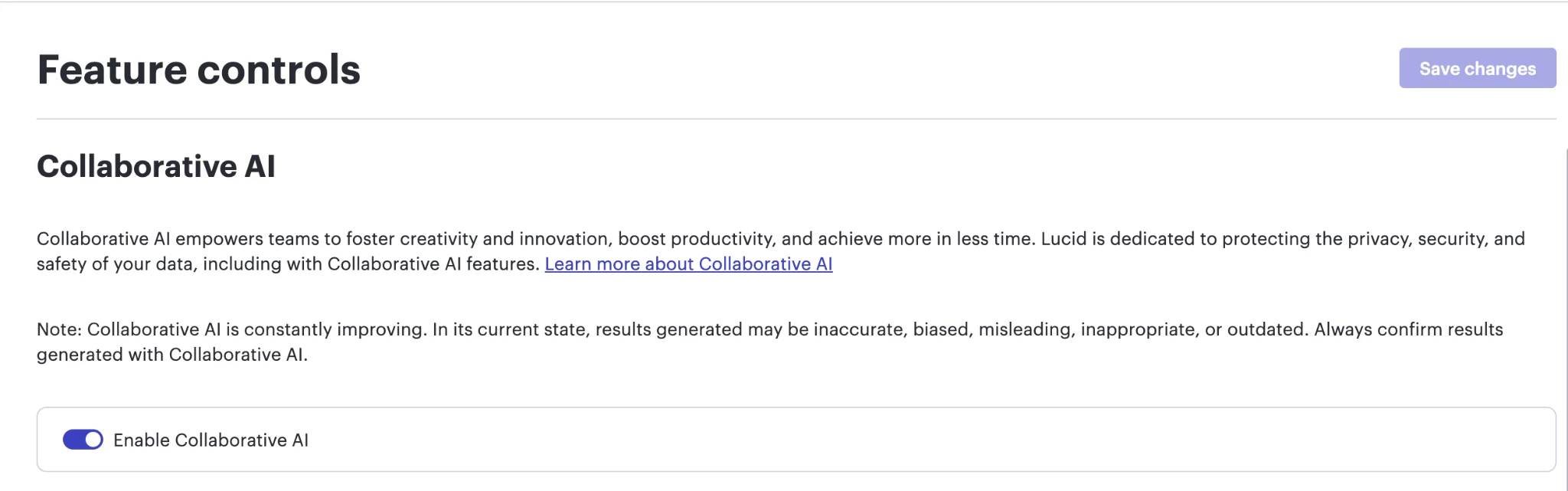
And here’s how it looks when AI is disabled:
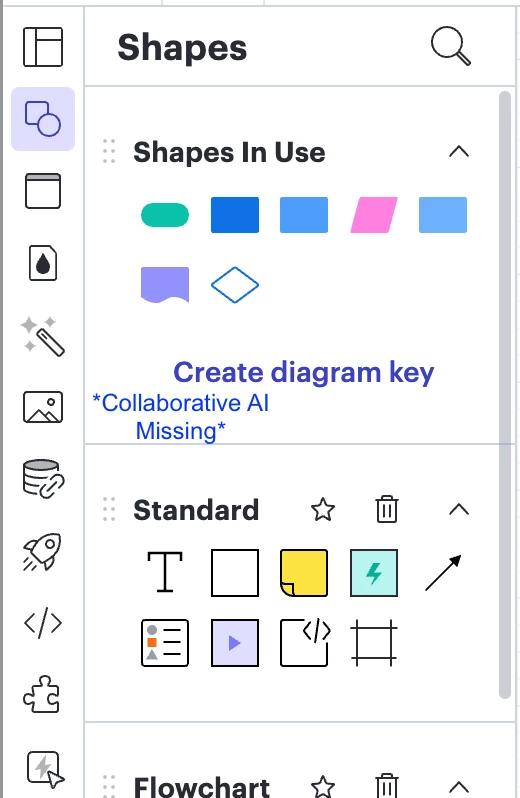
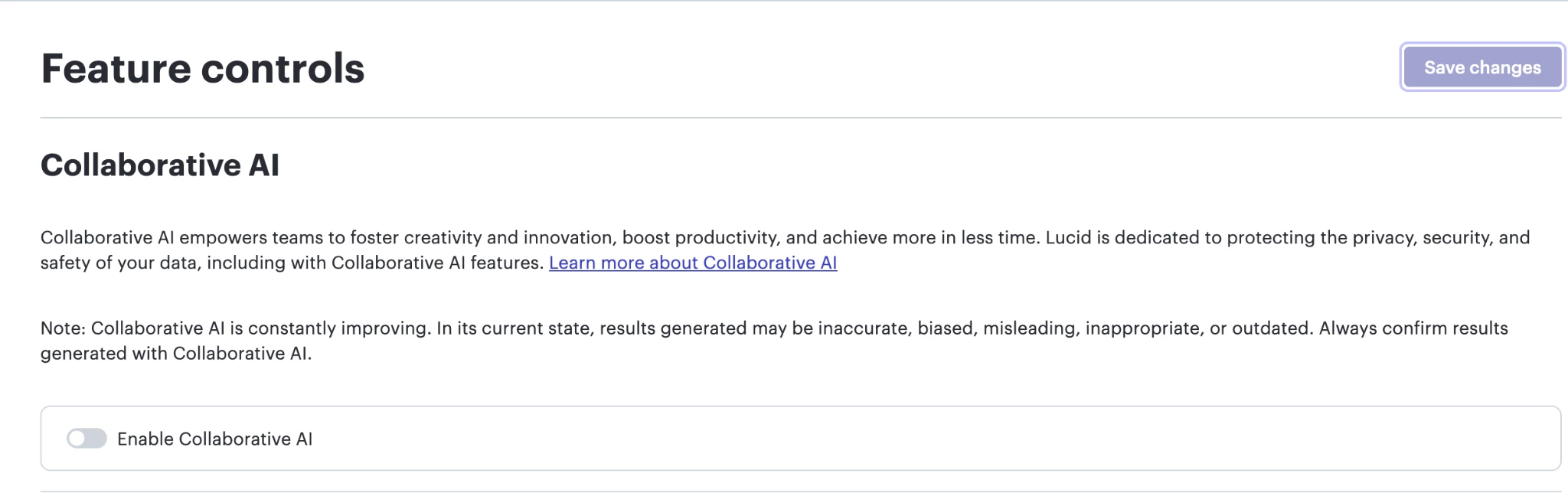
If you don’t see the Collaborative AI icon in your Primary Toolbar, it may be because your admin has disabled Collaborative AI for your account. In that case, reach out to your Lucid admin for more information.
For step-by-step details, you can also review our Help Center article: Transform productivity and innovation with Collaborative AI.
We hope this helps you and your team feel confident managing AI access in Lucid!