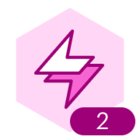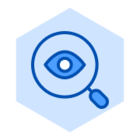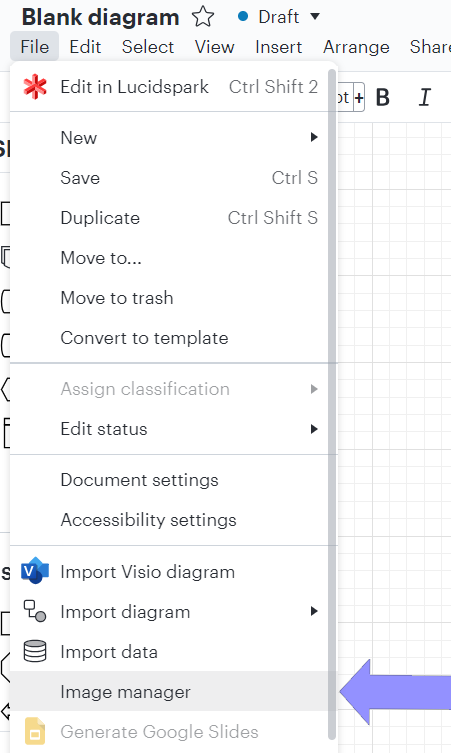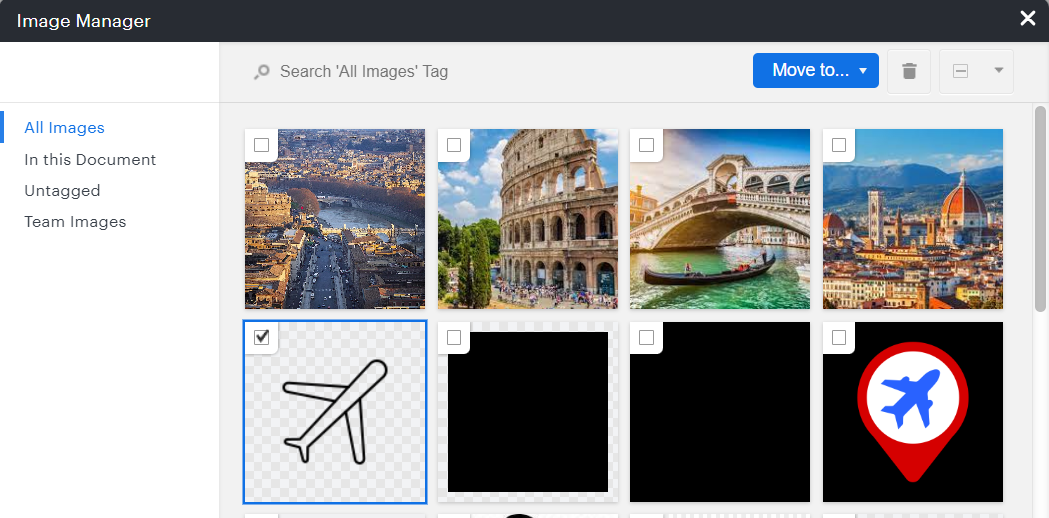Dear Lucid Team,
I would like to be able to free up space on my account, and in the admin panel, it shows that 11% of my space has been used on images. I would like to know how I can review those images to free up that space.
Kind regards,
Best answer by Ria S
View original