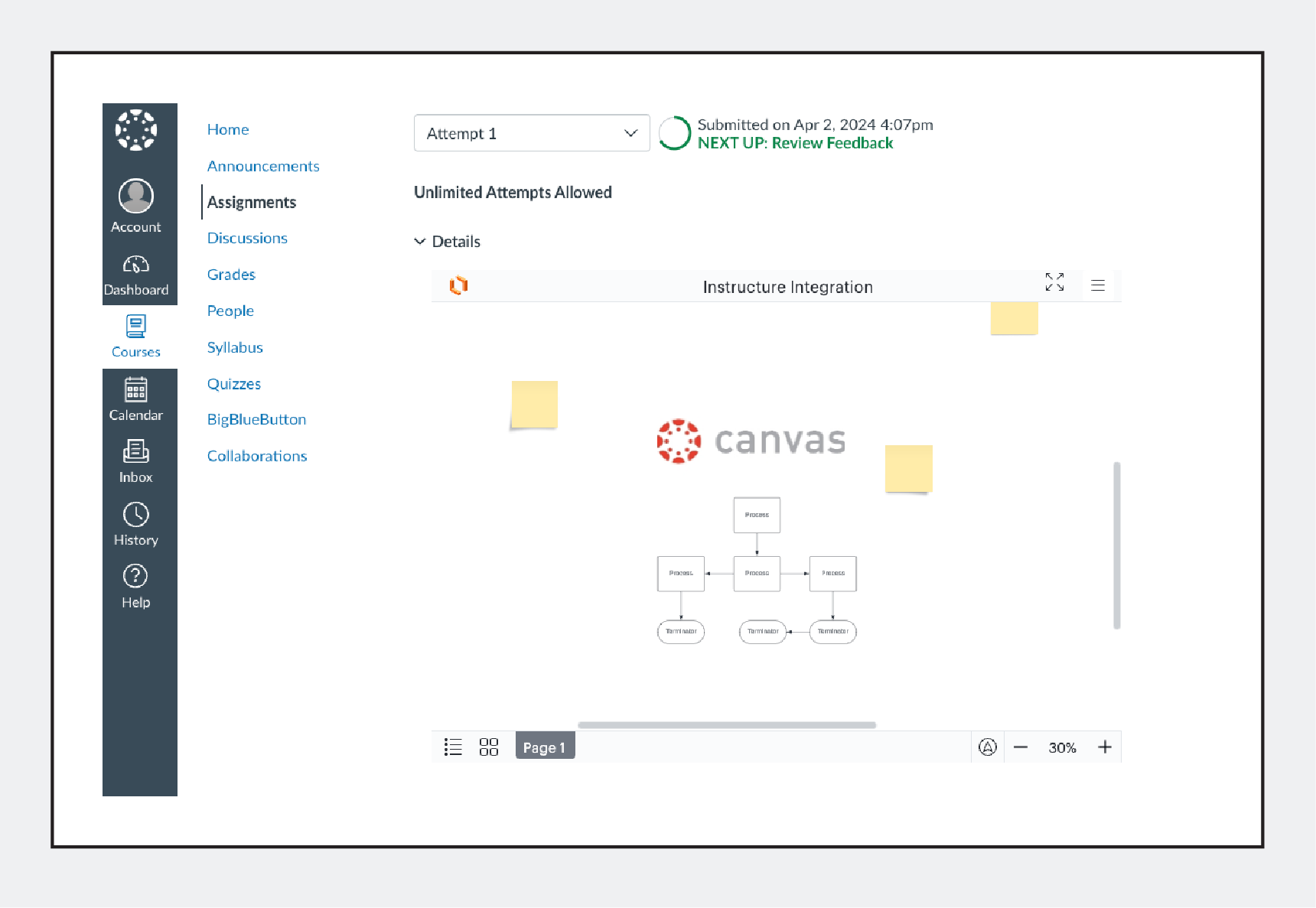Currently, this integration requires opting into the alpha test. Not all Canvas teacher and student users have access yet.
Teacher and student flow:
Students and teachers can embed Lucid documents for viewing by selecting Lucid from Canvas’s editor plugins within assignments, announcements, discussions, quizzes and syllabus, etc.
1 - Select the Lucid plugin
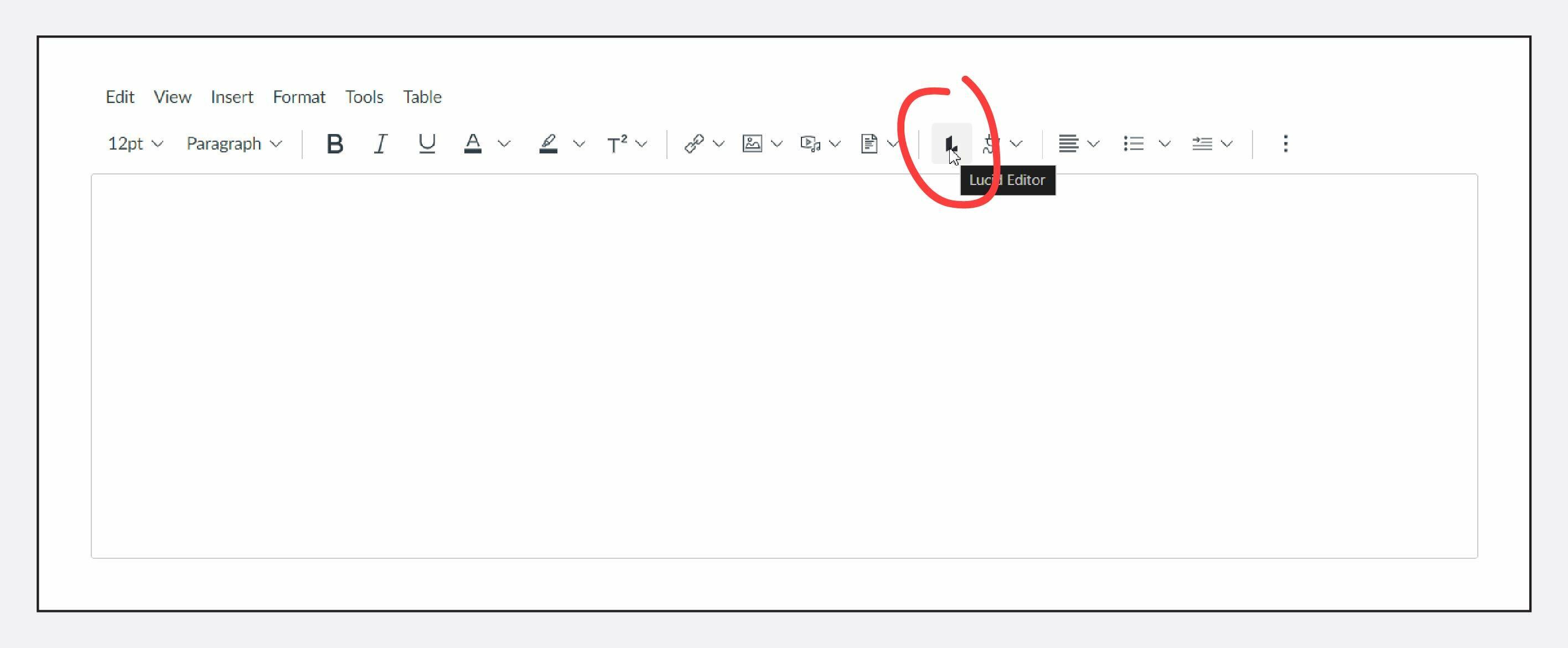
2 - Login if you are not already logged in
3 - Grant Lucid access to your account
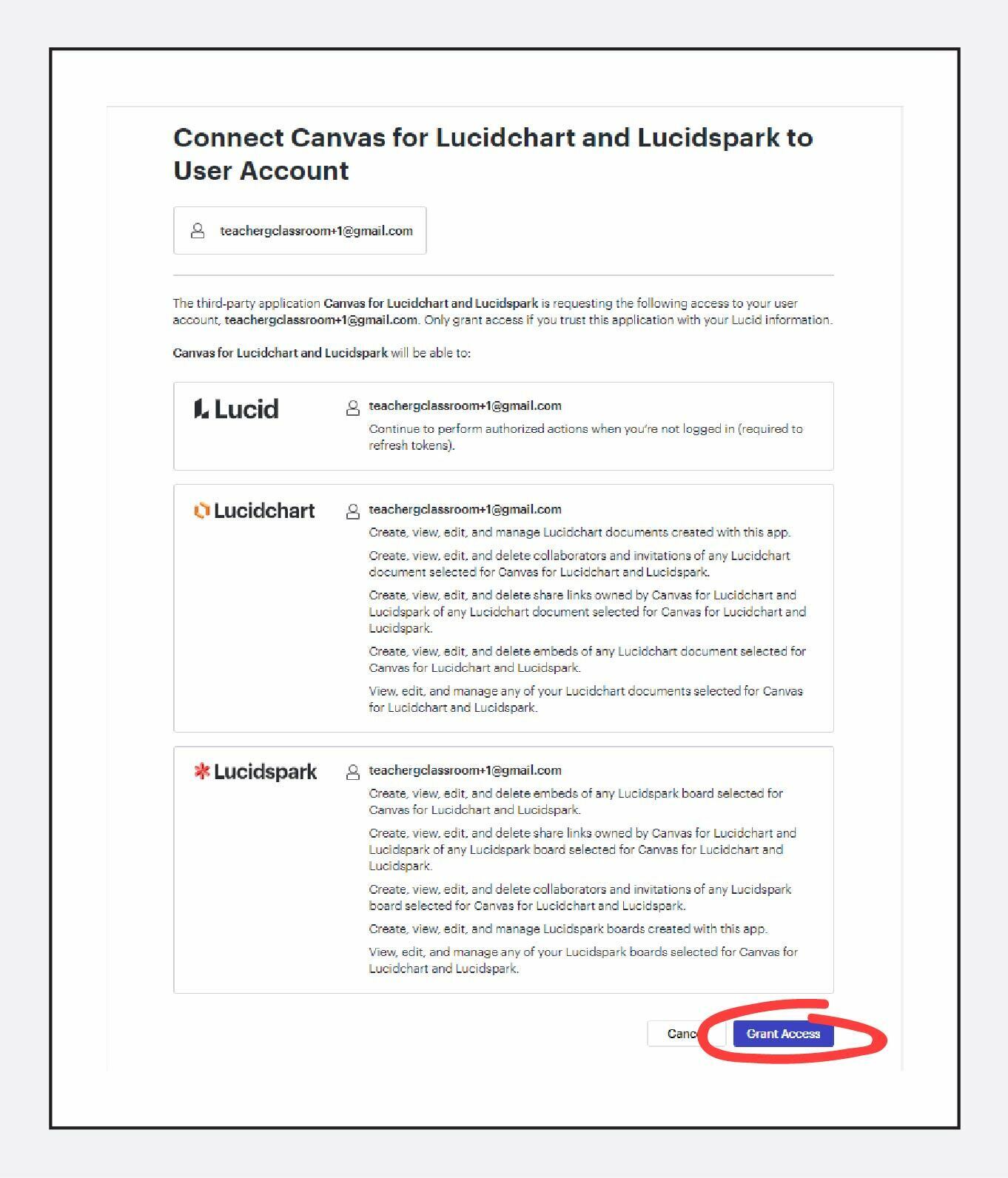
4 - Select the lucid document you wish to insert.
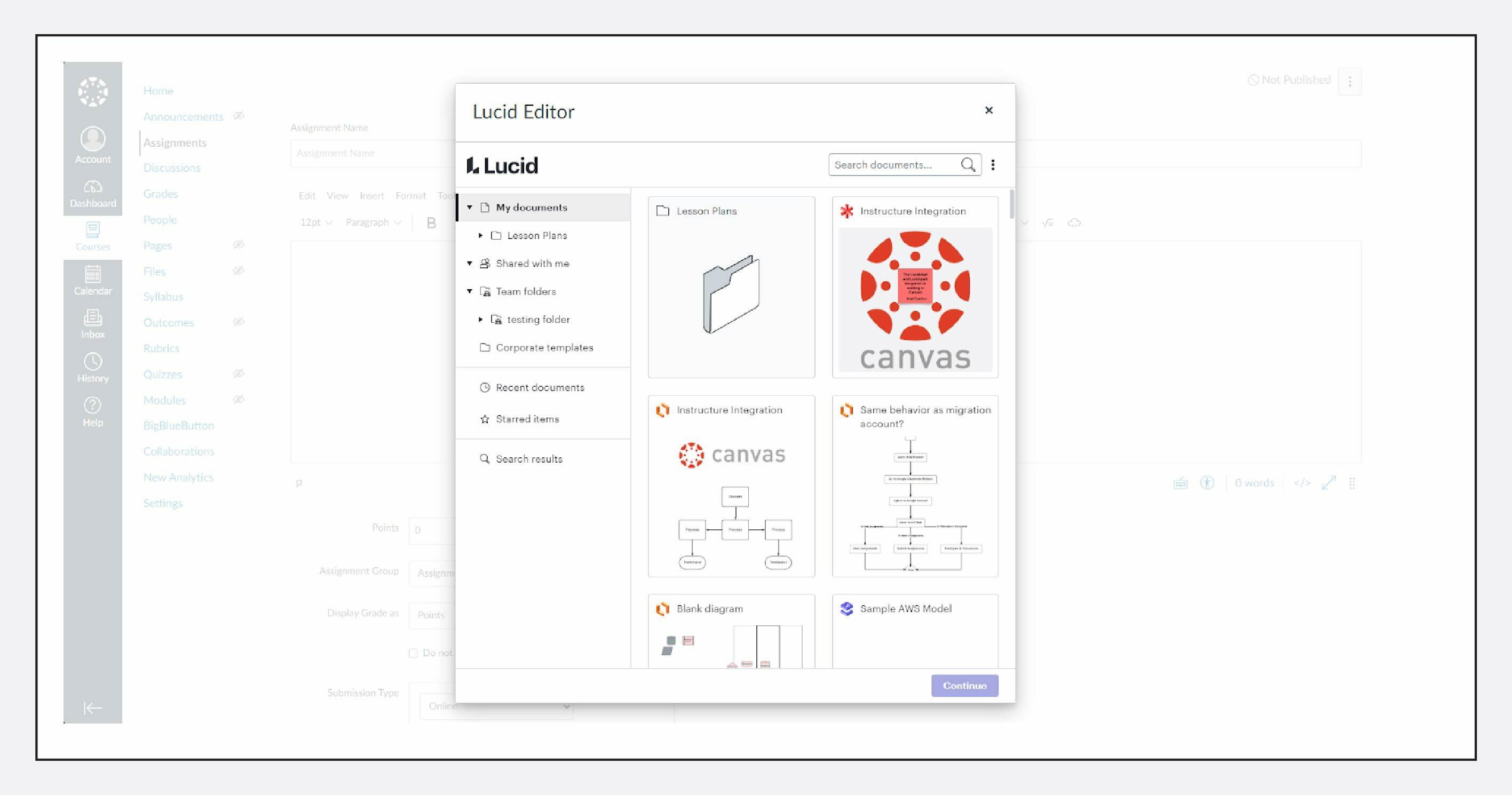
5 - Review or update embed settings.
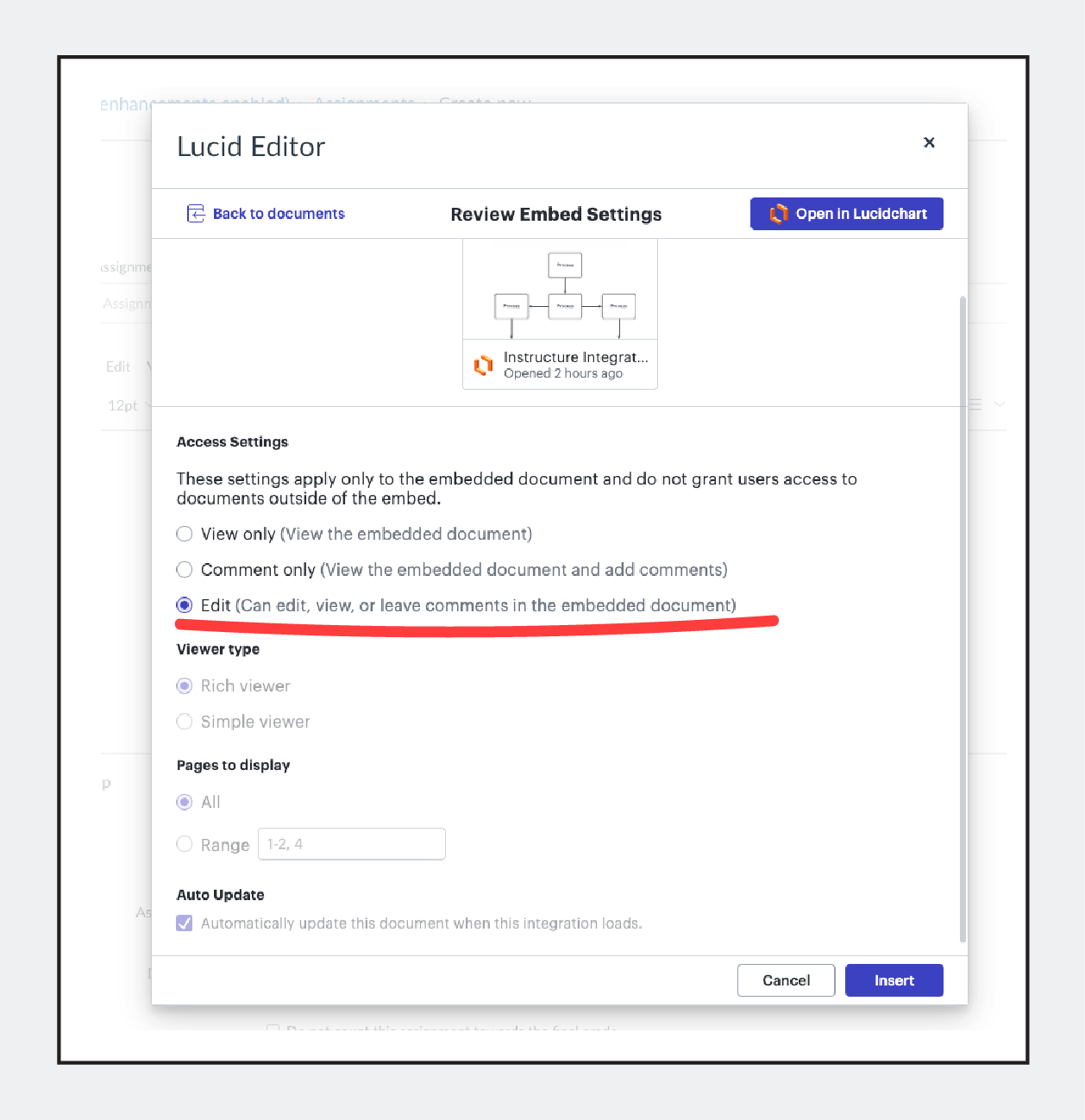
6 - Select insert, and your Lucid document will be available to view, comment, or edit (depending on the embed settings selected previously).
7 - Save and publish your Canvas page.
8 - If you selected edit access settings, anyone with access to this Canvas page that is logged into Lucid can now make Lucid edits within Canvas. Below image shows a published assignment with edit access enabled.
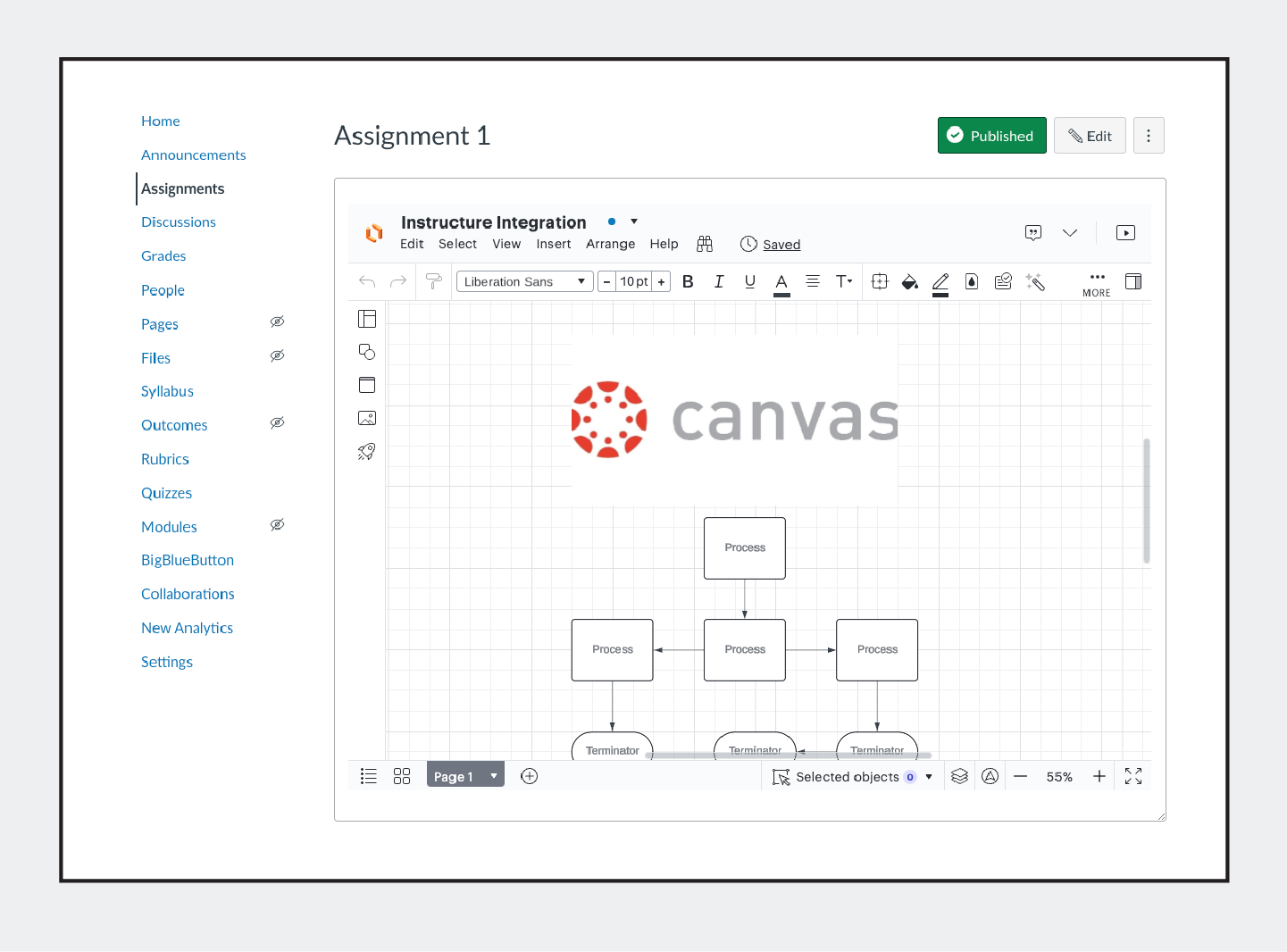
9 - If you select view or comment access in the embed settings your document will not be editable by other users on the canvas page, and will not display the Lucid toolbars.