Hello - I’ve got a whiteboard workshop that I run which has 5 separate frames on the board. At the end of the workshop, I’d like to send a PDF output (with functioning embedded hyperlinks) that has each frame on a new page of the PDF. In this instance, there would then be a 5 page, well formatted PDF to share with the attendees. I thought the export to Google Slides might be an option, but the hyperlinks aren’t coming through (only a static image on each slide). Doing a print to PDF just grabs the whole board. Searching help I think it might work for Lucidchart, but not Lucidspark. Am I missing something?
Hi
Exporting to multi-page PDFs is not available at this time
Would you prefer to export your boards to Lucidchart to take multiple page PDF
Hope this helps - Happy to help further !!
Thank you very much and have a fantastic day!
Warm regards
What steps would I do for that, and do I need an entirely separate license type?
Typically need a Lucidchart account to export your Lucidspark boards to Lucidchart - Thats all hope the below steps will take closer
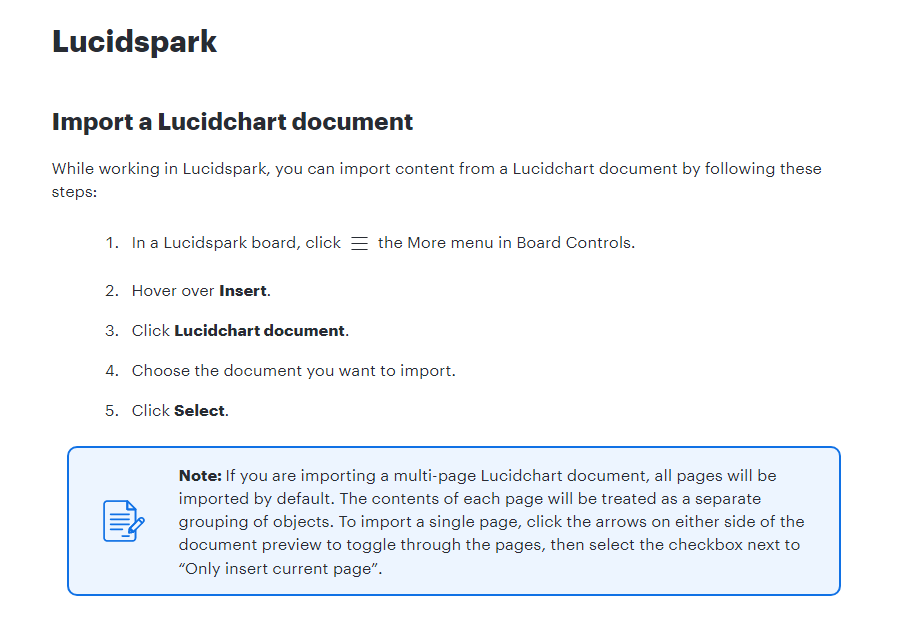
Hope this helps - Happy to help further !!
This doesn’t really solve the problem — share a document with people who might not have access to Lucidspark or are not familiar with lucidspark.
I’ve found myself doing an incredible amount of workarounds just to be able to have a PDF version of the frames organized as a document (I don’t want a PDF version of the board):
- Replacing each frame with a solid background (because when you export the frame, the title is also exported as part of the document)
- Group the background with the elements that were in that frame
- Export each of those groups, individually, as a pdf.
- Use Adobe Acrobat to merge all those individual files
I’ve tried using the convert to google slides but the quality of the output (the google document) is pretty bad.
Hi
With your document open in Lucidspark, go to Board settings > Open board settings and turn Infinite canvas off and make sure Page tiling is on. What you will see on the canvas is how the content fits within a single page, as such:
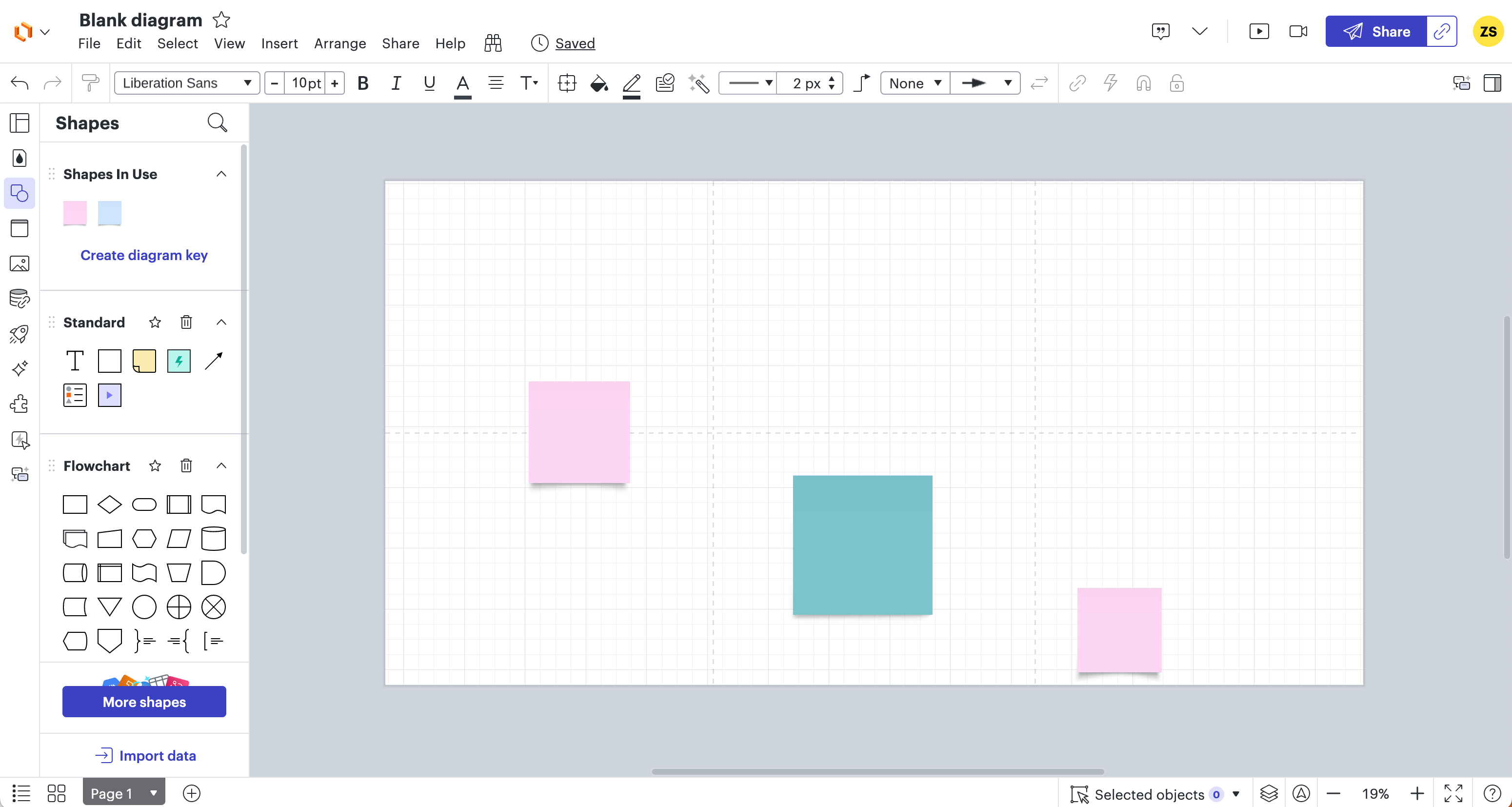
When you are about to Export your document in PDF format, make sure you select “Divide by Page Tiles”:
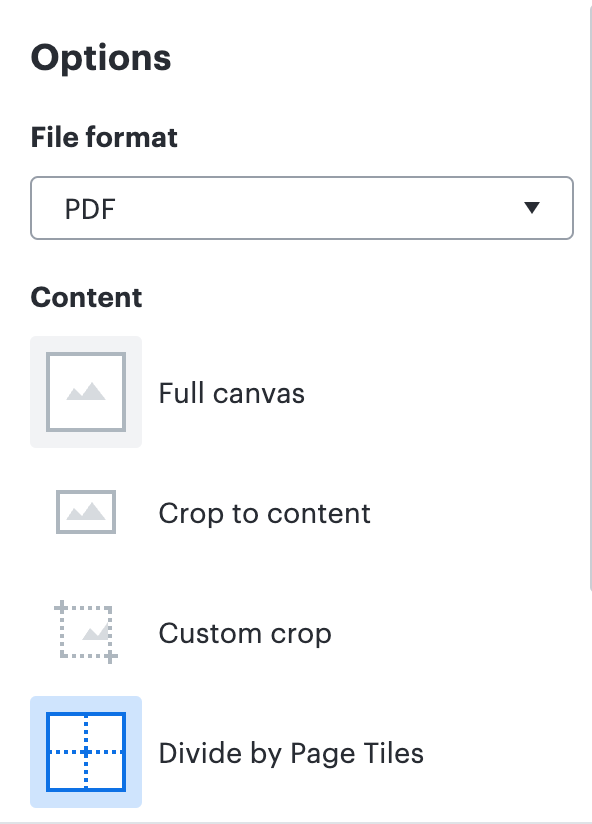
If you are publishing as a PDF or downloading as a PDF, every action (including embedded links) except layer toggling will remain active.
Hope this was helpful!
Reply
Create an account in the community
A Lucid account is required to interact with the community. You will be redirected to the Lucid app to create an account.
Log in to the community
A Lucid account is required to interact with the community. You will be redirected to the Lucid app to log in.
Login with SSO
Log in with LucidEnter your E-mail address. We'll send you an e-mail with instructions to reset your password.